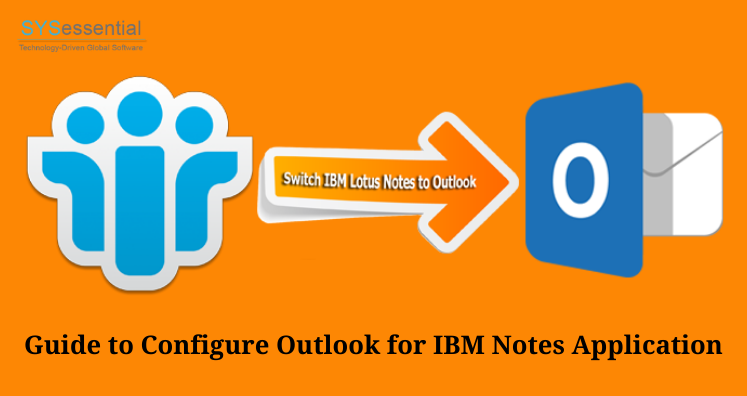In past, Lotus Notes or HCL Notes provides means of communication for business users. But with lots of email clients and market trends, Outlook is becoming popular among users due to its friendliness and ease. In this post, we will know the complete process to configure MS Outlook for IBM Notes.
Lotus Notes program offers many functionalities like emails, notes, reminders, file sharing, and much more. Many organizations are using HCL Notes but due to popularity of MS Outlook, users are willing to switch to it from HCL Notes environment. But most of users don’t know how to configure Outlook for IBM Notes application.
Before we proceed ahead, it is must to know about file formats supported by IBM Notes and Outlook. Lotus Notes support NSF file for storing mailbox data. On the other hand, MS Outlook email client supports PST file format. Hence, you need to convert NSF mailbox data to PST file format.
Table of Contents
How to configure Microsoft Outlook for HCL Notes?
Note: Lotus Notes does not support for PST files but you can export Notes mail items in CSV format.
The manual process to configure Outlook in Lotus Notes is two-step process. First, you have to export Lotus Notes mailbox items into CSV file and then import it into MS Outlook application. Below are the steps for Export-Import process:
Step 1. Export IBM Notes data items to CSV format
• Open IBM Notes program
• Pick all emails you want to move in Exchange Outlook
• Go to File menu and then choose Export.
• Enter file name and choose Save Type as CSV. Then, press the Export button.
• Here, you can select checklist as per your requirements. Then, click OK.
After the process completion, get all your emails at specified location. Now, you can move to import process.
Step 2. Import exported CSV file into MS Outlook
• Launch Exchange Outlook application
• Go to File, Open and then pick Import/Export option
• This will open Import/Export wizard. Now, choose Import from other file or application and hit Next button.
• Select file type to import as CSV and then press Next.
• Browse file from the location to import into Outlook. Then, hit Next button.
• Select destination folder from Import file window. Then, click Next.
After this, you can open Lotus Notes mailbox items in MS Outlook.
Drawbacks with Manual Method
While trying to manually configure Outlook email client in IBM Notes, users may face few limitations.
- There is possibility of data loss while using manual method. Hence, backup of files is recommended before implementing this solution.
- Some items like contacts, attachments, etc. may fail to migrate with this method
- The manual technique does not allow specific mailbox items migration.
- The steps are complicated and time-taking which makes it difficult process. Also, lack of technical expertise is an issue while executing manual solution.
Automated Method to Configure Outlook for HCL Notes
We have clearly explained the limitations of manual method. And here we come up with an alternate solution i.e. NSF to PST Converter. This software does not need deep technical knowledge to complete the procedure. With easy interface and less time, users can access IBM Notes emails in Outlook application.
This program takes care of complete database during the conversion. There will be no harm to any item during the migration task. Also, users can check Lotus Notes database in preview pane before the conversion process. Also, desired folders and items from Lotus Notes are smartly moved into Outlook program by using this professional tool.
With free copy of the program, evaluate the software first and then get its license keys.
- Download and Start the software for configuring Outlook for Lotus Notes.
- Select your NSF file of Lotus Notes.
- Get NSF file data preview and hit Export button.
- Make sure to go with PST format. Then, set directory to save PST file.
- Hit Convert button to commence the conversion process.
Steps to Import PST file data items in Microsoft Outlook
When you get data in PST file, use the steps for importing it into Microsoft Outlook.
- Launch Exchange Outlook program
- Go to File – Open and then on Import
- In Import/Export wizard, pick Import from other file or application. Select Next.
- Pick Outlook data file .pst option and then click Next
- Enter file path and name of .pst file that you want to import. Browse the file location to import. Then, click Next.
- Choose the folder that you want to import. After this, press Finish button.
manage-ibm-notes-nsf-data-file-size-limit
Conclusion
Through this post, we have helped you to know the manual process for managing IBM Notes NSF data file size limit. But the manual method is time-consuming, and the chances of errors are high. S, we have introduced an automated way that can seamlessly transfer Lotus Notes emails, notes, contacts, calendars, tasks, etc. into Outlook application. The software maintains actual folder structure and comfortably works with every size Lotus Notes NSF file. You can easily save multiple NSF files data to PST format and later on import in MS Outlook. To explore more about the program, download free demo edition and check its benefits & working efficiency.