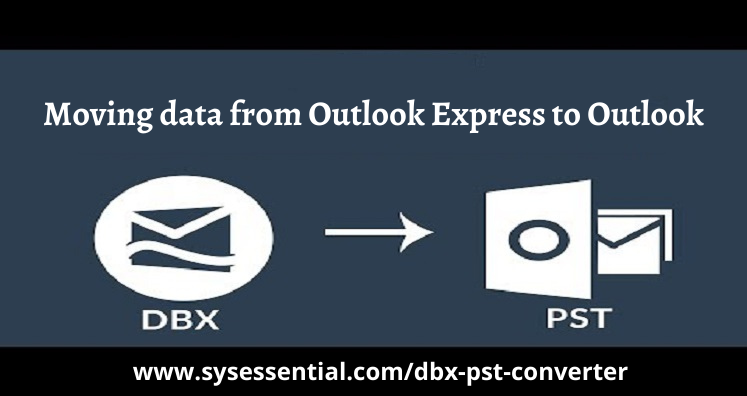When Outlook is installed on users’ computers then users look for moving Outlook Express data into Outlook, for this conversion of Outlook Express DBX data file to Outlook PST file is required. In today’s post, we will know the reasons for this shift to Outlook from Outlook Express and solutions to move Outlook Express data items into Outlook.
We all know that Outlook Express and Outlook both email clients belong to Microsoft Incorporation. But due to some unavoidable reasons, users switch towards Outlook. Below are the chief reasons behind this migration.
Table of Contents
Reasons Supporting Switch from Outlook Express to MS Outlook
Here, in this part of the post, we will come across the need for moving Outlook Express mailbox items to Outlook. So, read these reasons carefully.
- Outlook Express is supported only up to Windows XP and when users update the Windows, they face issues in using Outlook Express. Then, users switch to Outlook which is fully suitable to run on the latest Windows versions like 2019, 2016, 2013, 2010, etc.
- Outlook Express is a little slow and creates speed issues. But Outlook has fine speed and productivity so users prefer it.
- One main reason for Outlook Express mailbox to Outlook conversion is Outlook offers the facility to save emails, contacts, notes, tasks, journals, etc.
Manual Procedure to move Outlook Express database into Outlook
Manually, this process can be completed in 4 steps.
Step 1. Import DBX data file of Outlook Express
First, copy DBX folders present in Windows XP and then go through given steps:
- Navigate to Tools and then Options to find location of stored messages
- Click on Options, then on Maintenance and finally on store Folder button
- In store location box, a path is displayed
- Copy this path and press OK then close Store location dialogue box
- Close Outlook Express
- Copy and paste location path and press Enter key. By doing this, you will find location of DBX files
- Copy this folder containing folders.dbx file with Windows 7 enabled
- When you copy Outlook Express DBX file to USB drive, move it to Windows 7 or another version of Windows Live Mail that can read DBX files
Location of Outlook Address address book in WAB extension
C:Documents and SettingsusernameApplicationDataMicrososftAddresbook
Now, rename Outlook Express address book file that you have renamed, copy the files in Windows 7 or other OS.
Download Windows Live Mail application
In Windows OS, download WLM email client to go to next step.
Transfer Outlook Express emails to WLM
For the migration, move all emails of Outlook Express to WLM and then proceed with the steps:
- Install the program after downloading & opening WLM
- Open File menu and click on Import messages
- Select Import Outlook Express option
- Move to Outlook Express folder copied from previous system
- Choose folders to export in WLM and hit Import tab and then exit Import wizard
Finally address book of Outlook Express is transferred into WLM.
- Open contacts in WLM
- In File menu, hit Import Windows Live Mail application
- Open WAB file location and choose it
- Exit Import wizard and complete the process
Finally, all mails and address book of Outlook Express is moved into WLM. After this, you can export the data items in MS Outlook.
Move transferred data from DBX file to Outlook
Here, we will know how the data is transferred to Outlook
- Open WLM application
- In File menu, hit Export tab and then go to Message tab
- Opt Microsoft Exchange from appeared dialogue box
- Select folders to export. Open WLM address book and export it to CSV or VCF.
- Then drag contacts folder in MS Outlook
Demerits of the manual procedure
Undoubtedly, manual way is free but it has few limitations:
- The manual operation is very time taking process.
- The minor errors can lead to data loss
- To understand manual solution, technical expertise is must
- This process involves Windows Live Mail which need to be installed on the system by users
A Swift and Completely Safe Program to Move Outlook Express mailbox to Outlook
Because of the demerits of the manual process, we have come up with an easy and swift solution, i.e., the DBX to PST Converter automated tool. This amazing software will move data from Outlook Express to Outlook with attachments in a few simple steps. Moreover, it ensures 100% safety for DBX files. Even if you have a DBX file with you, you can convert its data into an Outlook PST file. This means this program is fully free to utilize without installing additional tools. It takes care of data integrity and mailbox structure during the conversion process.
Check out the process:
- After installation of the software, add Outlook Express DBX file.
- Once it is added, check complete mailbox data in preview pane.
- Now, pick PST format for exporting DBX data.
- Set destination for saving the converted PST file.
- In final step, hit Convert option and this starts moving all Outlook Express mailbox folders into Outlook PST file.
Now, you will get all DBX file data into PST file which you can open with any Outlook version using Import/Export wizard.
Conclusion
A common query among users is transferring Outlook Express data items into Outlook. By finding several queries on internet, we have prepared this post and highlighted all ways to move OE data to Outlook. You can go with manual or free way but it is quite complicated and risky one. Thus, you can go for next smart professional way that effortlessly moves all Outlook Express data files into Outlook within few clicks. Also, a free check facility for this software is provided to users.