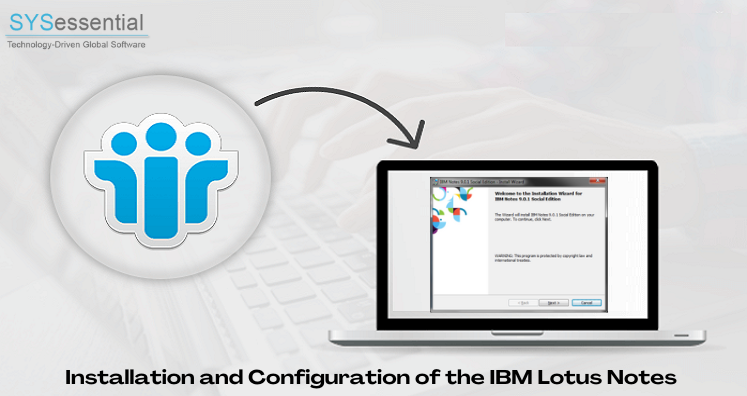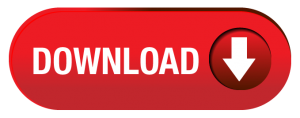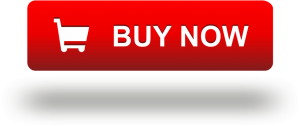The IT market is full of choices. When looking to manage emails, users can go for cloud applications, desktop applications, or advanced desktop cum cloud applications. Lotus Notes, the IBM product, is one of the most popular client-type applications. It offers users several integrated features like email, calendar, tasks, notes, to-do list, and a complete productivity suite, popular as Lotus Symphony. The user interface of the application is interactive. IBM Lotus Notes gives tough competition to MS Outlook for advanced features and compatibility. It is easy to install and configure the application.
Lotus Notes Configuration:- There are two types of configuration of Lotus Notes.
Basic Configuration:- It uses the NLNotes.exe engine with a lighter interface. The configuration allows users to run the program on not so updated hardware where all features are available but without a refined visual look.
Standard Configuration:- It uses eclipse.org Java and IBM Lotus Expeditor for core functions. The visual interface is appealing, and lets users do all tasks like email, calendar, messaging, etc.
Installation of Lotus Notes:- The installation process of IBM Lotus for Windows is different from installing it on Mac. However, it is easy to install. Users with basic computer skills can install the app independently.
It compiles a few steps to export data. Take a look at the step-by-step installation and configuration of Lotus Notes.
Downloading IBM Notes on Your Windows System
- The initial step is to create an account on IBM so that an IBM ID will create.
- Now, use the IBM Id to start the downloading process.
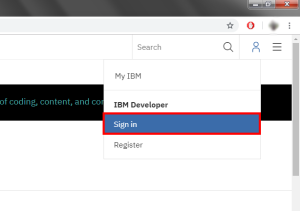
- Provide IBM Id and the correct password to sign in.
- A link appears. Open the link.
Link: https://www.ibm.com/developerworks/downloads/ls/lsndad/index.html
- Press the Download trial button to reach the download page.
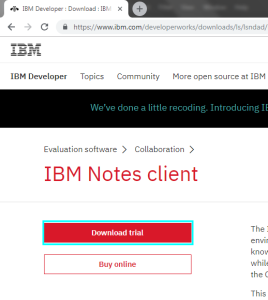
- Choose the Download using Direct Director option and the Windows system to download it on your Windows desktop.
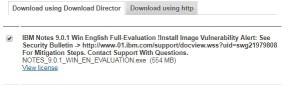
Go to the bottom of the page and select I agree and after that, click on the “I confirm” option to continue.
NOTE: Sometimes, the process of downloading doesn’t work. You can try another option.
- Choose the Download Using Http Option and select the required option then Press I Agree on.
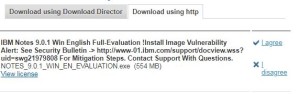
- Guide the app about the location to save the downloaded Lotus Notes.
- Hit the Finish button as the downloading process is over.
Now, Lotus Notes is downloaded for configuration.
Installation of Lotus Notes in Your System
After the download task is complete, go for Lotus Notes installation in your Windows system.
- Step one is to create a folder to save the items of Lotus Notes in a file.
- Run the Lotus Notes setup (.exe file).
- A dialogue box will appear, choose one option among them and direct the tool to the location of the Lotus Notes file. Now, wait until the IBM Extractor is working.
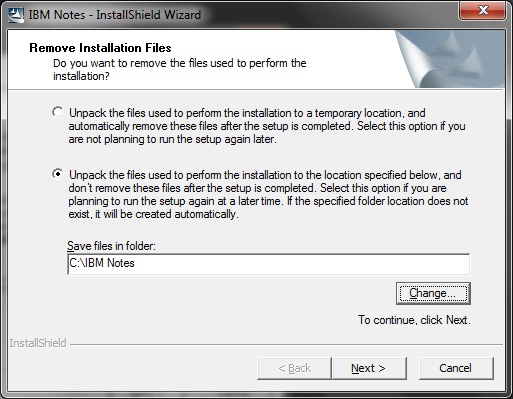
- Press the Next tab from the next window, and again press the Next button for the installation process.
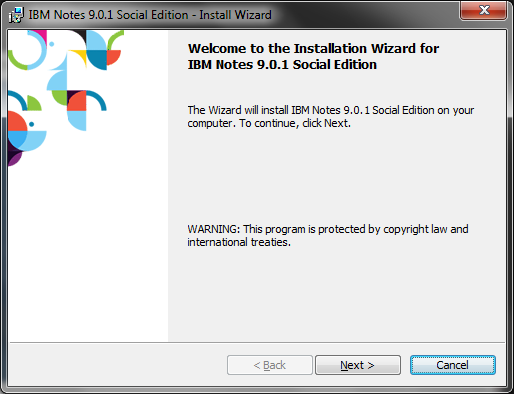
- The license agreement page will appear, read and check the I accept the term in the license agreement option and press the Next button.
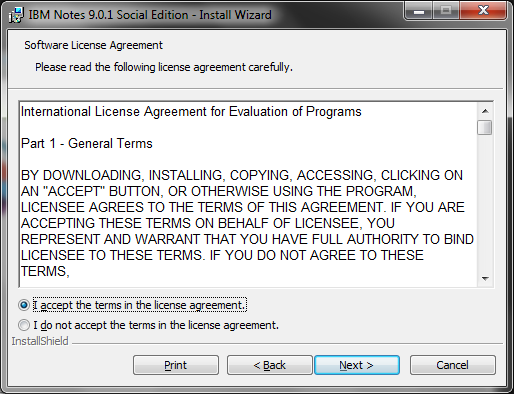
- Select an option from the Installation Path Selection, and press the Next window.
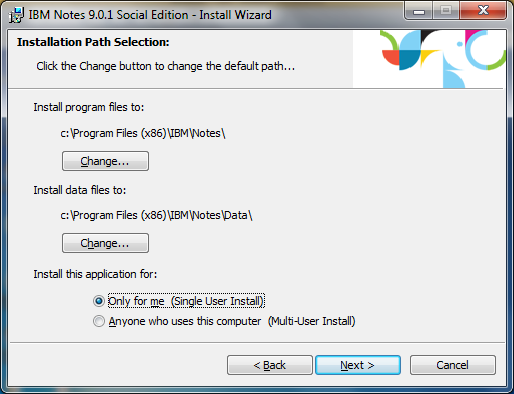
- Activate the IBM connection in the Custom Setup window and press the Next button.
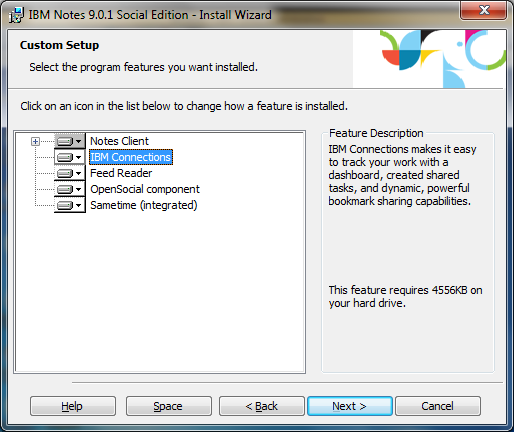
- Select the required options from the Ready to Install Program window and press the Install tab.
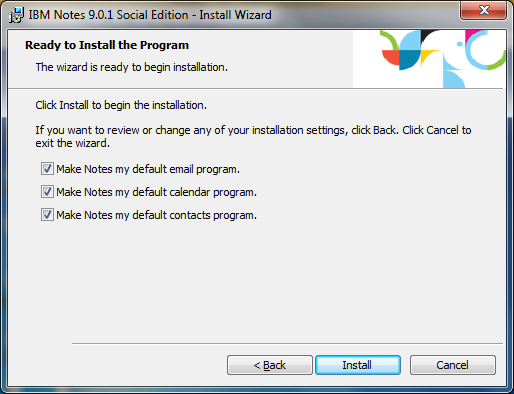
- Now, wait till the installation process is over and press the Finish tab.
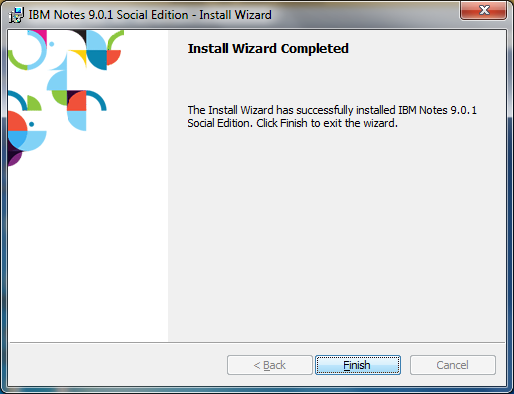
Now, Lotus is ready to configure.
Related Post:- Configure Outlook For IBM Notes
Configure Steps for IBM Lotus Notes
- Access the Lotus Notes Desktop application after its installation is complete.
- The welcome wizard of Lotus Notes will appear. Press the Next button.
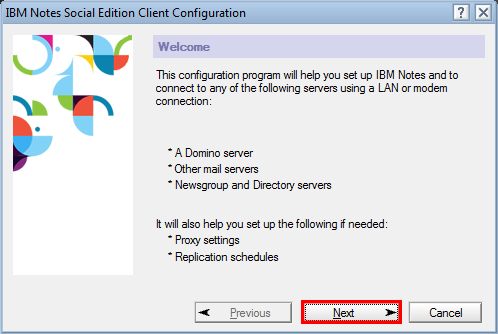
- Provide your and the Domino server name and press the Next button.
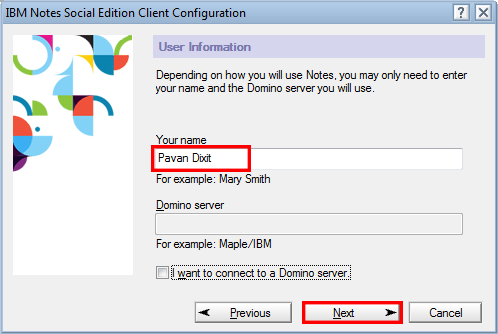
Note: Sometimes, users who don’t wish to work with a Domino Server can uncheck the I want to connect to a Domino server option.
- If you don’t select Domino Server, select an additional service provider like POP and IMAP in the Additional Services window. Press the Next button.
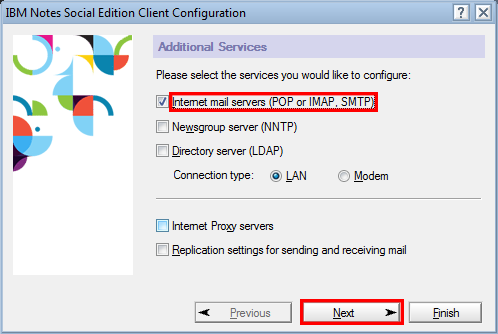
- Choose POP or IMAP and provide the Incoming mail server name, and hit the Next button.
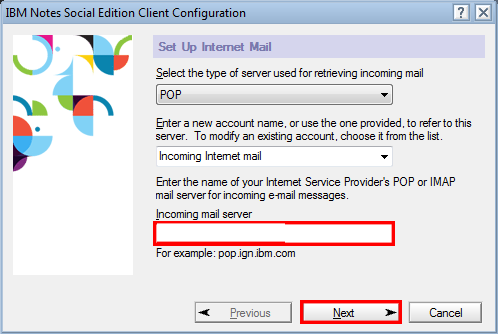
- It will open the Set up Internet Mai option, provide credentials like the Account Name and the password two times and press Next.
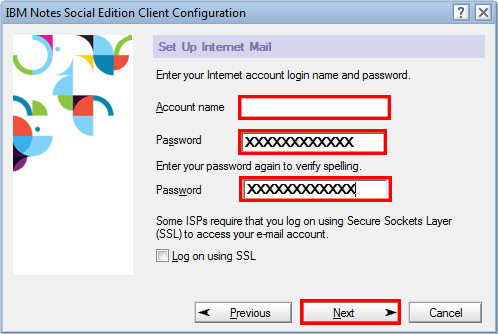
- Provide the Outgoing SMTP mail Server and the Next button.
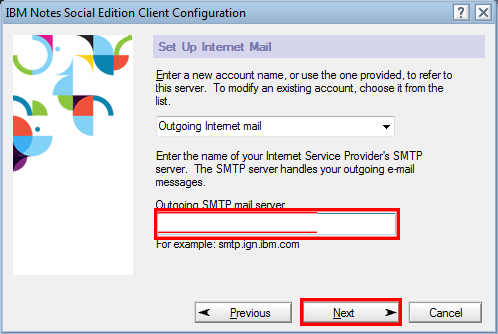
- Provide the mail address and the name of the Internet Domain and hit the Next button.
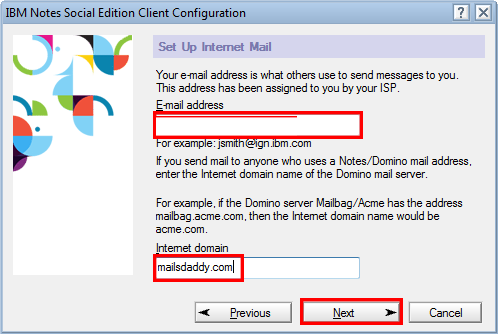
- Now, access the Lotus Notes application.
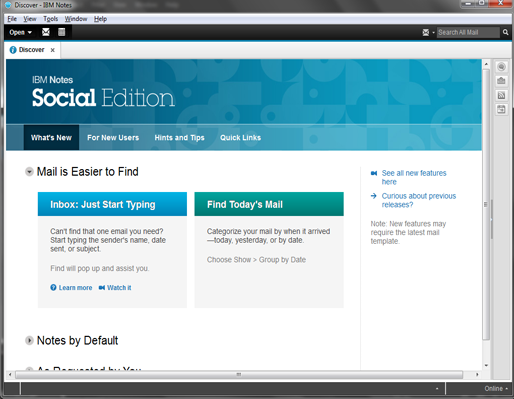
- Hit the Open menu and choose Contacts.
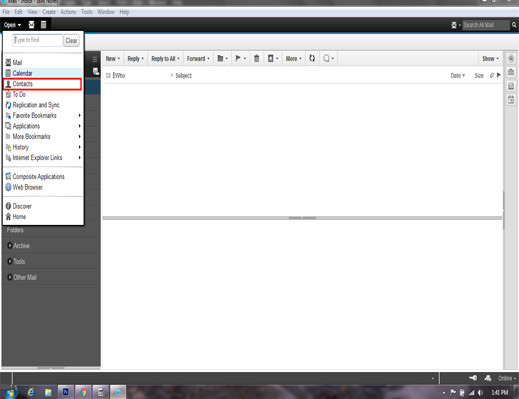
- Now, choose the Advanced option.
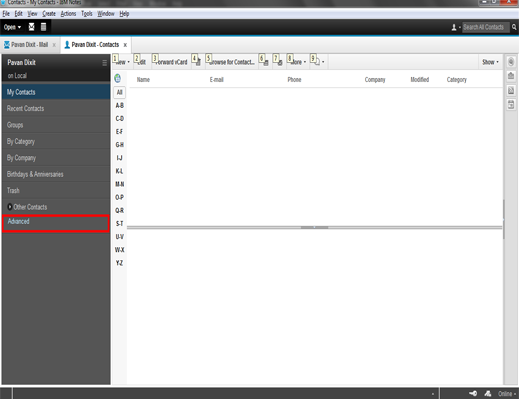
- Click twice the Outgoing Internet mail service.
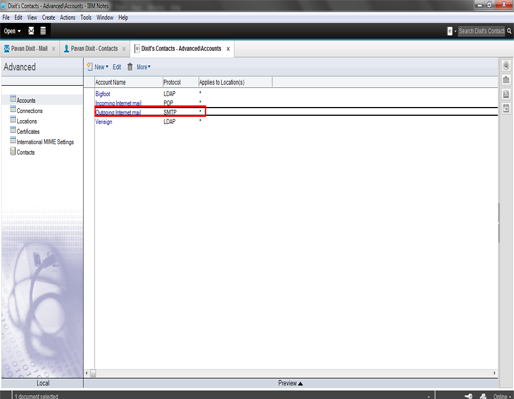
- Press the Edit Account to enter the account details.
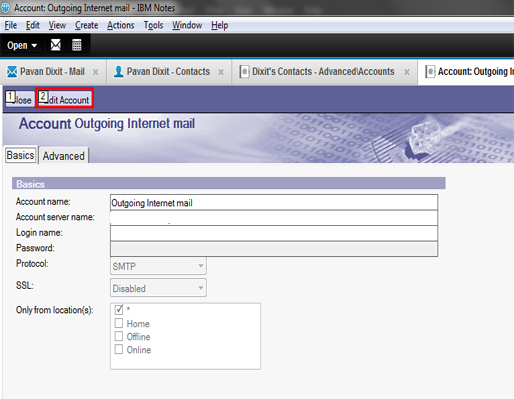
- Provide the Login and Password details and press the save and close button.
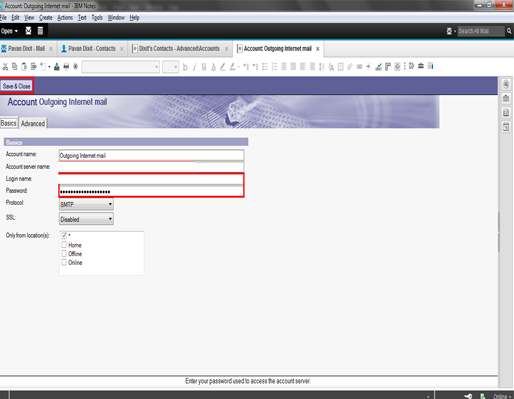
- Again, press the Open tab and choose the Mail option from the drop-down. It will display all the NSF emails.
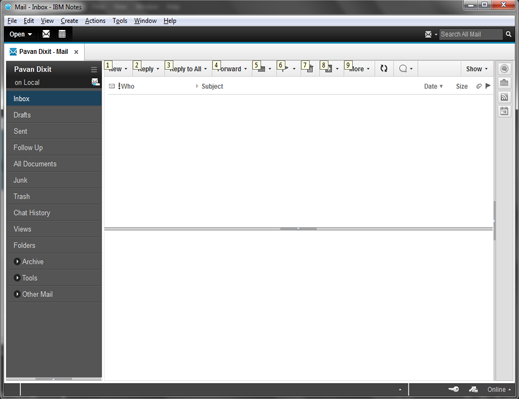
It is how you can complete the download, configuration, and installation process. The first step is downloading, the second step is installation, and the third step is configuration.
We recommend going for these three steps under the guidance of a technical expert. Your setting for Lotus Notes must be correct to use the program smoothly and hassle-free.
If you want to switch from Lotus Notes to MS Outlook, a third-party program is a remarkable option for consideration. A professional NSF to PST Converter tool saves the time and effort of users.