In today’s post, we are going to explain about issues related to oversized PST file. So, to get the solutions, properly read this post and reduce large size PST file.
Table of Contents
Problems Occurred due to Oversized Outlook PST file
A lot of users don’t consider size of PST file important. But it is really important to have complete knowledge of PST file size. A large Outlook PST file size can arise many issues. Some commonly faced issues by users are:
- Due to oversizing of PST file, Outlook starts working slowly
- It creates issues in sending & receiving emails
- Unable to access store data items like emails, notes, contacts, calendars, and other data in Outlook.
- You will encounter many errors on your computer screen
- Unable to open PST file due to corruption issue. Large PST file is highly prone to corruption.
So, in case you are encountering any issues in Outlook application then oversizing PST file is the reason for it.
Know Maximum size limit of PST file
As per versions of Outlook, it has permissible storage limit. In Outlook 2002 and previous versions, this limit is up to 2 GB which is very less. Whereas in Outlook 2007, 2010, and later versions this limit is 20-50 GB.
Reasons for Oversized PST file
- PST file size limit exceeds due to lots of emails and their associated attachments.
- PST file size also crosses its limit if you are adding more & more data to it but not deleting unwanted items on regular basis.
- If removed items folder is not emptied from long time, this can make PST file oversized.
Can I extend Outlook PST file size limit?
Yes, one can extend maximum PST file size. In latest Outlook version like Outlook 2013, 2016, 2019, and 2021, you can extend this limit from 50 GB to 100 GB. You can do this by making changes in registry setting.
To know the solution to reduce Outlook PST file size, read the next section of this post.
Methods to Reduce Large PST file size
For reducing size of oversized PST file, follow the below-mentioned methods.
Method 1. Export data from your PST file to another
For reducing PST file size, one can export data from oversized PST file to another PST file with below-outlined steps:
- Launch the Outlook program where you have the file size issue.
- Hit the File tab and then hit Info tab
- Go to Cleanup Tools and hit Archive option
- In Archive dialog box, do following changes: –
- Select option ‘Archive the folder & subfolders’
- From folder list, pick the PST file to archive
- Choose date in which large number of mailbox items need to be archived in Archive Items older than option
- In Archive file box, choose destination location for archived emails.
If you archived large data then use a fresh new PST file for exporting your data.
Method 2. Compact Now option to Reduce PST file size
You can give try to Compact PST Now option for reducing Outlook file size.
When you delete any item from Outlook file, it automatically gets compacted in the background. This happens when you are not using PC but Outlook program is running.
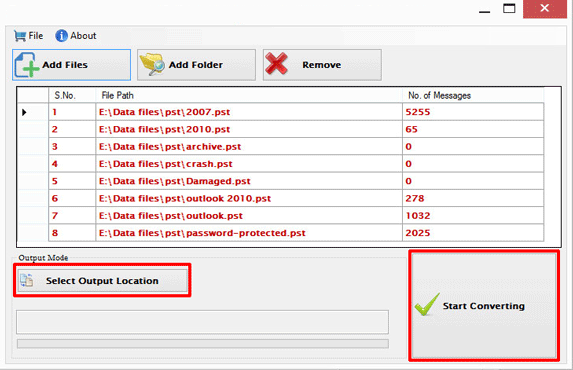
- You can start Outlook and follow Compact now command.
- In Outlook, open Account Settings option
- Now, from Data Files tab, choose Outlook data file which you want to compact
- Hit the Settings option and then go to Compact PST Now option.
Method 3. Extend Limit of Outlook File Size
- Open Registry editor. For this, Open Run window by pressing Win + R key. In Run box, type regedit and hit OK.
- Now, look for registry path as per Outlook version you are using:
Outlook 2003: HKEY_CURRENT_USER\software\Microsoft\Office\11.0\Outlook\PST
Outlook 2007: HKEY_CURRENT_USER\software\Microsoft\Office\12.0\Outlook\PST
MS Outlook 2010: HKEY_CURRENT_USER\software\Microsoft\Office\14.0\Outlook\PST
Outlook 2013: HKEY_CURRENT_USER\software\Microsoft\Office\15.0\Outlook\PST
Outlook 2016: HKEY_CURRENT_USER\software\Microsoft\Office\16.0\Outlook\PST
- From left panel, right click on over the space and choose New>DWORD value.
- Give registry name MaxLargefilesize
- Right-click on DWORD value and hit Modify option
- Choose Decimal option as base. Now, enter value as per the need. Remember, the value that you need to enter, must be in MB. (to extend PST file size limit to 75 GB, calculate like 1024*75=76800 MB). Here, I have typed 76800 in value data box. Then, press OK.
- Also, create DWORD value WarnLargeFileSize and provide value in it. It is recommended to provide file size only up to 95% of the maximum limit. 1024*70= 71680 MB.
Method 4. Professional Solution to Reduce Outlook PST File size
If attachments are the reason for making your PST file larger or oversized, then you need to extract attachments from Outlook PST file by using Outlook PST Extractor Software. This is a smartly designed advanced solution to reduce PST file size by extracting & saving attachments to a new folder on your local system. It can easily consider multiple PST files to add at once for extracting all or desired attachments.
The best part of this application is you even don’t need MS Outlook on your system to extract PST file attachments. Using this program, all attachments from PST files are saved locally on your system in a new folder.
| Note: Get complete testing of this utility with free trial edition before you actually pay for it. |
Method 5. Fix Oversized PST File Corruption Issue
One common issue which arise due to large PST file is corruption of Outlook data file. To fix corrupt PST file issue without wasting time and efforts, go for Outlook PST Repair Tool. It is a professional solution that smoothly repair corrupt Outlook PST files without any trouble. In few simple clicks, the software fixes all issues from corrupt PST file & save the recovered data into new PST file.
Conclusion
If you are consistent user of Microsoft Outlook, you might be aware of its file size limitations. To deal with large Outlook PST file & to reduce its size, we have provided the best solutions in this article. You can try out the fixes as per your requirements to reduce PST mailbox size.

