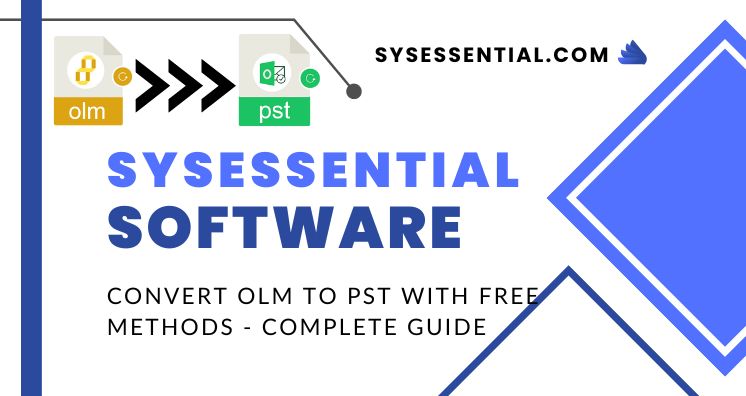Summary: Through this complete article, we will know about the free method to convert OLM files to PST file format.
Microsoft Outlook is a highly popular and widely utilized email application to manage multiple accounts together. It comes as a part with a widely used Office suite. Therefore, many organizations want to adopt Outlook as their default email client because of its ease and familiarity.
However, the Outlook program is available for both Mac and Windows platforms. So, when an individual or organization switches from Mac to Windows, the application also switches from Mac Outlook to Windows Outlook. Therefore, the conversion of the OLM database to PST format becomes a necessity to access Mac Outlook data in Windows Outlook.
Table of Contents
All about OLM and PST file formats
Microsoft Outlook is available for Mac and Windows operating systems. However, Outlook for Mac works with OLM file, and Outlook for Windows deals with PST & OST files.
OLM file stores all email messages, contacts, notes, calendars, tasks, and journals in the Mac Outlook application. This OLM file is used only by Mac Outlook and can’t be opened with Windows Outlook.
On the other hand, PST file also contains email messages and other data items like OLM file. POP accounts download the mailbox items from the server and store them on the computer in .pst file format.
Why do users need to Convert OLM data files to PST files?
Below are the reasons behind the conversion of OLM mailbox data to PST files.
When Outlook users switch from Mac to Windows: When a user switches from the Mac platform to Windows but wants to keep using Outlook, he/she needs to import the OLM files into Windows Outlook OST file format.
To access orphaned OLM files: If a user wants to access data of orphaned OLM file which is not connected with the Outlook application anymore, in the Windows system.
Sharing OLM file data in a compatible format: Sometimes, an Outlook user receives OLM file from others and need to open OLM files in Outlook for Windows. Also, there are situations when users need to provide other people with PST files but have OLM files.
Free Solution to Convert OLM emails to Windows Outlook PST file
There are numerous ways to convert OLM file items to PST files manually. Let us explore the complete process of manually converting OLM mailboxes to PST files.
4 steps to manually convert OLM mailbox items to PST files:
- Configure a new email account in Outlook for Mac
- Import the OLM file and move its emails into the new account
- Configure the same email account in Outlook for Windows
- Export emails from OLM file to Outlook for Windows PST file
Step 1. Configure New Mail Account in Outlook for Mac
- Create a new Gmail account and open it on any web browser
- Go to Settings and enable the IMAP option in Forwarding & POP/IMAP Now, save the changes.
- Open the Mac Outlook application, go to Preferences, and then choose Accounts
- Hit on the plus (+) icon and select New account and enter your Gmail email address here.
- Now, enter the password and hit on Add account button
- Hit the Continue button to set up your email window
- You will see a message will appear, please sign in and come back once you are done. Now, click on Sign in to Google
- After re-entering the login details and verifying them, hit the Allow button for confirming the configuration process.
- You will see the confirmation box will appear. Now, hit on the open Microsoft Outlook button
- Hit the Done button and the email account is configured successfully.
Step 2. Import the OLM file and move its emails to the new account
In this step, you need to import the OLM file into the application that has the newly configured account. Now, move OLM file data to the configured account mailbox. Wait for the data synchronization with the mail server.
Step 3. Configure the same account in Outlook for Windows
- Now, start Windows Outlook. Go to File and then on Add account
- Enter your Gmail account id and hit the Connect
- The application will open the browser to sign in to the Google account & confirm the login details. Re-enter the account details and hit the Sign in
- After this, click on the Allow button to exit the browser and go to the Windows Outlook application.
- Now, hit the Done button once the account is successfully added.
Step 4. Export OLM file emails to PST file
- In Windows Outlook, open the Import/Export wizard by clicking on the File – Open & Export option
- In Import/Export wizard, choose Export to a file and click on the Next
- Select the .pst format in Export to a file window. Then, click on the Next button
- Select the mailbox of the newly configured account having OLM email items. Now, press the Next
- Use the Browse button to save the PST file. Then, press the Finish
Using the above steps, all data from the OLM file is successfully converted into a PST file.
Demerits of using manual method
- The manual procedure is indirect and tricky. It involves the use of two applications to transfer emails. If a single step misses, it results in data loss.
- This manual process is applicable to move emails only not does not move contacts, calendars, tasks, and other mailbox items.
- Moving data from one account to another can lead to data loss.
- This manual conversion requires multiple applications. Hence, it is impossible to use this method if any of the Microsoft Outlook email clients are unavailable.
A reliable and Trusted Solution to Convert OLM mailbox items to PST
With Sysessential OLM to PST Converter Tool, one can safely & immediately convert all data items from Mac Outlook OLM to Windows Outlook PST format. The program conveniently exports any massive OLM file all items to PST file format. Additionally, this utility converts OLM email items to MSG, MBOX, EML & EMLX file formats. Without the need for installing any MS Outlook, the conversion task is successfully completed. By showing all data items preview, the software converts OLM file’s every item to PST file format.
The working process with this software is:
- Launch this recommended automated software and add the required OLM file.
- Check complete OLM data in the preview
- Under Export Type, choose the option for PST
- Set your decided location to save this PST file
- Press the Convert button to give start the process of conversion.
Note: In case, you are utilizing the demo edition, it will permit you to convert the first 10 items per folder from the Mac Outlook file to the PST file of Windows Outlook.
Conclusion
You can execute OLM data to PST migration either with a free manual approach or with a professional approach. If users are technically trained, have both applications installed, and need to move only emails, they can opt for the manual method. Otherwise, it is better to use a professional tool. It is induced with advanced algorithms to convert OLM data items to PST file format. Moreover, to resolve any kind of queries related to this software, you can approach our technical support team.