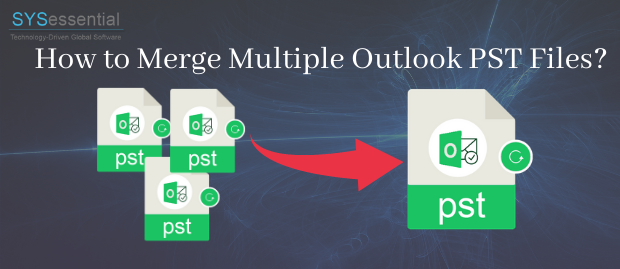Table of Contents
How to Merge Multiple Outlook PST Files?
There are a huge number of Outlook users all over the world. Due to the wonderful features of MS Outlook, it is the top choice amongst organizational setups and for home users too.
Users like to store their email items in several Outlook accounts. However, when PST files are lying around, become unmanageable at times. Thus, the article will guide you on the methods to merge PST files. The aim is to merge the files and shift the data into a single file. We also need to merge the PST files without affecting the integrity of data stored in PST files. By managing PST files in such a way will help in easy file accessibility, data management, reduce the data risk, easy backup, swift PST file migration, and several other advantages.
Here, we will guide you on the methods of merging the PST files and shift the data to a single PST file with data intact.
Why merge PST files?
Before we move on to the methods of merging the PST files, know the logical reasons for doing the merge. Every user has their reasons for merging PST files but some reasons are common to all. Here, some of the situations are explained where merging PST files becomes the best alternate. Let’s find out:
- You want to combine your old accounts
- Creating backups
- If you merging personal, social, work accounts, together
- If you are planning to move to some other service
- Receiving files from friends, colleagues, family, or some other group
The reasons mentioned above make it important to merge the PST files. Undoubtedly, managing PST files is the best option in various scenarios. By merging the PST files, you will get the data in a single file. Besides the above-given reasons, there are other scenarios too where merging PST files is the best option.
With various PST files, your data is messed up. If you keep data in a single PST file, things become easy to manage. How to merge all PST data files into a single Outlook PST file? While merging the PST files, there are chances of losing crucial data so think of an easy solution that can keep the data safe and secure.
Manual Way Out to Merge PST Data Files:
The manual method is not simple, rather it is a two-step process. Here are the steps:
First Step – Create a New Outlook PST File
- Open MS Outlook
- After this, click on Home tab >> New Items >> More Items >> Outlook Data File.
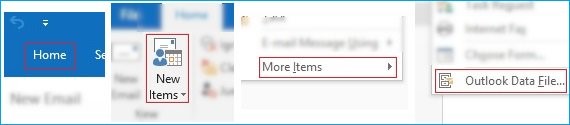
3. Browse for the path to save the file. You can give the name to the file and after that click Ok.
Second Step: Import Outlook Data to New PST file
In the second step, the data from existing PST data files will move to the new file created using the first step.
- First, open MS Outlook and click ‘File’
- Then, click on Open & Export << Import/Export.

3. Choose ‘Import from another program or file’ and click Next.
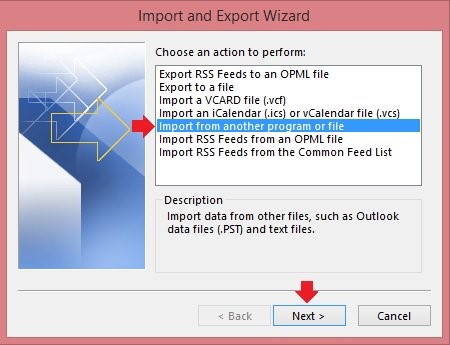
4. Choose Outlook Data file (.pst) and click Next.
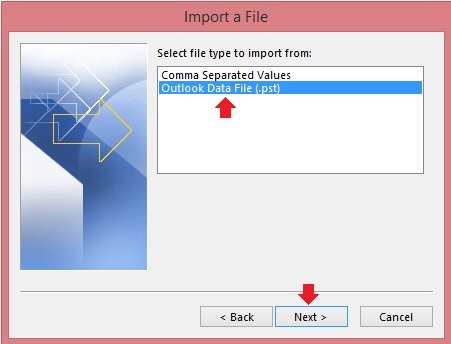
5. Now, browse the PST data file to import and click Next.
Note: Choose between the options given in this step according to the need.
- Choose the folders to be imported to the new PST file.
Note: Make sure to add a checkmark on sub-folders if you are partially selecting the folders.
- Lastly, click Finish.
Step first and second leads to import from old Outlook PST data file successfully but you need to repeat the steps of the second method to get done with the migration from multiple PST data files. Above that, the data is imported from a single file only, the count of Step 2 depends on the number of PST data files you have from which you want to import data into a single Outlook PST file. This makes the process complicated and tedious. There are chances of human errors. Besides this, the process is time-consuming.
Instant Way to Merge Outlook PST Files
The manual process of merging the PST files into one is a complicated procedure. It includes various steps, and without the user’s alertness, there are chances of losing data. Moreover, chances of corruption are also there while performing the manual method. This will, in turn, affect data and workflow.
SYSessential Merge PST is an external software solution that enables the merge of multiple PST files into one.
The software is easy to use and consisted of advanced algorithms. A user with lesser technical skills can also use the software and will indeed receive a quality result. The simple GUI makes merging tasks easier and beneficial. There is no restriction like file size limit or ANSI and Unicode file format. The tool supports all Outlook editions.
Follow The Steps to Merge Outlook PST Files Using The Software:
- First, launch SYSessential Merge Outlook PST software.
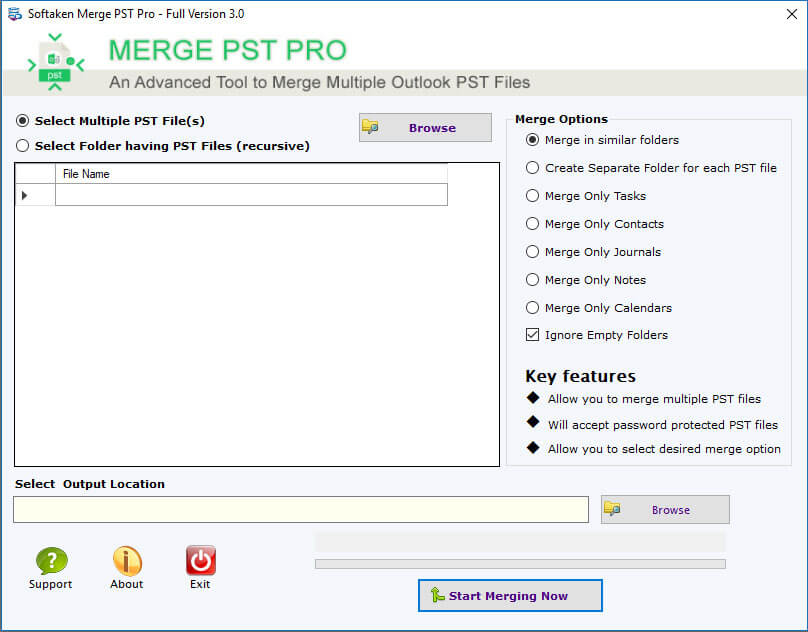
- The user interface comprises of few buttons:
- Select Multiple PST File(s) – You can choose multiple PST files from several locations.
- Select Folders PST Files – – You can a single folder PST files with multiple PST files.

- Five merge options will appear on the screen:
Merge in similar folders – This will merge inbox in the inbox, outbox to outbox, and so on.
- Merge only tasks
- Merge only contacts
- Create a separate folder for each PST file
- Merge only journals
- Merge only notes
- Merge only calendars
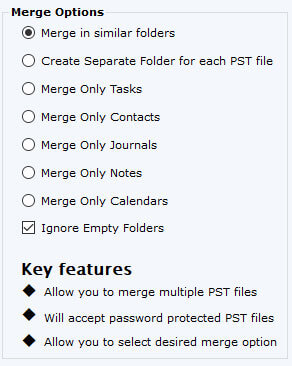
The software steps will lead to merge the PST files into one successfully.
![]()
Conclusion: The manual method of merging the PST files can be tricky and unreliable. The steps need constant attention from users. This leads to an inclination towards SYSessential Merge Multiple PST Files in MS Outlook. This professional utility will merge the PST files created using any version of Outlook.