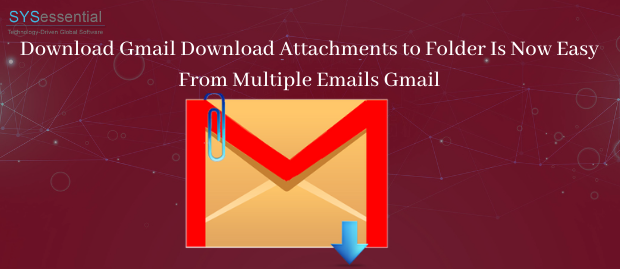Email attachments are extremely crucial for every user. The attachments usually consisted of images, PDF files, videos, etc. Many users get perplexed when it is to export the attached files to the local storage. Keeping this in mind, we will learn the step-by-step process to extract Gmail Download Attachments to Folder.
It is a time-consuming option to save the attached file to the desktop. Also, such a process can be slow as well. So, let’s make out how to download the email attachments from Gmail in the shortest possible time.
Let’s Begin!
- Suppose, you have several email attachments in the Gmail account and would like to download the attachments for your Gmail emails. Unfortunately, you fail to do. You are using Google Chrome and after you click the download icon for saving the attachment, nothing happened. Now, you need a solution to download Gmail attachments to the folder.
- In another situation, you have immense email attachments in the Gmail account. All those attachments are somehow stuck in your Gmail account. As a solution to this problem, you are downloading email one after the other but as you have multiple emails, which is eating up a huge amount of time. Here you are looking for extracting Gmail Download Attachments to Folder instantly.
Download Gmail Attachment Extractor: Sort out the issue of extracting Gmail download attachments to the folder by backing up Gmail emails as PDF locally. Once you are done with this, save the required attachments according to the need. But if you are a busy professional and want a straightforward method to extract and download the Gmail attachments then you can opt for a professional software solution. The online marketplace has several toolkits for fulfilling this need. You can choose SYSessential IMAP Attachment Extractor software. This third-party online tool will perform the functionality easily and safely.
Check the Demo Version: Would you like to try the demo version of the software? If you are unsure how to use the software then download the free-of-cost trial run. The free demo edition will extract only the first 10 attachments from each IMAP Mailbox Folder. The free trial edition will let you make out the steps of the tool. You will also get the complete idea set of features.
Highlighted Features of the tool:
Check out the features of the software below:
- The tool is designed to extract attachments from the IMAP servers
- The software is comfortable working with IMAP servers such as Gmail, AOL, Yahoo, Office 365, etc.
- It is safe to use solution with data security
- It extracts the email attachments of various file extensions RAR, DOC, JPG, etc
- You can use the tool with all the Windows OS editions
- The application has a simple Graphical user interface.
- It is a well-tested utility for the safety of the data
- Extract email attachements without file size issue
- Keep IMAP data structure intact
- Save the attachments to the desired location.
Steps to run IMAP Attachment Extractor:
Follow the step-by-step process of the software:
- First, download IMAP Attachment Extractor software and launch it.
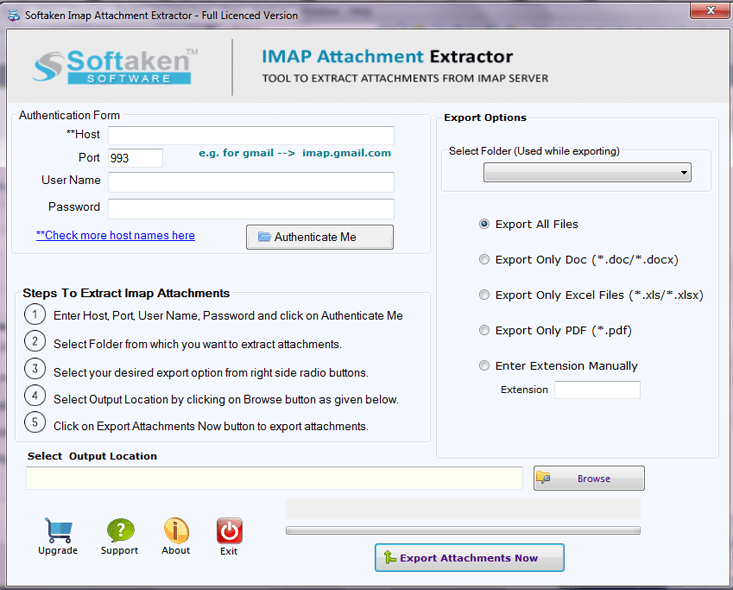
2. The software’s interface has the following buttons:
Authentication Form: For authenticating the IMAP Server, enter the following details:
- Host: Enter the Host Address of the IMAP Server
- User Name: Enter the email address of the IMAP server
- Password: Provide IMAP password
- Authenticate Me: Click on Authenticate button to authenticate the IMAP account.
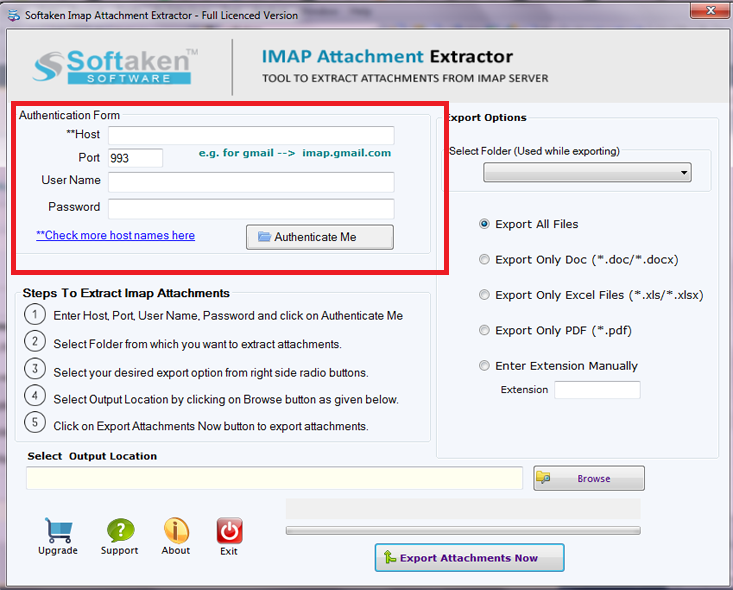
- Here are the export options for extracting IMAP attachments:
Select Folder: Choose the folder of IMAP server to extract attachments:
- Export all files: Choose all files to download the attachments
- Export DOC files: This option will export attachments only .doc extension files
- Export only Excel (XLS/XLSX): Via this option, export the attachments with .xls/.xlsx extension files
- Export PDF: Use this option only for.pdf extension files
- Enter Extension Manually: Manually enter the file extension to extract emails
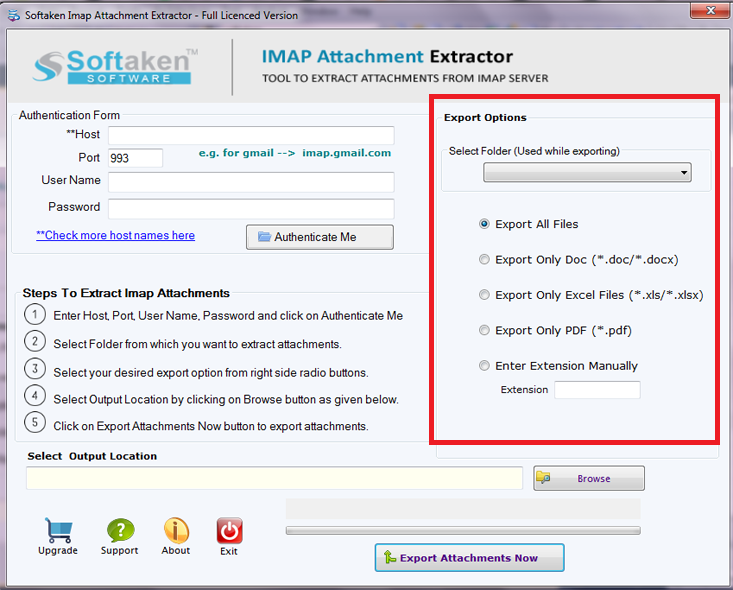
- Now, hit the browse button to save the attachments exported from IMAP server
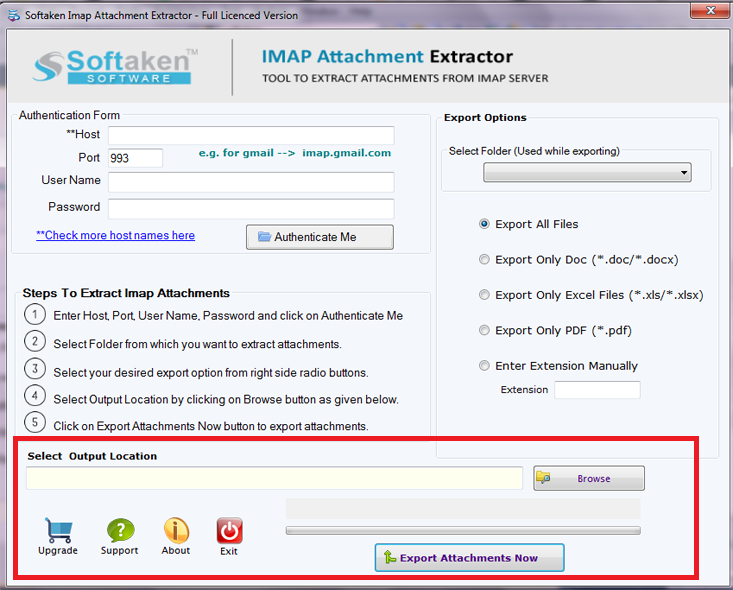
5. In the next step, click on Export Attachment Now and Start exporting the attachments from IMAP server.
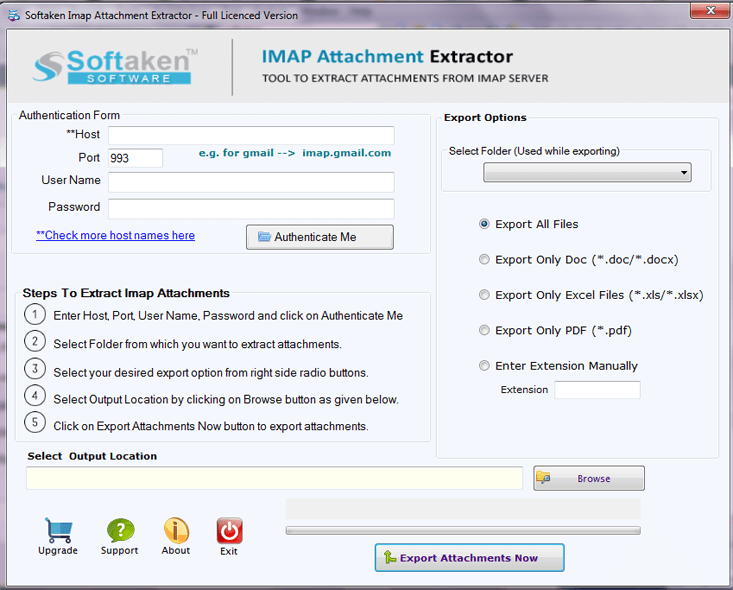
The steps of the software are simple and easy to understand. Both technical and non-technical users can utilize the steps with ease.
Bottom Line: Though there is a proviso for the manual method and automated solution for extracting Gmail download attachments to the folder from several emails. However, in the scenario, where the user fails to download attachments from multiple emails gmail, there is a need to use external software. The professional utility does not bring data loss and will export emails of Gmail to the local storage.