Looking for free solutions to convert MBOX to EML? Then, this article is for you. Here, we offer you solutions to convert MBOX file to EML file format manually or with professional tools.
MBOX is a file extension that stores multiple emails in single file. Whenever you lose an MBOX file, all data present on the file will completely lose. But still MBOX file is considered a trustable file format that is used by a lot of email clients to store data. It includes Mozilla Thunderbird, Eudora, Apple Mail, Entourage, etc. Despite that, many users want to convert MBOX file data into EML file format. Because of several reasons that we will discuss in the next section, users need this conversion.
Table of Contents
Why need to convert MBOX file to EML file format?
- EML file save each email in specific file whereas MBOX file create an individual file for every folder.
- To share specific data, users need to convert MBOX file into EML file format.
- If you are using Thunderbird email client and want to transfer its mailbox items into Windows Live Mail then you need to convert MBOX files data to EML file format.
These are some common reasons behind the conversion of MBOX file format into EML format. Now, let us know the manual and professional solutions to perform the conversion.
Methods to convert MBOX file data into EML files
In this section, we will learn different methods to convert MBOX file to multiple EML files. First, we will discuss manual method and then a professional utility.
Method 1. Convert MBOX file to EML file using Save as option
This method import a single MBOX email into EML file format. Using this method, selected emails into EML files are exported. Given are the steps:
- Open Mozilla Thunderbird email client.
- Click on Mailbox folder from where you want to select email.
- Once mailbox folder is opened, click on email and right-click on it.
- From the drop-down menu, select Save as option.
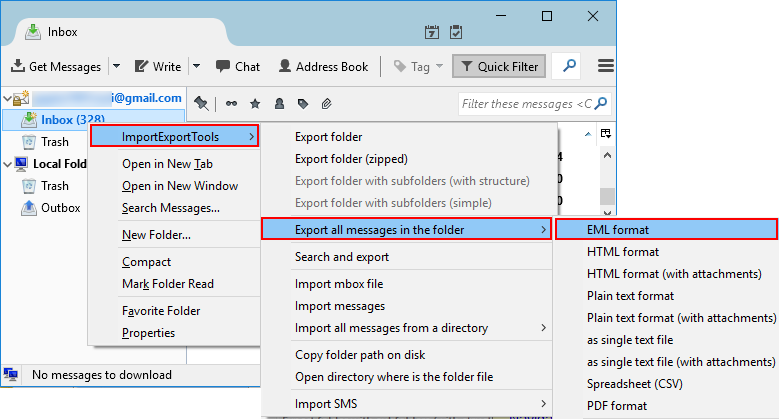
5. After that, a pop up window will open. Choose the location where you want to save EML files.
6. Finally, click on Save button.
This will save emails in .eml file extension.
Method 2. Using ImportExportTools Add-on
Mozilla provides add-on tools named ImportExportTools NG. This allows users to export email items from MBOX file format into EML file format. Simply download the add-on and install it in Thunderbird. Once it is installed, follow the given steps to export MBOX emails into EML file format –
- Open Thunderbird email client.
- Click on Tools in main menu bar and then click on Add-ons.
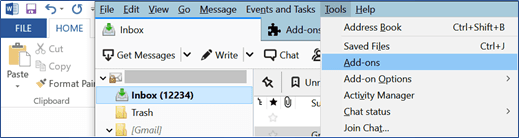
3. In Add-ons Manager wizard, select ImportExportTools under featured Add-ons,
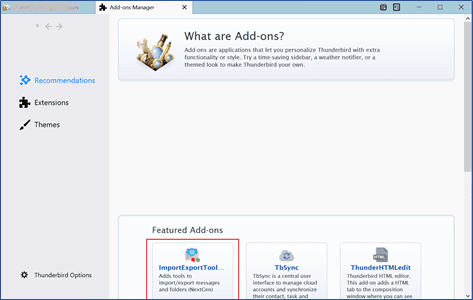
4. Tap on Add Thunderbird to add ImportExportTools NG add-on.
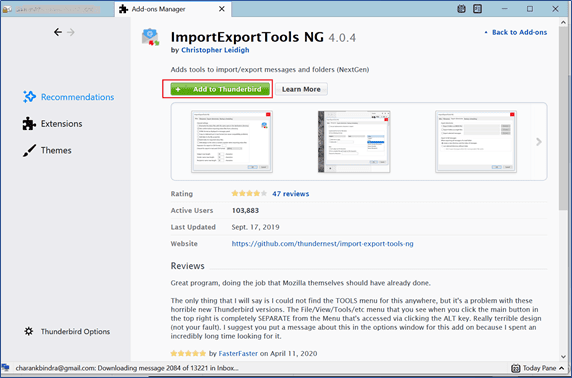
5. A pop-up window of Add ImportExportTools NG is opened, click on Add.
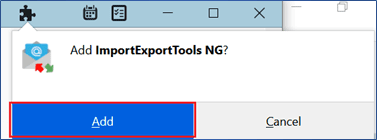
6. Once the tool is successfully added to Thunderbird. Click on Restart Now button and start Thunderbird again.
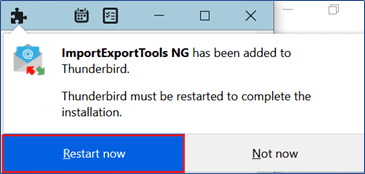
7. With the restart of Thunderbird application, right-click on the folder that want to export.
8. Select ImportExportTools NG and then choose Export all messages in the folder. Select EML format and click on it.
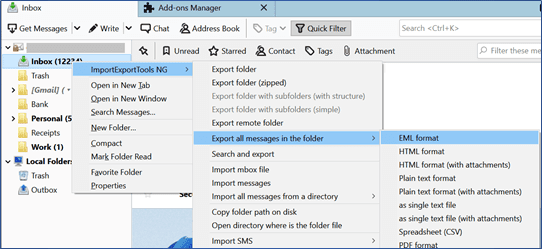
9. Select the destination path in the opened window. Right-click on the messages folder and select Open with to view the messages in the selected application.
Demerits of manual solutions
While using manual solutions, there are few challenges faced by users to export MBOX data to EML file format.
- There is no option of exporting selective items
- No surety to maintain folder hierarchy of exported emails
- A single folder to EML file format is exported at once using ImportExportTools
- To understand manual solution, users may need technical expertise.
- With manual solutions, exporting all MBOX emails folders can be time-consuming.
Method 3. Convert MBOX to EML with free converter
Due to multiple disadvantages of manual (free) solutions, users ask for an effective and reliable solution and for this Sysessential MBOX to EML Converter Software is suggested to use. This is a smartly designed application to convert MBOX files into EML format without losing any data. Having an interactive user interface, users will not face any confusion in understanding the conversion process. The software allows exporting MBOX files into different file formats.
Working of the software to convert MBOX to EML –
- The initial step is to install and launch the program on your system.
- Choose File/Folder mode and add MBOX files.
- Check MBOX file data in preview pane and mark items to export.
- Select EML format under Conversion options.
- Choose a location where you want to save the converted EML files.
- Press the Convert Now button and this start exporting MBOX emails into EML file format along with attachments.
In a few minutes, a message of successful conversion is appeared. Now, the resultant EML files can be easily opened in Windows Live Mail and other EML supported email clients.
Ending Lines
Through this article, users know about manual and professional solutions to complete the conversion of MBOX file to EML file format. The manual solutions are free of cost but comes with few limitations. Therefore for instant and hassle-free conversion, it is recommended to use professional software which we mentioned above. The software offers a lot of advanced features for error-free and seamless conversion. To know the software practically, download free demo version first and later on apply for the license version.

