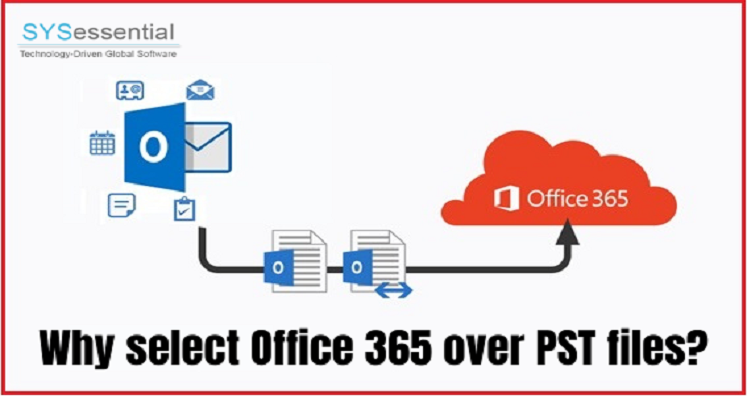Users have no other option other than importing PST files into Office 365 when migrate from desktop applications such as Outlook. The migration of PST to Office 365 can be performed in different ways. If you are looking for a way to transfer from Outlook to Office 365 then this post will provide you a perfect solution. We will discuss everything you need to know about PST to Office 365 migration in this article. Read this guide to learn about the advantages of migrating to Office 365.
Table of Contents
Know about Outlook data file and Office 365
Many Outlook users don’t know the features of PST file. The backup file is created when you export emails of Outlook.
PST file contains emails, contacts, notes, calendars, tasks, and other items. It is known as Personal Storage Table, Personal folder or Personal Storage file.
Microsoft Office 365 is a cloud-based platform based on subscription. It contains all MS Office apps like Word, Excel, Powerpoint, Outlook and oneNote, depending on the subscription purchased.
Many other apps or services are also included in it like OneDrive, Exchange, SharePoint, Access, Skype, and Microsoft Teams.
Reasons to select Office 365 over PST
At the business level, users face a lot of difficulties with PST files including security, data leaks, and administrative costs. Therefore, users think to migrate PST files to Office 365 mailbox. Let us have a look at the reasons for Import PST to Office 365.
- PST files are saved on local hard drive or shared across a network. Whereas with Office 365, users can access their mailbox items anytime and anywhere. PST file is not always available for users.
- Users can’t backup PST files. If the PST file is saved to local hard drive, it is unlikely that the data will get backed up on regular basis.
You can see that we have explained the reasons of moving PST to Office 365 above. Now, let us move to the solution to migrate PST files to Office 365.
Techniques for PST to Office 365 Migration
Users can perform the migration using Microsoft inbuilt tools or using professional solutions. With manual solutions, the task can be completed in two different ways:
Network Upload: For using this method, you first need to import PST file to Azure’s temporary storage and then migrate mailboxes using import service.
Drive Shipping: Copy all PST files into BitLocker hard drive and send it to Microsoft. This will upload PST file to your account.
Note: Both the above mentioned manual methods are for advanced users. To implement this method, prior planning and preparation is required such as checking for PST file corruption, removing password, etc. Before the migration task, all these processes need to be completed manually.
Drawbacks of Office 365 Import Service of Microsoft
The Import Service by Microsoft provide users to convert Outlook emails to an Office 365 account. However, there are few drawbacks of this software that users should consider before using it.
Password: Admin should manually enter passwords for each user either by taking password from each user or by resetting each account password.
Duplicate PST files: There is no way to deal with duplicate PST files. Migrating multiple Outlook PST files, there is possibility of migrating the same PST file again. Without notice, users can re-upload the same PST file.
Identifying correct owner: This service does not identify the correct owner of Outlook PST files, users can only do it manually.
Eliminating PST files: Users need to take care of maintaining disconnection of Outlook profiles from PST and should prevent creation of a new PST file individually.
Note: If you a non-tech user and lack the needed support, then we recommend you to go for professional PST to Office 365 migration options that are simple and secure.
Professional solution to move PST emails to Office 365
For safe and secure migration, Sysessential PST to Office 365 migration is a highly recommended solution. Users of Office 365 can use this automated tool to import multiple PST files into their accounts without any hassles. The software is friendly to use and comes with simple steps so that even non-technical users can comfortably work with it. Let us know the main highlights of the software:
- The program allows direct migration of big size PST files into O365 without causing any harm to original data. This will allow users to move PST file without any restrictions for file size & number.
- The software prevent duplicate items during PST to O365 transfer.
- The software provides facility to bulk import PST files into Office 365 account without compromise to data quality.
- Having a smart and interactive interface makes this software simple to understand without any technical skills.
- Users don’t need Outlook configuration on their system to import PST emails into Office 365 account.
- The software well preserve PST file structure, email formatting and email components throughout the transfer.
- A free demo is allotted to all users so that they can check PST to O365 migration tool’s performance by transferring few items.
- A log file is created automatically having all details of the complete migration process.
Final Thoughts
Through this article, you are completely guided about PST file to Office 365 migration. It provides you multiple ways to migrate Outlook to Office 365. Now, it’s up to the user to decide which method is suitable for them. However, high recommendations are there to go for professional tool for smart and hassle-free migration.