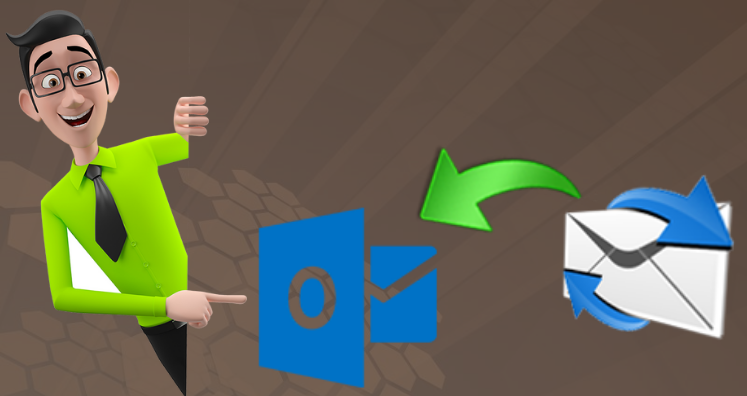Outlook Express and Outlook both are applications of Microsoft Outlook. Outlook Express worked only with older Windows versions and after Windows XP, Outlook Express is replaced by Windows Live Mail and after that Outlook came into existence. It is an advanced and updated email client with lots of data management, security, etc. features. Hence, users who still have Outlook Express are planning to shift to MS Outlook.
Emails and Contacts both are essential for users hence when users shift from Outlook Express to MS Outlook; they need their important emails and contacts to access in MS Outlook. In this guide, we offer you detailed solution to export Outlook Express contacts into MS Outlook.
Table of Contents
Reasons that Make Outlook Favorable Among Users
Outlook Express worked only with older Windows and after Windows XP editions, you can’t use it. After this, users face issues in working with Outlook Express. However, Outlook is well accessible on all latest Windows versions.
Outlook Express is outdated and slow-working software, whereas Outlook has a quick working speed with its advanced features.
Direct transfer of Outlook Express contacts into Outlook is not possible. For this, users have to export contacts to CSV file and then import these contacts in Outlook.
Transfer Outlook Express Contacts to CSV File
- Open Outlook Express.
- Go to File, Export and then on Other Address book
- Hit Browse button to locate path to save the exported file. Type name for the file.
- For Save as type, choose Comma Separated Values
- Hit Save and click Next.
- Move CSV file to another system using pen drive and move it to the system where Outlook is installed.
Import CSV file Contacts in Outlook
- Launch your Outlook program. Go to File
- Hit Open & Export. Thereafter, hit Open.
- Choose Import from another program or file in Import & Export wizard. Click Next.
- Select CSV and then hit Next.
- Click Browse and add CSV file having your Outlook Express contacts
- Choose desired option to remove duplicates.
- Hit Next.
- Choose Outlook folder where you want to import contacts.
- Hit Next.
- Click on Map Custom Fields.
- Map CSV file columns to desired address book fields.
- Hit OK and Click Finish button.
This is all about manual solution for transferring Outlook Express address book into Outlook. Now, we will know solution for transferring emails and other items to Outlook from Outlook Express.
For this, users need a trustworthy and smart third-party DBX to PST Converter tool, i.e., to Transfer Outlook Express Contacts to Outlook. This is a highly examined and suggested tool to convert Outlook Express emails and associated attachments into PST file format. After this, the converted PST file can be easily opened in MS Outlook 2019, 2016, 2013, 2010, etc. This effortless program is accessible easily on Windows 10, 8.1, 8, 7, and older versions.
Detailing About Outlook Express to PST Converter Professional Tool
This automated solution is fully safe to use and it is filled with various valuable features that make it unique among the crowd of several solutions. Let us know these features of this software:
Transfer any large DBX file data: This program permits picking any large DBX file to transfer all its data into Outlook PST file format. Keeping all data items same, DBX file of Outlook Express is accurately converted into PST file.
Offer other export formats: You will not get only PST saving format but also MBOX, EML, EMLX, and MSG file formats are offered by this program in which DBX file data is exported. Users have option to pick any format for exporting Outlook Express database.
Timely and Accurate conversion: Timely conversion without time wastage is provided by this product. You will always get accurate and safe conversion results with this professional tool. Not a single item is changed during the conversion process.
Export DBX file to Unicode PST: This tool transfers Outlook Express DBX file data into Unicode PST file. This means the output PST file is easily opened in the latest Outlook editions like 2019, 2016, 2013, 2010, etc.
Transfer attachments too: All attachments with DBX emails are successfully transferred into PST file format with this automated program. It takes proper care of attachment format and database during the conversion process.
Give detailed preview of DBX file: Prior Outlook Express file is transferred into Outlook PST file, users can have a detailed look of data inside it and check the database. This ensures users about data accuracy.
Preserve email components and database structure: It properly transfer Outlook Express file email attributes like to, cc, bcc, from, date, subject, hyperlinks, and other details into Outlook file. Also, no changes will be made in original structure of Outlook Express file.
24X7 Support to users: Our technical team is available 24×7 to resolve all queries of users which they faced during conversion. One may connect with our support team via emails or live chat.
Know Steps to Transfer Outlook Express Emails and Contacts into Outlook
- Install and Start OE to Outlook Converter Tool.
- Now, browse and load Outlook Express DBX file.
- After scan, get DBX file data on the preview pane.
- Here, select PST file format. Then, make a folder & set path to save PST file.
- Press Convert button and this quickly transfer Outlook Express data in PST file.
After getting PST file, read its data on any edition of MS Outlook. By using Import & Export feature of Outlook, PST file is directly opened in it.
Note: To self-examine the software features & functions, you can download trial edition. This free edition has same working and features but permits transfer of first 10 items per folder.
Related Post:- An Efficient Way to Convert DBX to Outlook
Conclusion
During shift from one email client to another, users need access of contacts and other important items in current email client. This post has revealed solutions to resolve such a query of users i.e. for transferring Outlook Express contacts details into Outlook program. Along with emails, contacts, and data items, users can export all data in Outlook from Outlook Express using the discussed solutions.