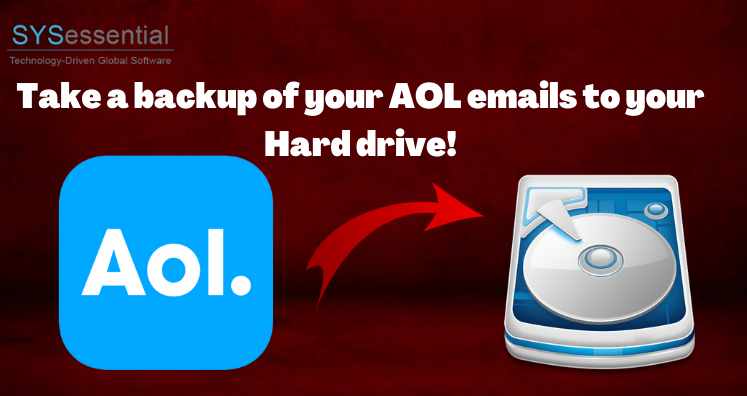To take a backup of your AOL emails to Hard drive users must use try out these amazing AOL backup tools. The application provides an amazing interface to all its users. The compatibility of the app is amazing thus users can use this application in any of the Windows or Mac operating systems. In just a few minutes users are able to get an accurate result of their files. No trouble is caused while taking the backup of the AOL emails to the Hard drive. Bulk backing up of the AOL files can be done using this amazing application. Any kind of obligations is not faced by the users while backing up the AOL files into the Hard drive. It is the best solution that a user can use for the backup of their AOL files.
In just a few minutes an accurate result is provided by this AOL Backup Tool. There is no kind of data leakage or data loss is them while taking a backup of their AOL files to a Hard drive.
How to Manually Take The Backup of AOL Emails?
Users can do take a backup of their AOL emails to their Hard drive also by using the manual ways. The manual method of backing up the AOL Emails Folders to Hard Drive is provided below. Let us study these steps:
Step 1- Sign in to your AOL account by entering the correct mail id and password

Step 2- For taking the backup of the AOL emails and click on the “more” button
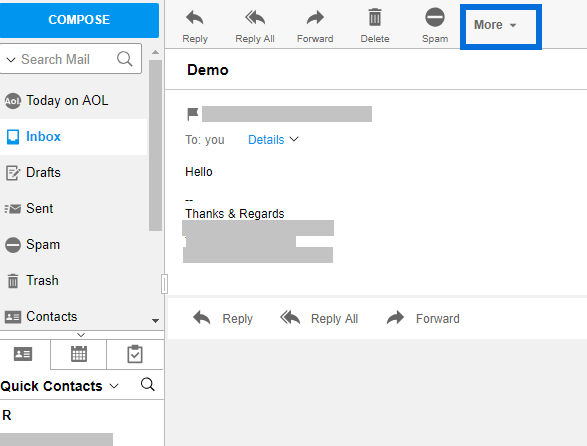
Step 3- Click on the “Print Message” button by redirecting the drop-down list
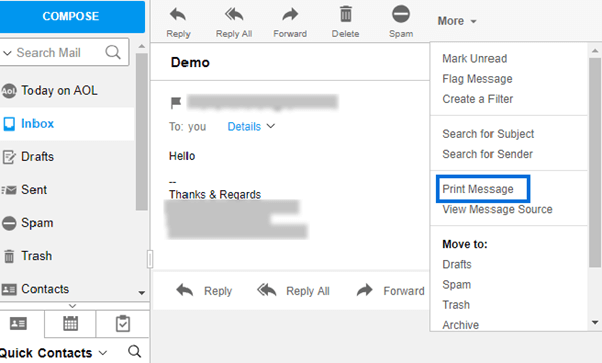
Step 4- Right-click on the “change” button
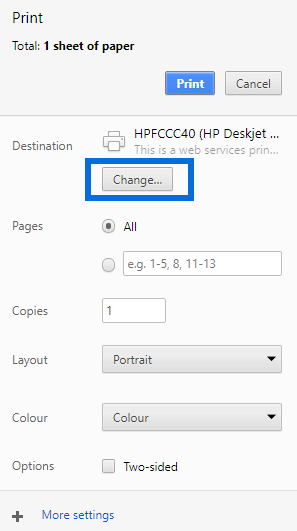
Step 5- Then select the “Save as pdf” option
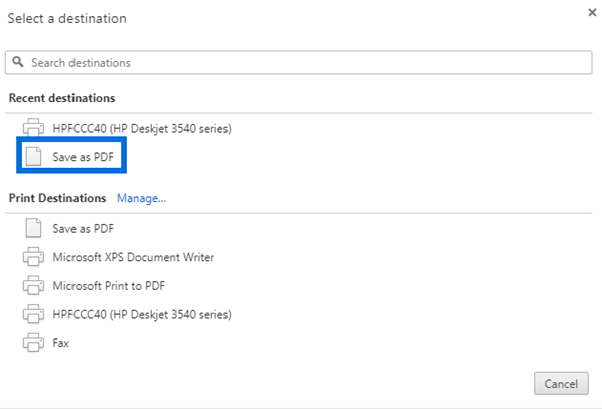
Step 6- Choose the desired location for taking up the backup of the AOL emails to the Hard drive and hit the save button
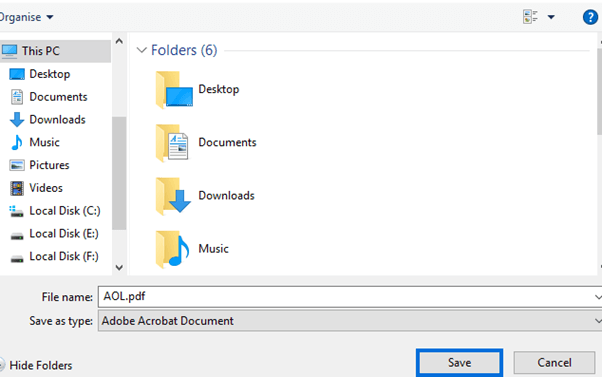
Step 7- To view AOL emails, redirect to the destined location
This manual method is a complex way of taking the backup of the AOL files to the hard drive. It is a time-consuming method of backing up the AOL files.
Steps of Backing up the AOL Files Using This Application
The easy way of backing up the AOL files using this amazing AOL Backup tool is provided below. Let us study these steps:
Step 1- First download and install this AOL backup tool in your system
Step 2- Now, add the email credentials and click on the login button
Step 3- Locate the path for saving the backed-up AOL files
Step 4- Finally click on the “Process Now” button to finish the procedure
No hurdle is faced by the users while following up these simple steps. Moreover, for the reliability of the users’ screenshots of the steps are also provided by the application.
Final Statement
For backing up the AOL mails to your Hard drive it is the best method you must opt for. The application is a simple sorted kind of tool and thus can be used in any of the Windows as well as Mac Operating System. You must try this application out.