Office 365 allows users to store data on cloud. However, data on cloud is universally accessible but it is subject to unauthorized access and hacking. Also, improper closing and accidental deletion of items can happen from the users’ side. In case of data loss or deletion, there is no way to retrieve Office 365 mailbox data, so to deal with account loss or data loss issues, you should backup your Office 365 mailboxes. Office 365 mailbox data when backed up in PST file becomes easy to share.
Table of Contents
Methods to Backup Office 365 Mailboxes
With Content Search eDiscovery method, only Office 365 admin users can backup the data. Also, it needs technical knowledge about Office 365 and Exchange Admin Center. If you are technically trained then you can try this method. If you are novice user, then the manual method is not suitable for you. You can try Office 365 Backup Tool. We will know both solutions in this post.
- Content Search eDiscovery method
- A specialized tool to backup Office 365 mailboxes
Content Search eDiscovery Method to Take Backup of Office 365 Emails
Content Search eDiscovery Tool is used for searching & finding the data from Exchange Online all folders. Later, you can export this data to PST file for future use. To backup Office 365 mailboxes, you need to log in Office 365 account and go to Exchange Admin Center.
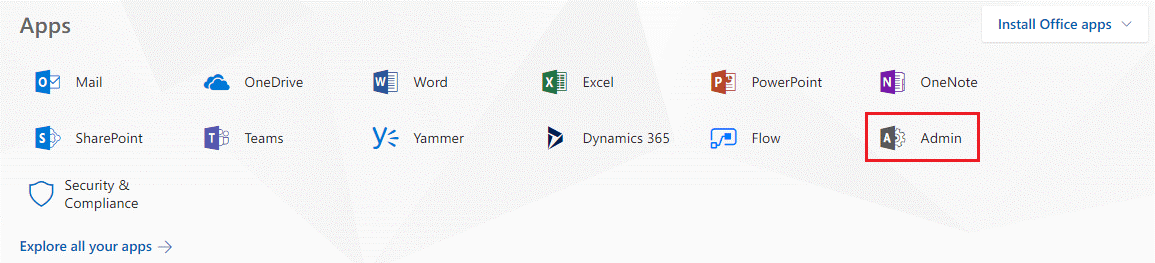
First, make sure that you are a member of eDiscovery manager role group. If not, add yourself.
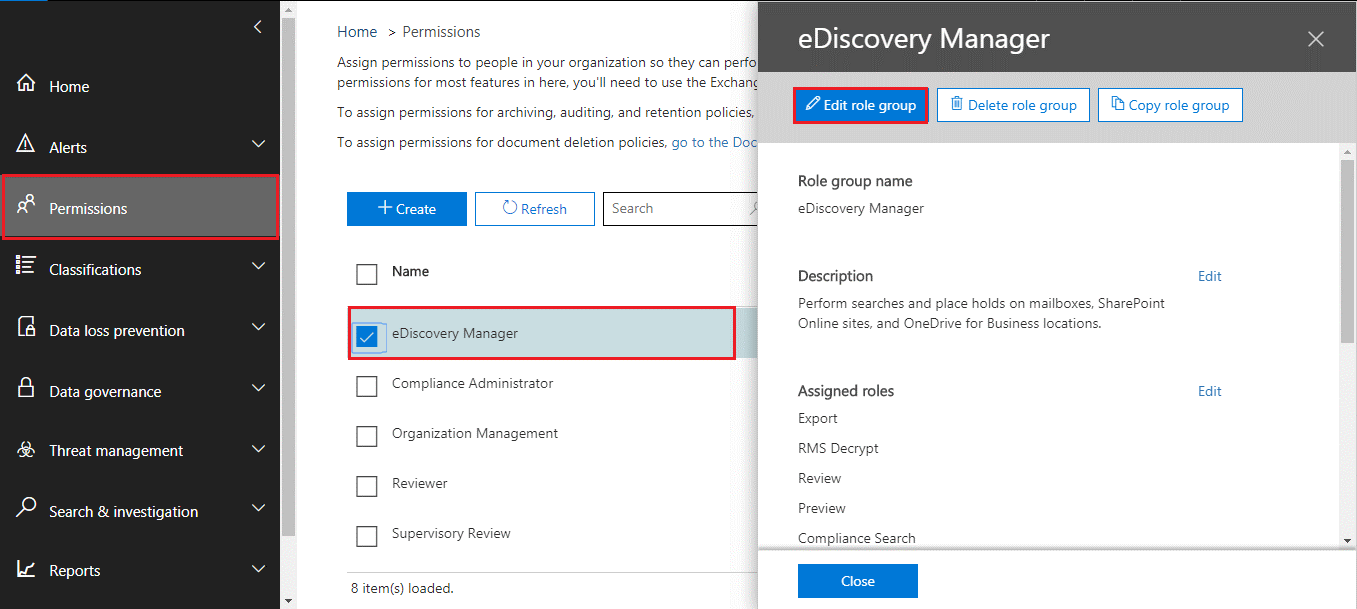
Now, create a new Content Search. In Content search, you can choose the mailboxes that you want to export. You can filter your mailboxes before exporting. Finally, you can export this search.
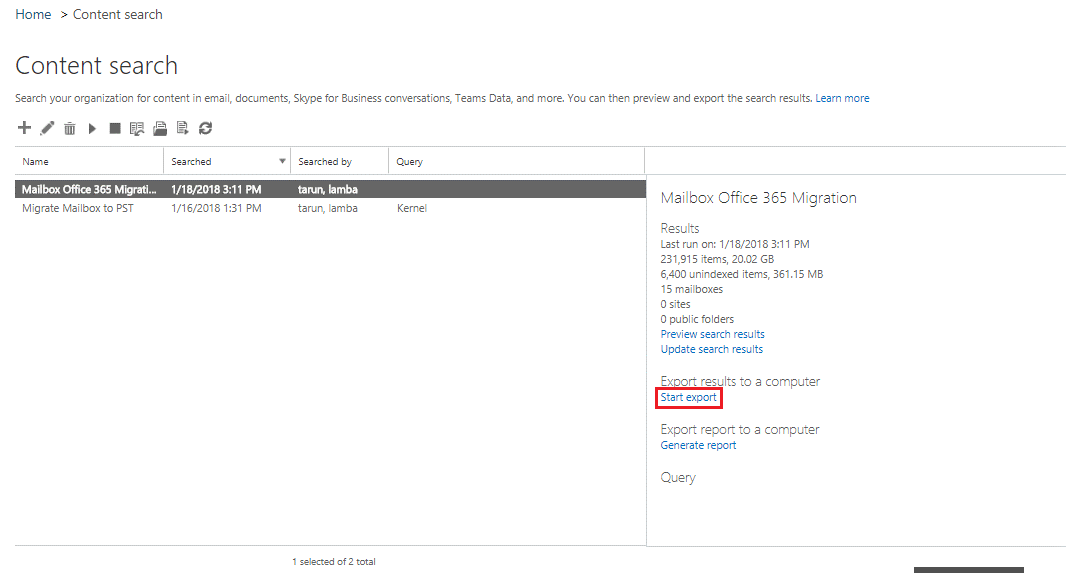
Once the Office 365 export mailboxes process is completed download the search results to your computer.
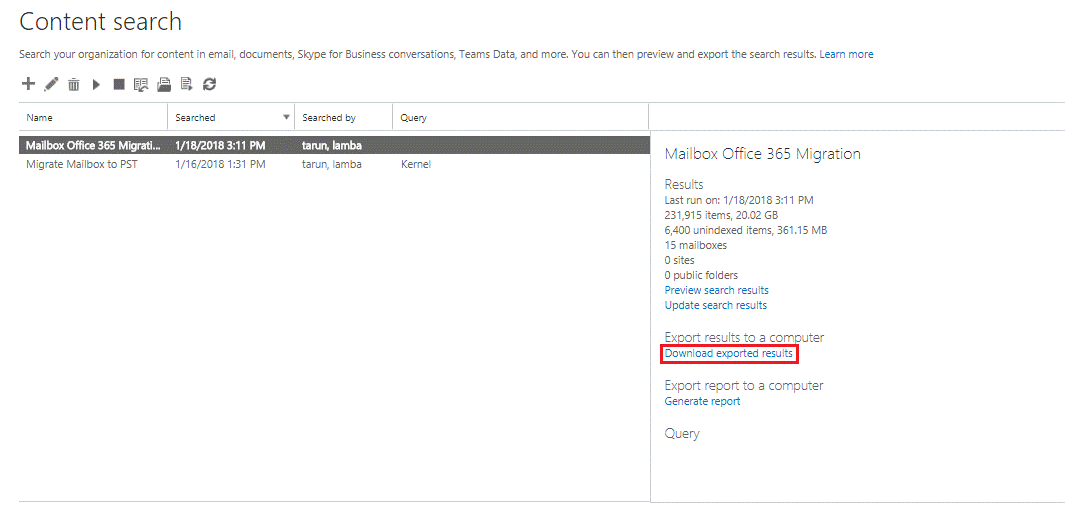
By providing the export key while downloading the search results, you can save your Office 365 mailboxes as PST file on your system.
Sysessential Office 365 Backup Software
This is a professional solution to Office 365 Backup Software. It allows users to export Office 365 emails into PST, EML, MSG, MBOX, EMLX, and MSG formats. The software is too simple to operate and provides instant backup results without altering original data items. Users are free to export complete or selective emails.
- Capable to export complete Office 365 data items
- Allows saving O365 backup into several file formats
- Only correct login information is required to export Office 365 emails
- Preserve attachments and email components during backup
- Unlimited emails backup from Office 365 account without any restrictions
- Preview Office 365 account data before backup
- Work smoothly on Windows 10, 8.1, 8, 7, XP, Vista, and others
- Filters to backup Office 365 desired email folders
- 100% safe and instant backup facility
- User-defined location to save Office 365 backup results
Know The Working Process of The Software:
- Install and Run the backup software on your Windows system.
- Provide Office 365 login credentials.
- Check data of Office 365 account and choose desired folders to backup.
- Select a file format in which you want to save the backup data.
- Now, provide a path to save the resultant data.
- Press the Backup button to start exporting O365 mailboxes to local system in desired file format.
Final Thoughts
When users need to backup export Office 365 mailbox, they find it difficult. But through this article, we have provided two solutions to users for backup of Office 365 email items. Users who are technically sound can go with manual solution as well but for non-tech users, professional tool is highly suggested to use as it is simple & provide instant results. To know the software in details, download free trial first and then apply for the license version.

