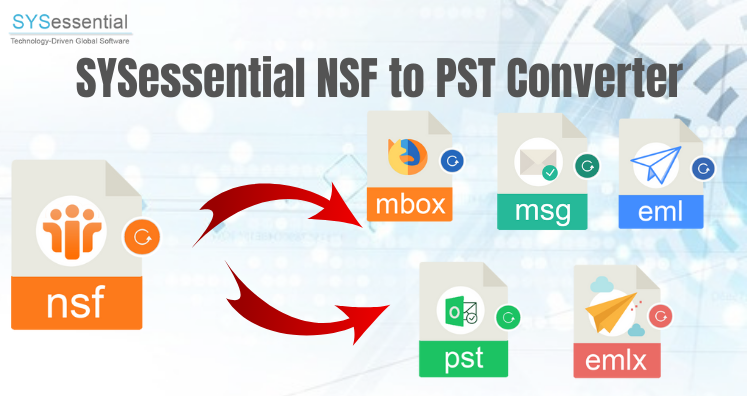IBM Lotus Notes and Microsoft Outlook are two famous email clients which are used by individuals and organizations. Lotus Notes uses NSF file format and Outlook data is saved in PST format. But Lotus Notes is highly expensive than Outlook. Also, Outlook provides smart configuration of multiple accounts at the same time and a friendly email client. Therefore users need to convert NSF file to PST. As NSF file can’t be opened into Outlook but once the migration is performed, users can open NSF file in Outlook. It is not easy to convert Lotus Notes NSF file into PST file format therefore it needs right solution. Many users are looking for Free Methods to Convert NSF to PST. However, this conversion can be achieved manually but with proper care. Through this post, we will focus on manual as well as professional methods to convert NSF mailbox items into Outlook PST file format.
Table of Contents
Why users need to convert NSF files into PST format?
There are plenty of reasons where a Lotus Notes user is required to transfer NSF files into Outlook. Here, we will talk about the reasons:
- Outlook is more friendly and suitable for novice users. Moreover, it allows to configure multiple accounts at a time. Therefore, users want to move to Outlook.
- No doubt IBM Notes provides high level of security to users but with the changing requirements, users need to switch Lotus Notes to Outlook.
- Job switch can be another reason. It may be possible that a user changed his job and in new organization, Outlook is used as desktop email client. In this situation, case, users need to export Lotus Notes NSF file to PST.
- IBM Notes is very expensive and its maintenance cost is also high which is not possible to afford by all users.
Manual method to export Lotus Notes NSF files to PST files
No direct method is available to convert Lotus Notes NSF to Outlook PST file. Therefore, users need to perform the migration in two steps:
Step 1. Export NSF file from IBM Notes to CSV
Step 2. Import CSV file data into Outlook
Steps to export NSF file from IBM Notes to CSV file
- Launch IBM Lotus Notes program on your local machine.
- Now, go to File menu, click on Open and then Lotus Notes application.
- Now, browse the desired NSF file from window of Open application and click on Open option to open the selected NSF file.
- Go to File menu and click on Export option
- In Export dialogue box, enter file name, file location and file type.
- After that, select Comma Separated Value format
- Now, select the required options and click OK
- Finally, the exported data is saved into CSV format.
Steps to import CSV file into Outlook
- Open MS Outlook on your system.
- Click on File menu, choose Open & Export and then select Import/Export option.
- In Import/Export dialogue box, Choose Import from another program or file and click Next.
- Select Comma Separated Values and click on Next button.
- Click on Browse button to get CSV file and select another options according to your needs.
- Select a folder in Outlook where you need to save the migrated data and click on Next button.
- In the end, click on Finish button and wait for the CSV file to import into Outlook.
An automated solution to convert NSF file from Lotus Notes to Outlook
It might be possible that users may encounter problems while converting NSF file items into PST file with indirect (manual) solution. Moreover, to understand the manual method, one needs to be technically strong. And, it is necessary to have Lotus Notes and Outlook installed on the system. Thus, to avoid all limitations, it is advised to use a third-party tool i.e. NSF to PST Converter. This software directly convert NSF file all data into PST file format of MS Outlook in a number of clicks. It is the most popular and widely used professional solution. To evaluate the software functionality, download free demo first and then get the license keys.
The Last Lines
No doubt, users have options to go with free methods to convert NSF to PST but as discussed in this post, it has few limitations. That’s why professional software is suggested to use. It comes with multiple features and offer direct conversion without any hassles. For any help, connect with our technical team.