Do you want to download attachments from multiple emails Gmail? If this is so, then relax and sit back, you have reached the right spot. Since no official method is there to fulfill this requirement but an alternative is available. The blog will provide you the knowledge and ways to download the attachments. Go through the article and find the simplest solution ever.
A User’s Scenario to Download Attachments from Gmail Email
I have been using Google Mail for a decade to fulfill personal and business requirements. I am an accountant and would like to download the attachments from bulk emails from my Gmail. Most of the emails have attachments like a bank statement, tax-related information, transaction list, and so on. I have tried the manual method for this purpose but of no use. I want to know if there is some professional tool to overcome this need.”
This single query raised many queries consecutively, let’s find out!
- How to download multiple email attachments in Gmail?
- How to download credit card statements from Gmail?
- How to download image attachments from Gmail?
- Is it possible to download documents from Gmail?
- Can I download an Excel sheet from Gmail?
Such is the list of the endless query. The user is perplexed whether the solution for downloading multiple email in Gmail is possible or not. If your need is urgent and you want an exact solution then choose a third-party software tool such as SYSessential IMAP Attachment Extractor software. This application will extract all the emails from Gmail emails and that too safely.
Eminent Reasons for Choosing SYSessential IMAP Attachment Extractor Tool: Here is the reason for choosing the recommended to download attachments from multiple emails Gmail:
- Simple and User-Friendly UI: The software comes with ultimately talented features and one of them is simple UI. You can operate the tool without hassles. You just need to download the software and enter IMAP server login details and the tool will extract the attachments from the emails.
- Compatibility with IMAP Servers: With this application, you can extract attachments from several IMAP servers at a time. The tool is supportive of all IMAP-enabled accounts such as Gmail, Yahoo, AOL, etc.
- Extract IMAP Server Attachments: It instantly extracts the attachments from the IMAP servers such as Inbox, Drafts, Outbox, etc. This simple utility is capable of extracting attachments from all types of file extensions such as .xls, .doc, .pdf, .png, .jpg etc.
- Comfortable working with all Windows Editions: Users can install the software on any PC installed with any Windows Operating System. It is supportive of all Windows OS editions such as Windows XP, Win 7, Vista, Windows 8.1, Windows 8.7, and many more.
- A safe to use solution: It gives complete security to email properties such as To, Cc, BCC, From, etc. The data structure and hierarchical order remain the same. The data remains untouched in the process of extracting attachments from Gmail emails
- Save attachments Locally: Extracted email attachments from the IMAP server can be saved in the new folder to the desired location of the user’s system. Users can save the desired attachments to the drive of their choice and use those attachments later as per the need.
Want to know the software’s steps? For fulfilling the urgent need of extracting the attachments from emails of Gmail, the software steps play a major role. Here are the steps to extract the attachments from Gmail emails:
- The first step is to download IMAP Attachment Extractor software.
- After this launch the tool.
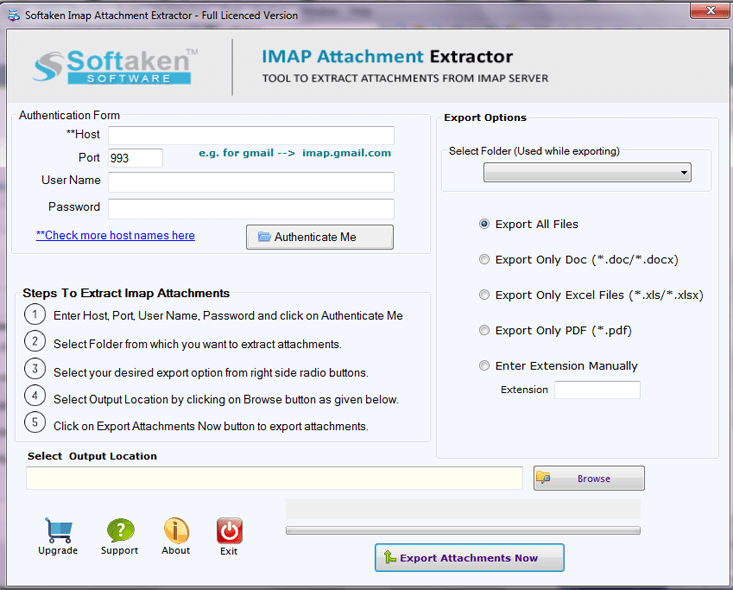
3. The interface will have the following buttons:
Authentication Form: For authenticating the IMAP Server, enter the following details:
- Host: Enter the Host Address of the IMAP Server
- User Name: Enter the email address of the IMAP server
- Password: Provide IMAP password
- Authenticate Me: Click on Authenticate button to authenticate the IMAP account.
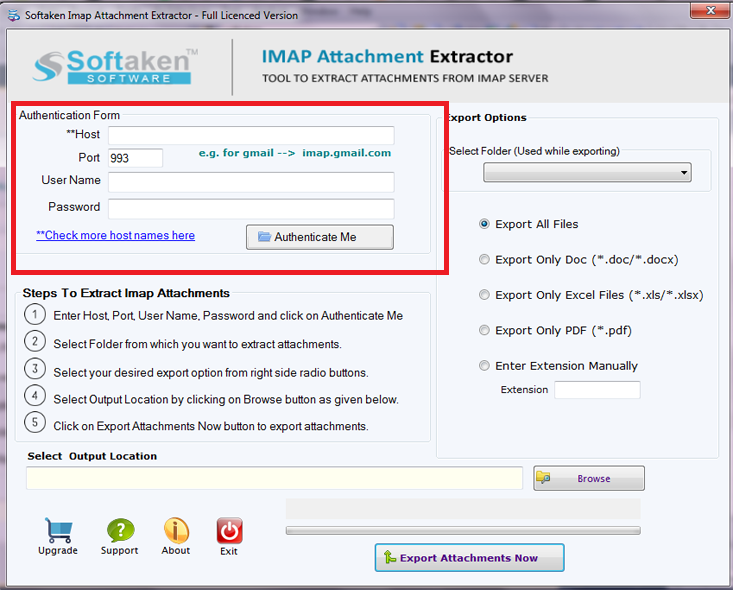
4. Multiple Export options for extracting IMAP attachments appear:
Select Folder: Choose the folder of the IMAP server for extracting the attachments:
- Export all files: Select all files to download the attachments
- Export DOC files: To export attachments only .doc extension files
- Export only Excel (XLS/XLSX) To export attachments only .xls/.xlsx extension files
- Export PDF: To export only.pdf extension files
- Enter Extension Manually: Manually enter the file extension for extracting emails
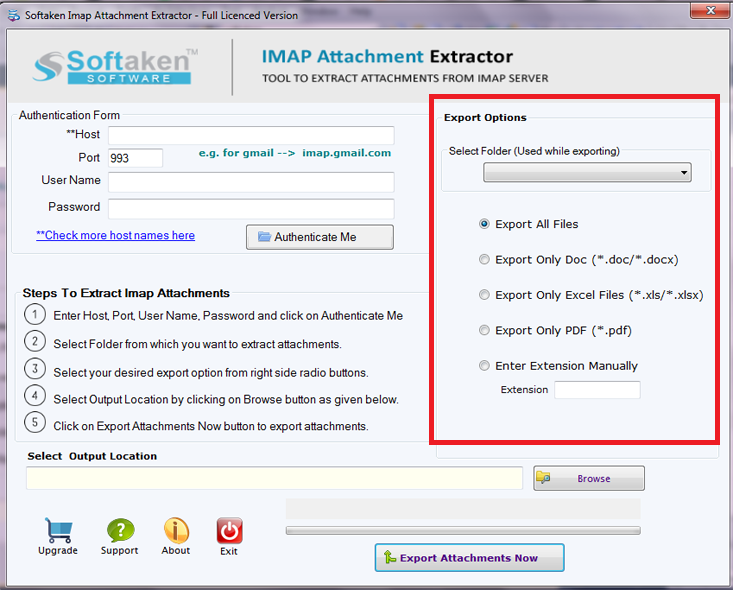
5. Click the browse button to save the attachments exported from IMAP server
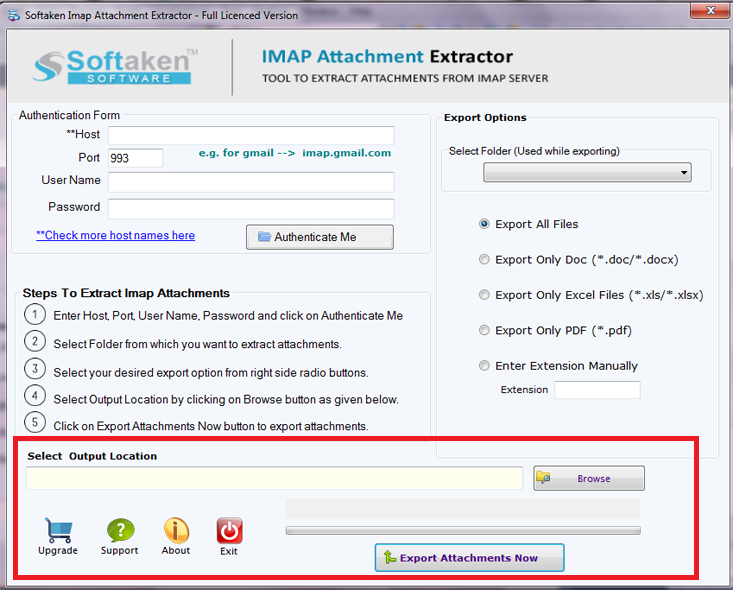
Make sure to click the ‘Export Attachment Now’ button for exporting the attachments from IMAP server
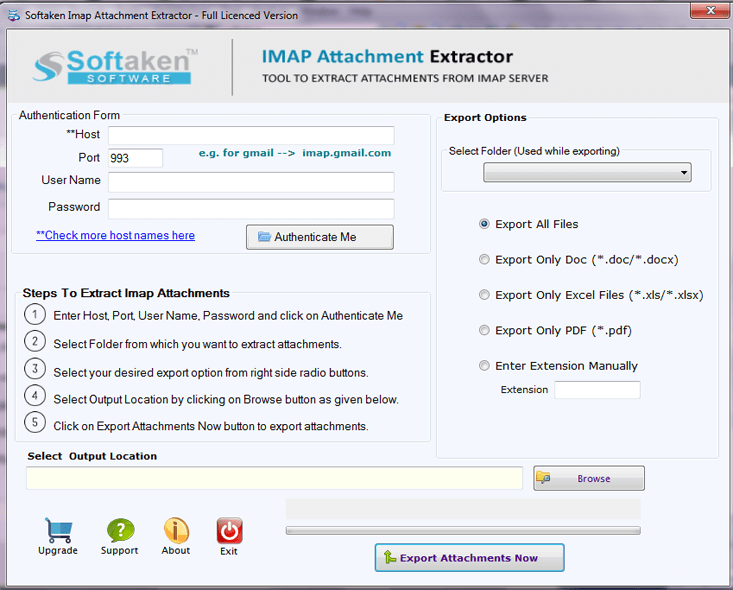
End Line: The article explains how to Gmail download attachments to folder when a user falls into a troublesome need. The software can save the Gmail attachments in bulk without causing any loss to the data. The software supports extracting immense attachments from Gmail.

