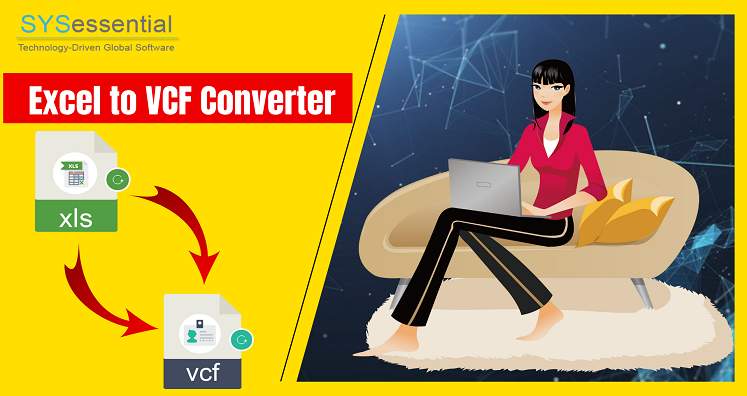Microsoft Excel spreadsheets are considered the best ways to manage and store large contact numbers. However, copying every contact detail one by one to other platform is time-taking for Excel users. Also, importing Excel spreadsheets to multiple devices & applications like MS Outlook, Android, iPhone, Office 365, G Suite, Blackberry, etc. is not easy. This is because these platforms used vCard to save contact information. Therefore, moving Excel contacts to these devices needs conversion into vCard format. For this conversion, one needs Excel to VCF Converter software.
There are several third-party solutions that are available for Excel spreadsheets to vCard conversion. Most of the solutions are not safe to use. Therefore, in this post, we have explained the best software to complete the conversion.
Table of Contents
Excel to VCF Converter Software
This is a powerful and fast application that allows to convert unlimited Excel contacts to vCard format. It is designed in a way that anyone can understand it without any trouble. It is a secure and tested tool for conversion of contacts without any losses.
The software supports multiple languages and perform bulk export of Excel contacts into VCF file format. That’s why it is considered the best solution to convert Excel contact files into vCard.
Excel to vCard Converter Software – Benefits and Features
- Convert multiple Excel contacts to VCF: All contacts of a single Excel file into VCF file format are exported by the software in a single attempt. Also, users can export all contacts from Excel into single vCard file.
- Supports all types Excel spreadsheets: The software ensures safe conversion of Excel file contacts into vCard format. The utility supports Excel file of 2019, 2016, 2013, 2010, and older versions to export into VCF file format.
- Convert any large Excel file to VCF file: Any huge size Excel file is well supported by the software. All its contacts with contacts properties are smoothly migrated into vCard format.
- Preview Excel contacts: Before contacts are transported into VCF file format, users can get a preview of all contacts with complete details and hence can check their accuracy.
- Facility of mapping: You can easily map Excel fields with vCard fields using this software. The software offers you accurate and precise conversion results.
How does the software work to export Excel contacts into vCard?
With the help of Excel spreadsheet to vCard Converter, it is only 4-5 simple steps task to export Excel contacts into VCF file format –
Step 1. Install and Launch Excel to VCF Converter Program on your Windows device.
Step 2. Add Excel file that you want to convert by using the Browse button.
Step 3. Check Excel contacts in preview panel and map contacts accordingly.
Step 4. Use the Browse button and set destination to save VCF file. Also, select contact exported into single vCard file.
Step 5. Hit Export vCard Now button and in a few minutes, Excel contacts are safely exported into VCF file format.
Additional Benefits of the software
Free demo for all: A free trial for testing purpose is provided to all users. Once users find this software suitable for them, they can go for the license version that allows unlimited Excel files export into VCF file format.
24×7 technical support: Any issue faced by users in handling the software, then we have our technical support team to help users 24×7. You can contact our support team via Live Chat, skype and other means.
Simple to use: No matter what is the size of your Excel file, the software quickly perform the conversion without affecting original data and performance. All its steps are self-expressive so no requirement for technical knowledge to use it.
The Last few words
A lot of users look for the solution to Convert Excel Files To vCard Format.Therefore, here in this blog, we have discussed a perfect solution to complete the conversion using automated tool. The software is too easy and safe to use.