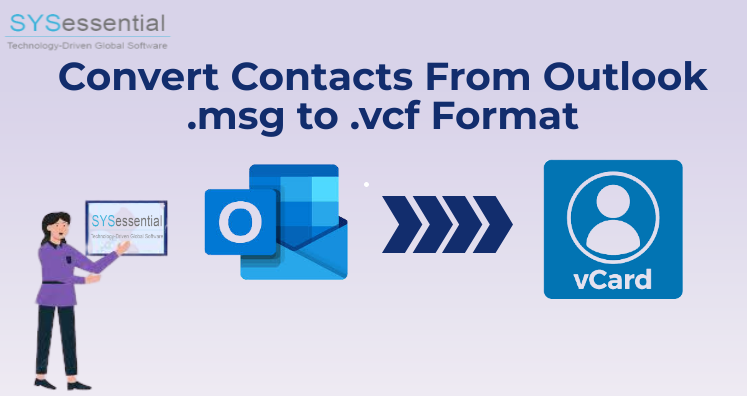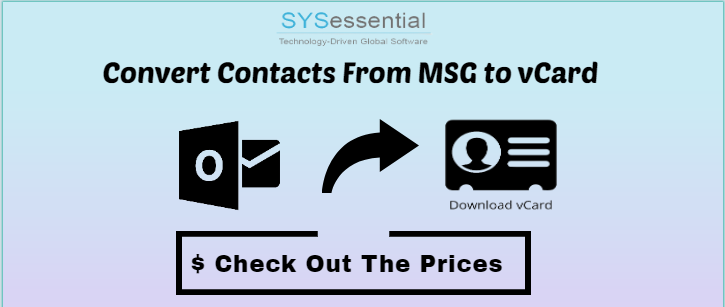Numerous of reasons give rise to the requirement for conversion of MSG contacts to vCard format. As contacts are very important for us to remain in contact with others. In this technological arena, with the increase in the use of the internet, more users want to connect with others being professional or personal users. If we talk about a professional environment, they utilize email applications to communicate with each other. Contacts saved in email clients are not supported in other email clients. Thus, by utilizing a common format for address book, users can transfer Outlook MSG file contacts to vCard file format.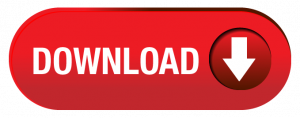
Business vCard or VCF is the universal format to save address book contacts which are supported in various email applications as well as in smartphones.
Table of Contents
Why is vCard format Beneficial?
Let us know the benefits that you can get with the vCard format.
- You can view vCard contacts without the need for any email client to read the data inside it.
- You can easily access vCard files without having an internet connection.
- Outlook contacts can be saved as vCard file to create a backup of multiple Outlook profiles at a location.
- You can view VCF file contacts through computers, tablets, mobile devices, etc.
- VCF files are simple to send through Bluetooth. Thus, contacts can be easily shared using the common functionality of mobile phones.
Manual Solutions to Export MSG File Contacts to VCF file
Outlook in-built utility offers extract vCard files. When MSG files are exported into vCard format, it extracts complete contact information. Here are the steps to manually extract MSG file contact items to VCF file format.
Save MSG contact items as VCF file:
- Launch MS Outlook and then go to Contacts
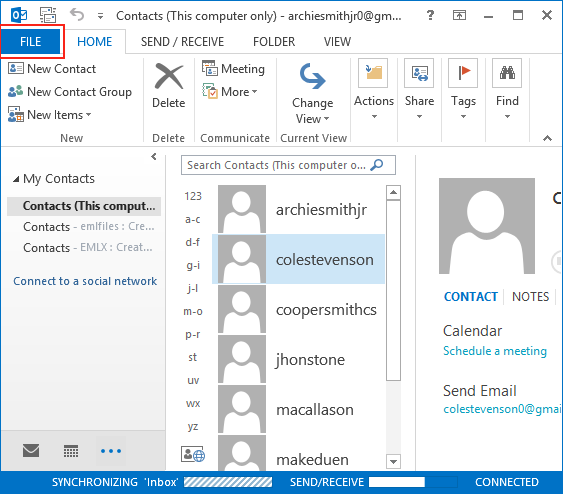
- Choose Outlook contact to save as vCard
- Go to the File option
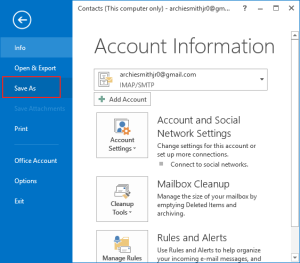
- Select Save as an option from the File menu to start the process
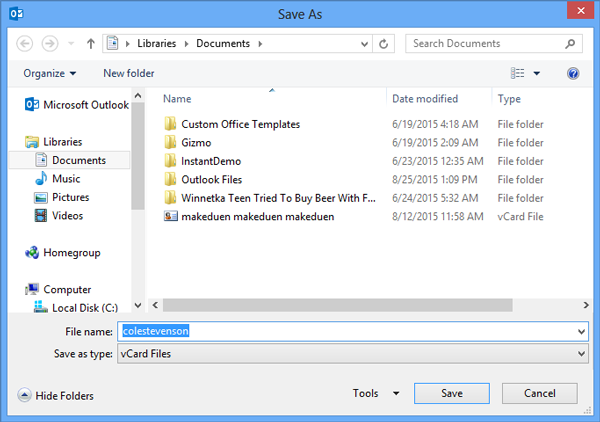
- Next, choose the vCard option under Save as Type
As a result, users can export MSG contact data to VCF format. For multiple contacts export, you need to repeat these steps.
Convert MSG Contacts data to vCard via Business Card:
- Launch the Outlook application and go to Contacts
- Go to Forward Contacts and then on Business vCard
- Enter email address in which you want to export MSG contacts as the vCard file
- Send the email on the specified email address
- Open the email to extract the contact attachment
- Hit the Download Attachment to extract contacts as vCard
This manual export of contacts will also consume a lot of time and becomes tedious task for a large number of contacts.
To avoid it, you should opt direct approach.
Direct and Automated Solution to Export all Contacts from Outlook MSG file to VCF file
Users can save their time and efforts both by choosing automated professional solutions to export MSG contact data to vCard format. We offer you one such smart utility here named SYSessential MSG to vCard Converter. This program smoothly converts contacts of Outlook MSG files directly into VCF format in the very short time period. It can show all MSG contact files prior exported to VCF file format. There is no need for MS Outlook configuration to transfer MSG contacts data into VCF format. Contacts in bulk mode are moved to VCF files from MSG files.
Entire working process to export MSG contact items to vCard file:
- Install the program properly and run it on your Windows system.
- Navigate to the ‘Add Files’ or ‘Add Folder’ button and load the required MSG contact files.
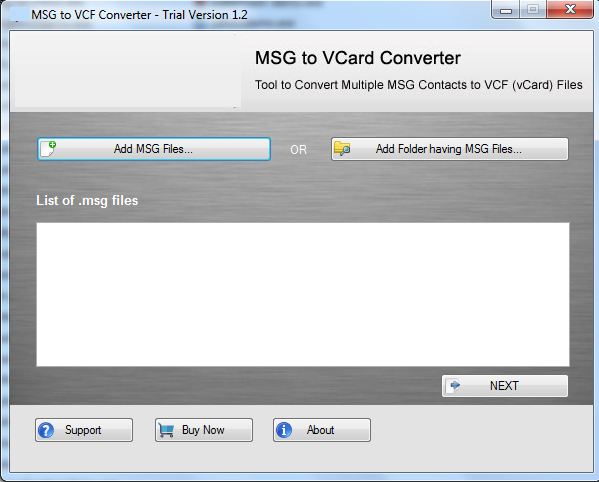
- Check the loaded MSG files list on the screen and press the Next button.
- Use the ‘Browse Folder’ button and set the preferred path to save vCard files.
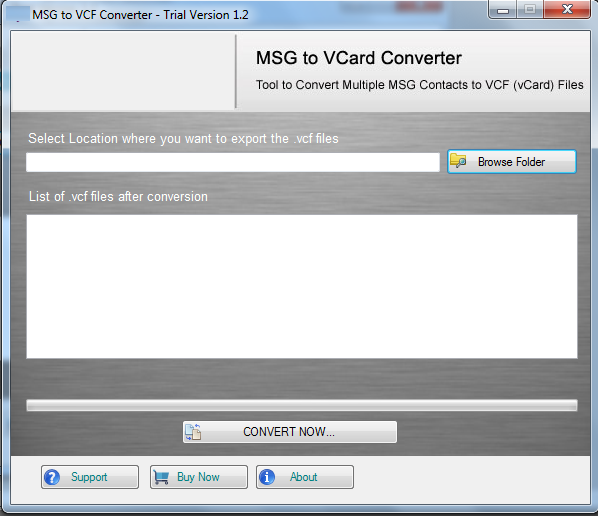
- To get all contacts in VCF file format, press the Convert Now button.
This is how in 5 direct steps; all MSG contact items are conveniently export into vCard files without any restrictions.
Incredible Features of the program:
- Dual selection option for adding MSG data files
- No support from MS Outlook required for the migration
- Preservation of complete contact details throughout the conversion
- Maintain quality of contacts and their original state
- Support for every available MS Outlook and Windows version
- No restrictions to add MSG data files to move into VCF files
- Freeware option for proper testing of the utility
Conclusion
Considering thousands of queries of users regarding the conversion of MSG contacts to VCF format, we have covered three effective solutions in this article. All provide you with accurate results. But to reduce time consumption and error-free export, use the direct method which has smart features. You can get its demo version first before activating the license version.