Get detailed process of conversion of PST file to EML file format with this blog using the best possible method.
Email conversion is mandatory when users switch from one email client to another. Normally, all email clients have not same file format that’s the reason you can’t import your files directly to any email client. In todays’ time, a wide range of email clients is available for users. Among them, Outlook is the leading one.
No doubt Outlook is one of the finest email applications and with Outlook, users can access their data both offline and online. All personal information in Outlook is stored in PST file. But when users switch to Thunderbird, Apple Mail, Windows Live Mail, Outlook Express, etc. they can’t access PST file to them as there is difference in file formats. In such situation, users need to export all your PST file data into EML file format. Once you go through the conversion, you can access all your Outlook emails in EML supported email clients.
Table of Contents
Why convert PST file to EML file format?
PST stands for Personal Storage Table and it is a data file used by Microsoft Outlook. On the other hand, EML is a single email file that is used by a lot of email clients like Thunderbird, Windows Live Mail, Apple Mail, Outlook Express, etc. Therefore, one reason for the conversion is EML is supported by number of email clients whereas PST is restricted to Outlook only.
Another reason could be when users switch from Outlook to any EML-based email clients because of business requirements, they need to perform PST file to EML conversion to access Outlook data into Windows Live Mail, Thunderbird, etc.
PST file has a size limit to store the data whereas EML file doesn’t have any restriction and it is very easy to store and share.
I hope now you are clear of the reasons to convert PST file to EML file format. Now, we will move ahead to know the solutions to perform the conversion.
Techniques to convert PST file format to EML file format
Manual Tricks
- Export Outlook profile to Outlook Express
- Import Outlook profile into Mozilla Thunderbird
The procedure of manual conversion might look complicated to perform. Users must be patient and relax while working with manual methods as they consume a lot of time. You should be very careful while using manual ways. Also, make sure to keep backup of your PST data files.
Method 1. Export Outlook Profile into Outlook Express
By using Outlook and Outlook Express email clients, one can migrate Outlook profile to Outlook Express hence make PST file data to EML conversion free. To use this method, properly install both email clients on your system.
Steps:
- Open Microsoft Outlook. Go to File tab, click on Open & Browse to open Outlook data file.
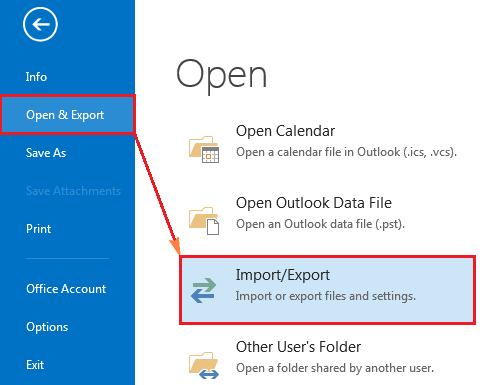
2. Select Outlook file .pst that you want to export. Click OK.
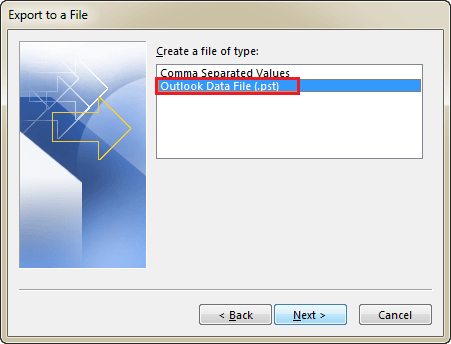
3. View PST file data in MS Outlook
4. Now, you have to migrate Outlook profile to Outlook Express.
5. Open Outlook Express. Go to File and select file that you want to import. Finally, select messages
6. Choose Microsoft Outlook and click Next.
7. A new window will open with two options:
All folders: to move complete data Outlook to OE.
Selected folders: to move selected data
- Choose the desired option and then click Next.
- This will start the migration process.
- Once it is done, a message will pop up on your screen. Click on Finish.
Method 2. Import Outlook to Mozilla Thunderbird
When you have switched to Mozilla Thunderbird, you can easily migrate PST to Thunderbird. For using this method, make sure both Outlook and Thunderbird email clients should be properly installed on your system. Otherwise, you won’t be able to import Outlook to Mozilla Thunderbird.
Steps:
- Open Thunderbird. Click Tools and then click on Import.
- You will get two options:
Import all: When you need to import all Outlook data to Thunderbird
Select items to import: when selected data import is needed from Outlook to Thunderbird
- Select Import everything and click Next.
- Select Outlook and click on Next.
- This commence the import process.
- Once it is completed, you can view all Outlook data in Thunderbird that means PST file is converted into EML.
- To view the converted files, select all emails, right-click on them and click on save as option.
- Now, set a destination folder path where you want to save EML files.
With these two manual tricks, you can successfully convert your PST file data into EML file format but these methods have few limitations:
- The manual tricks are complicated hence novice users are unable to understand them.
- More time and efforts are needed.
- Chances of getting errors and data loss are high.
Looking at these limitations, professional tools are recommended to use as they hardly takes few minutes to accomplish the conversion without any harm & modification to your file.
Professional Tool to convert PST file data into EML file
Among lots of professional tools, we suggest you Sysessential PST to EML Converter. This is an effortless and reliable tool with lots of advanced features:
- The software works with all Outlook version PST files.
- Any large size PST file is smartly converted into EML file format by the tool.
- The software maintains data originality throughout the conversion.
- The program scan and preview PST file data.
- Selective items from Outlook PST file are exported by the tool.
- Free trial of the program is provided to examine its performance
- You can complete the conversion without installing MS Outlook
How to use the software to convert PST file to EML file?
- Install and start the software to export PST data to EML.
- Add Outlook PST file by using the Browse button.
- Check PST file data in preview panel and select items to export.
- Choose EML file format and a location for saving EML files.
- Press the Convert Now button to export PST file data to EML file format.
Final Thoughts
I hope with this post, you will aware of many ways to convert PST file to EML file format. Manually, it could be tough for non-technical users therefore they can simply go for professional software as mentioned above. You can download the free version of the software and after evaluation, apply for the license version.

