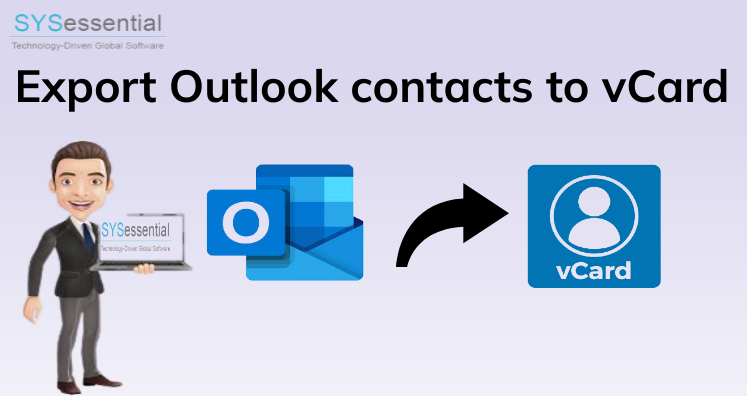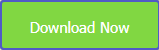If you have been working with MS Outlook and you have MSG contacts and you want to export those contacts to vCard format then here lies the solution for you in this post. Numerous users need a solution to explain the complete method to export Outlook MSG contacts to VCF format. So, stay here and know the complete process.
The Outlook (.msg) file is structured to save details like an email, an attachment, a contact, a task, etc. On the other side, vCard files are standard formats used to transfer or store contact details. With vCard format, users can open and access contacts on any device like web, mobile phones, etc.
Table of Contents
Causes to Export Outlook MSG Files to VCF format
By conversion of MSG contact items to vCard format, users can have many benefits:
- vCard contacts are easy to access without the need for any desktop email client to read the contacts.
- The prime advantage of vCard files is they are accessible without an internet connection.
- To create a backup of various Outlook profiles at one location, users prefer to save Outlook contacts as vCard files.
- By exporting MSG file contacts data to vCard format, one can easily view them on computers, mobile devices, laptops, etc.
- VCF files are easily shared through Bluetooth. By this, contacts are easily exchanged with the common functionality of cell phones.
- VCF files are easily connected to other email clients like Gmail. As a result, you can transfer contacts with another program.
Step-wise Process to Convert Outlook MSG contacts to vCard file with Professional Tool
With SYSessential MSG to VCF Converter automated program, one can easily save Outlook message contacts to VCF files. The software comes with many advantages to smoothly converting the contacts. This solution permits bulk conversion of MSG data files to vCard format without the need to open MS Outlook or other programs.
Get the free version of this tool before you apply for the license. Without loss of any contact attributes, the software safely moves all MSG file contacts into vCard format.
How to Convert MSG files to vCard with the professional tool?
- Launch this solution on your Windows system.
- Then, go with MSG File or MSG Folder option and load the required MSG contact files.
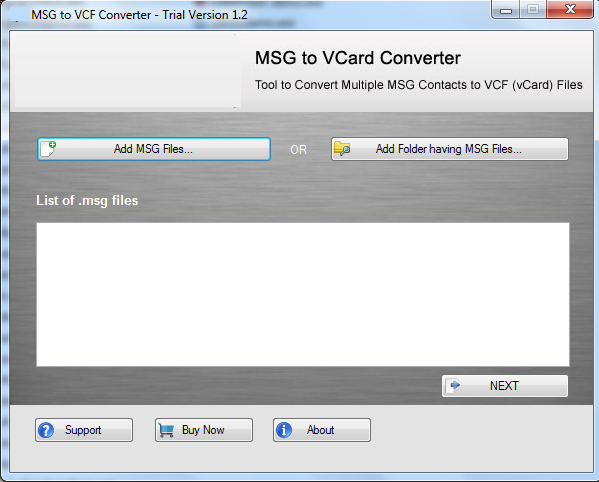
- Check added MSG files list on your screen and hit the Next button.
- Set the preferred directory to save output VCF files.
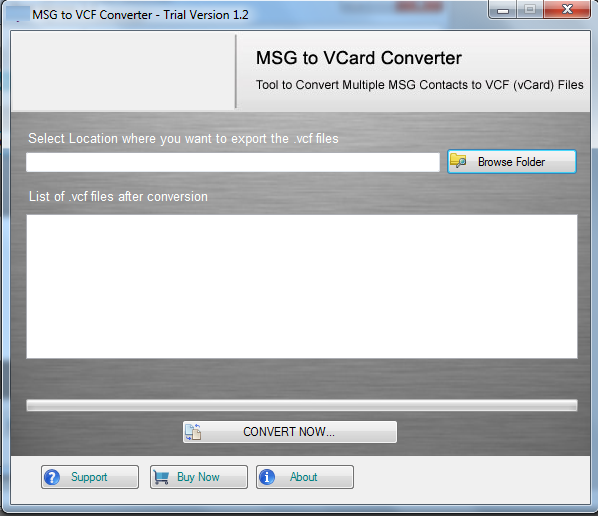
- To get all contacts in the VCF file, tap the Convert Now button.
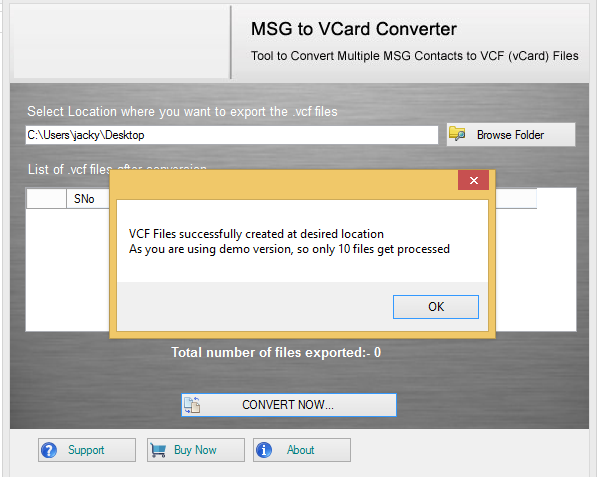
After finishing, you can open the resultant data folder of VCF files.
Top-Class Features of this automated tool to Convert MSG contacts list to VCF format
Batch Export MSG files: This application enables users to load MSG folders (having multiple MSG files) to convert into VCF files in a single attempt. Without delay, the contacts are exported with complete accuracy. It transfers complete contact details rapidly.
Export MSG files directly to VCF: The program offers direct conversion of MSG contact items to vCard file format. There is no damage or harm to MSG files data during export into vCard format.
Protect all contact details: The software is created in a way that it completely safeguards all details during the conversion. It saves all data items like name, phone number, email address, home address, office address, etc.
Windows supportable solution: This conversion program works flexibly with all versions of Windows OS. It is the well-tested solution that runs on all Microsoft Windows operating systems. Without any issues, it can run smoothly with all Windows OS.
Outlook not mandatory: You don’t require MS Outlook or other applications to export MSG contact items to VCF file format. This works entirely independently without any trouble.
No deep technical skills: Prior to any technical intelligence, all users can operate this software. It is fully friendly to work with without any problems. Due to guided steps, no users face any issues in handling the software.
Free and Paid editions: Users have two versions – demo and paid. With the demo version, one can monitor the features & performance of the utility with the facility to convert the first 10 MSG files at once to VCF file format.
Conclusion
Through this guide, you can check out the entire process to convert Outlook contacts to vCard format. Using the discussed solution, the conversion task becomes too simple & safe for users. The solution also comes with free demo to convert a few items. For any help, connect with our technical support team.