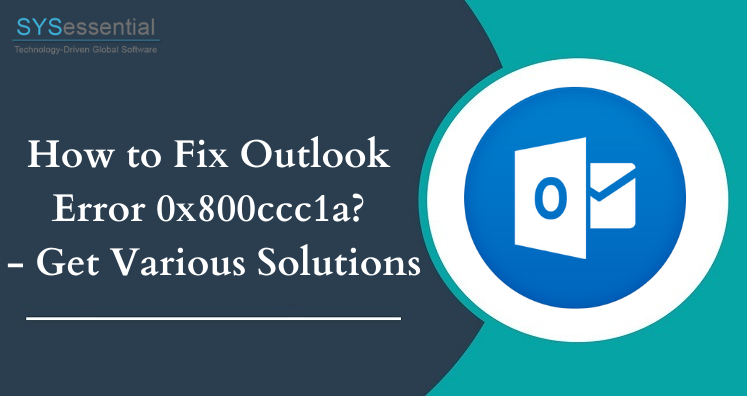Summary: In this blog, we will discuss various solutions to fix error 0x800ccc1a in Outlook. Additionally, you will find causes of this error. You may receive this error 0x800ccc1a in Outlook while trying to send/receive emails. This error does not allow performing activities in opening or sending emails on Outlook.
In this post, we will see solutions to fix error 0x800ccc1a. But before this, know the causes of this error.
Table of Contents
Causes of Outlook Error 0x800ccc1a
- Corrupt Outlook profile
- Misconfigured incoming or outgoing server settings – incorrect port number and type of connection
- Corrupt Outlook PST file
- Improper Outlook installation
- Virus or malware infection
After knowing the causes, let us jump to the methods to fix Outlook error 0x800ccc1a.
Related Post: Resolve Outlook Certificate Error
Methods to Fix Error 0x800ccc1a in Outlook
Method 1. By Configuring SSL Encryption
- Open MS Outlook. Go to File options and select Account Settings.
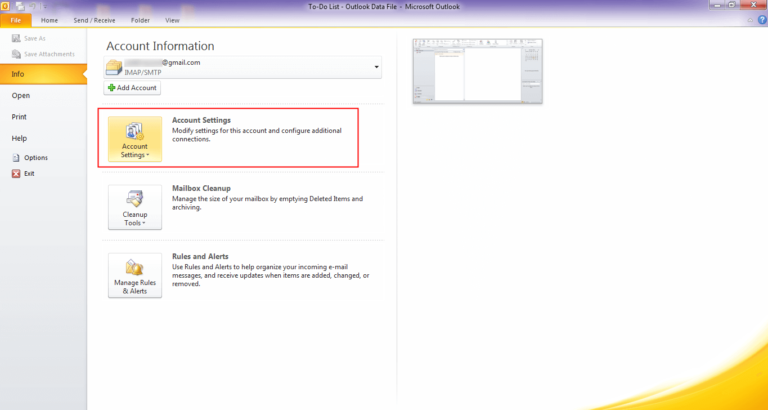
- Double-click on the email in which you are getting this error, settings tab will open.
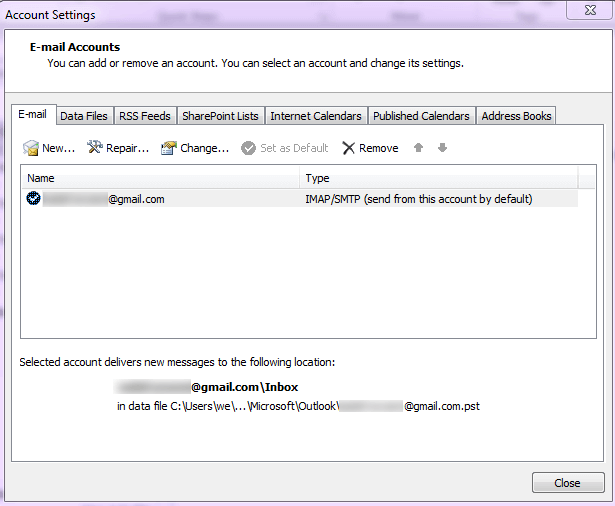
- Now, click on More settings in bottom right-corner of the tab.
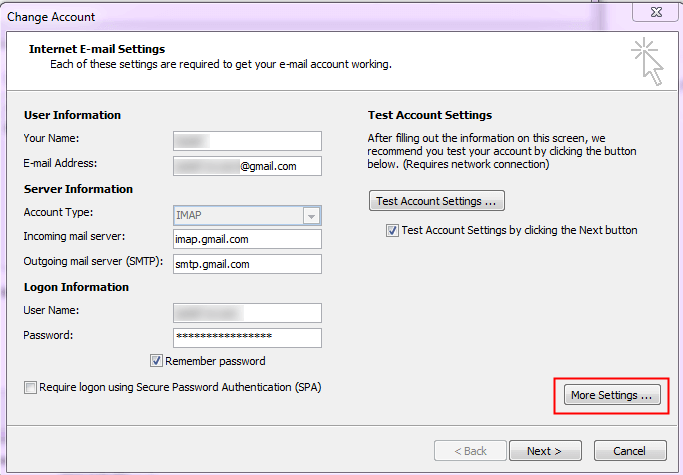
- Then, choose Advanced
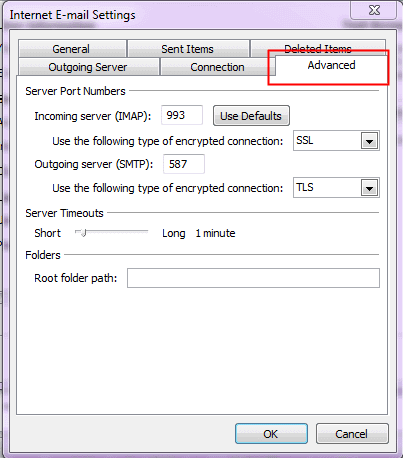
- Under Incoming Server, select SSL and click OK.
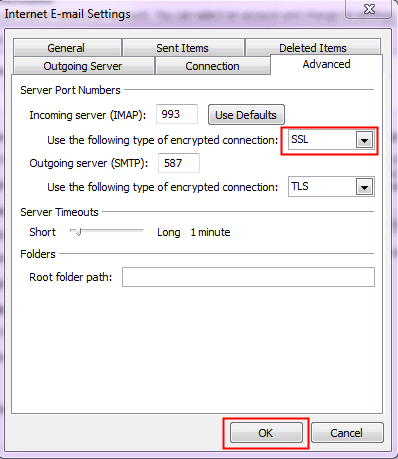
- Click Next, you will see tab of Outlook testing your account settings.
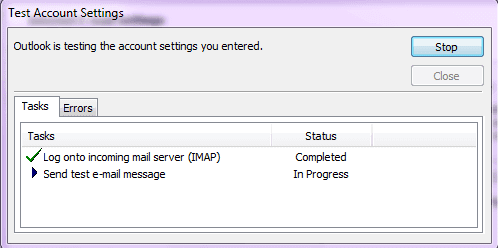
- After these tests, click on Close
- Select Finish and click on
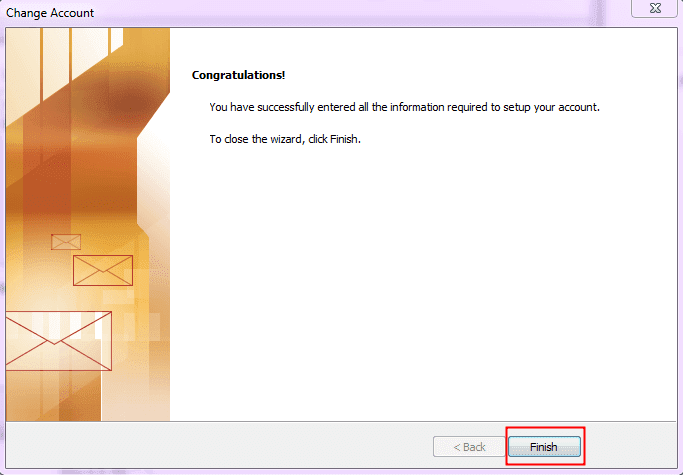
Method 2. By Changing Port Numbers
- In Outlook, go to File options and select Account Settings.
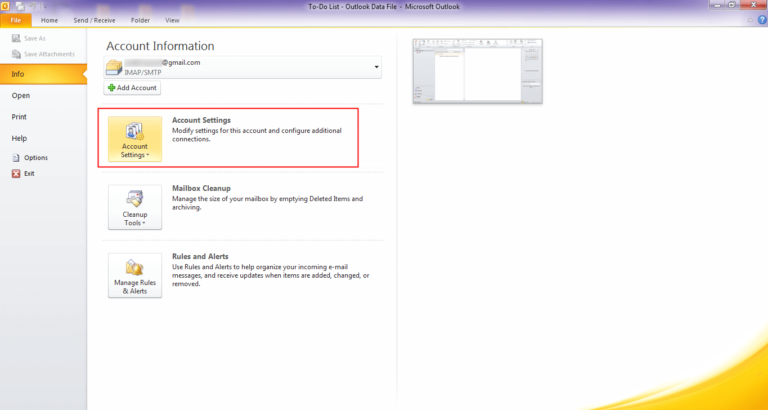
- Double-click on the email in which you are getting error, this will open settings tab.
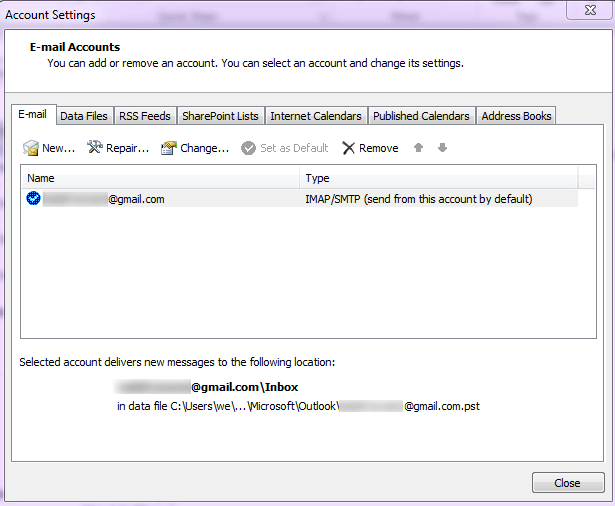
- Click on More settings in bottom right corner.
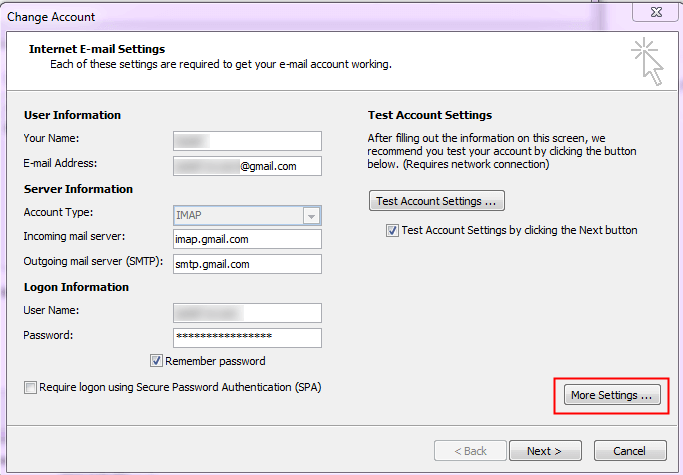
- Now, choose Advanced
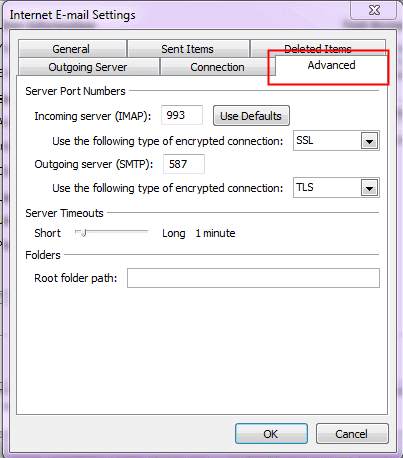
- Change the port number 993 for IMAP and 587 for 587. Click OK.
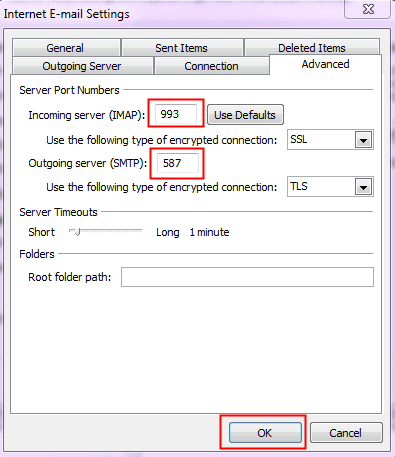
- Click Next, you will see a tab of Outlook testing your account settings.
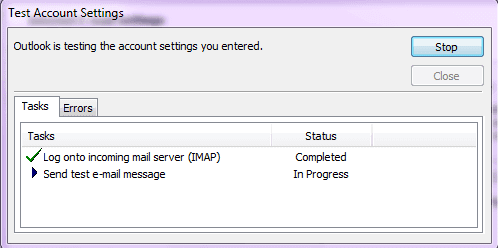
- Choose Finish and then click on
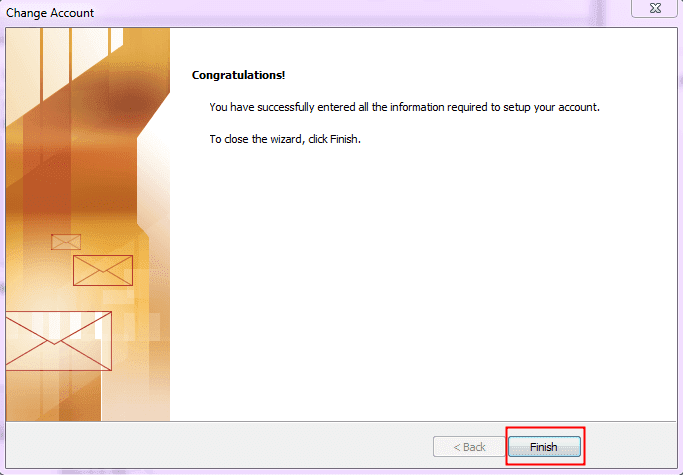
Method 3. By running Windows System File Checker
- Click on Windows start button and type the command in search box.
- Click on command prompt, you will get a black window.
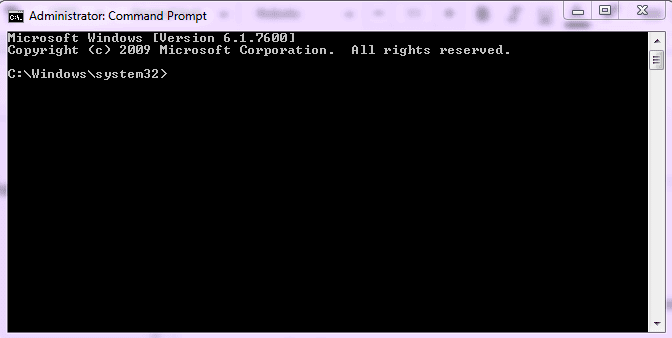
- Type SFC/scannow and press Enter.
- The System File Checker will start and this starts scan process.
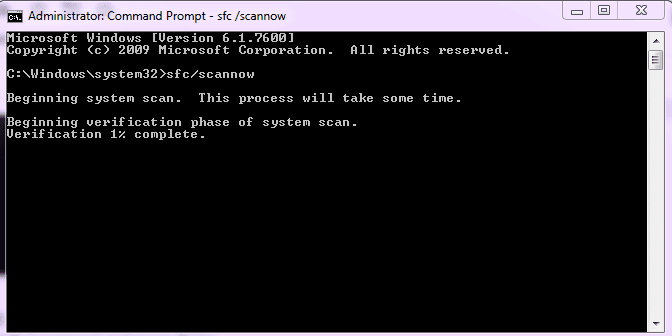
- Close the command prompt once the scan is complete. Now, restart Outlook.
Apart from these methods, you can use Microsoft inbuilt tool.
Method 4. Repair Outlook PST file By Using Outlook Inbox Repair Tool
- Click on Windows start button, type Run in search box and press Enter.
- Open the path: C:\Program Files (x86)\Microsoft Office\Office14 and double-click on scanpst.exe
- Click on Start button, the tool will locate the errors, if any.
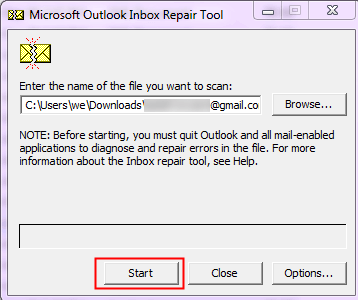
- Now, click on Repair button and the file will be repaired.
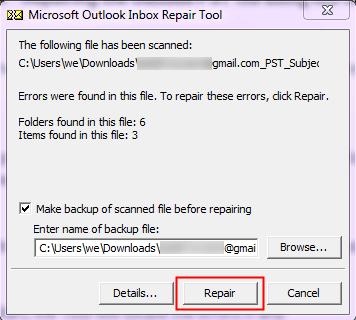
Limitations of Outlook Inbox Repair Tool
- It will allow repairing files less than 2 GB in size.
- Severely corrupted files can’t be repaired with it.
- It works with specific versions of Windows & MS Outlook.
- It is limited to repair files that are decrypted and are not password-protected.
If you are unable to fix corruption in PST file with Inbox Repair Tool then go with an expert solution i.e. Outlook PST Repair Application. With this tool, there is no limit on PST file size. It can recover severely corrupt PST files without any hassles.
Final Thoughts
Here in this article, we have described all possible causes for Outlook error 0x800ccc1a. Also, we discussed different solutions to troubleshoot MS Outlook error 0x800ccc1a. All the steps are explained in proper manner for easy execution. Users can opt any solutions as per their convenience however an expert solution Outlook email recovery is highly recommended that overcome all limitations of manual solution and recover any PST file.