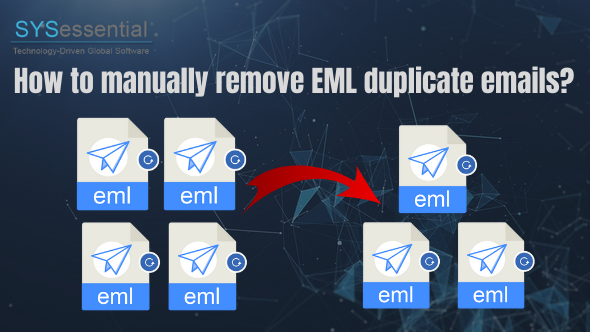If you use Windows Live Mail, Apple Mail, Thunderbird, Outlook Express and other email clients where data is saved into EML file format then you will definitely encounter duplicate emails. A large number of duplicate emails can increase the size of mailbox. Many EML duplicate items can create a lot of problems for users and this becomes tough for users to work smoothly. Through this article, we have find out how to remove EML duplicate emails and make them no longer appear.
Table of Contents
Methods to remove EML duplicate items
Here, we have provided many ways to remove duplicates from EML files. Let us know the methods one by one-
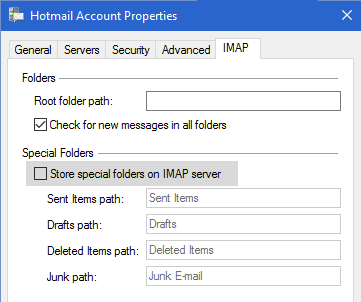
Method 1. Delete Duplicate folders manually
If you are using Windows Live Mail then you can use this method to get rid of duplicate emails.
- Open Windows Live Mail email client.
- Right-click on email account header and select Properties.
- Open IMAP tab in Properties window.
- Unmark Store special folders on IMAP Server option under Special Folders section.
- Click OK to save the changes. Refresh the folder and click on Yes.
- In a few minutes, Windows Live Mail download and refresh the folders list.
Delete the folder
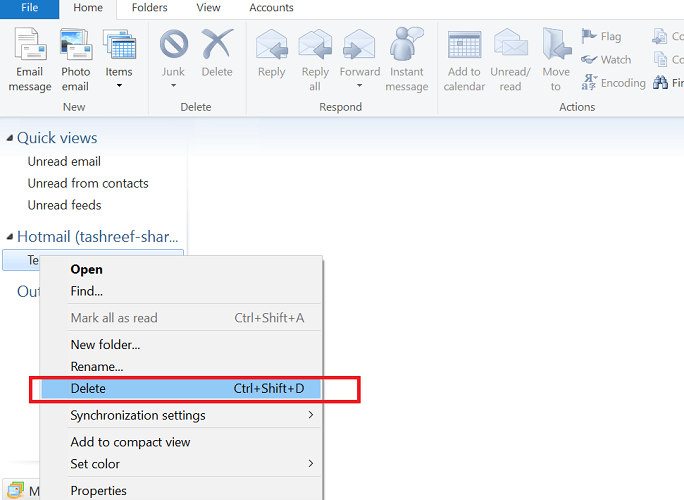
- Once you have disabled Special Folder, now you need to delete the existing duplicate folders manually.
- Under your email account, right-click on each duplicate folder and then delete them one by one.
- Follow this for all duplicate folders
Windows Live Mail will not create duplicate folders now until this special folder feature is enabled again.
Method 2. Check date & time of your PC
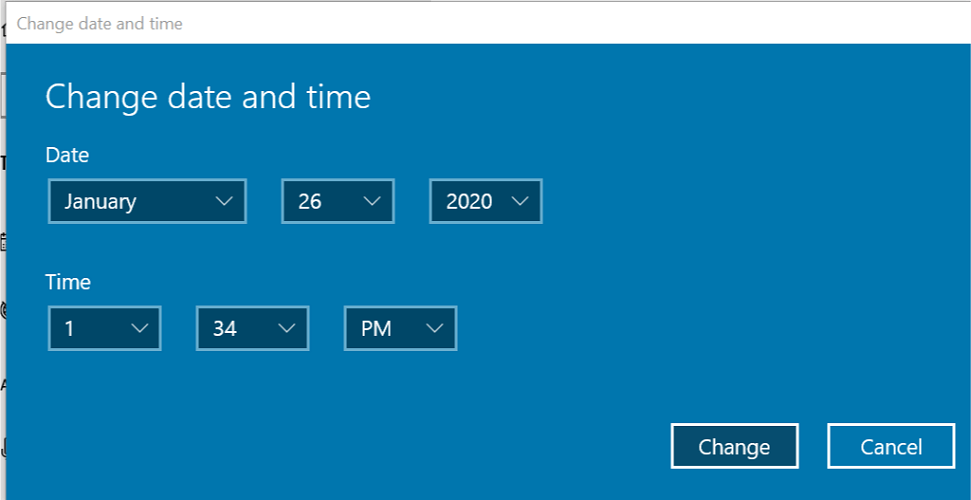
- In Taskbar, right-click on Time & Date option.
- Select Adjust Time/Date option from the menu.
- In Date and Time Window, check the date & time is correctly set.
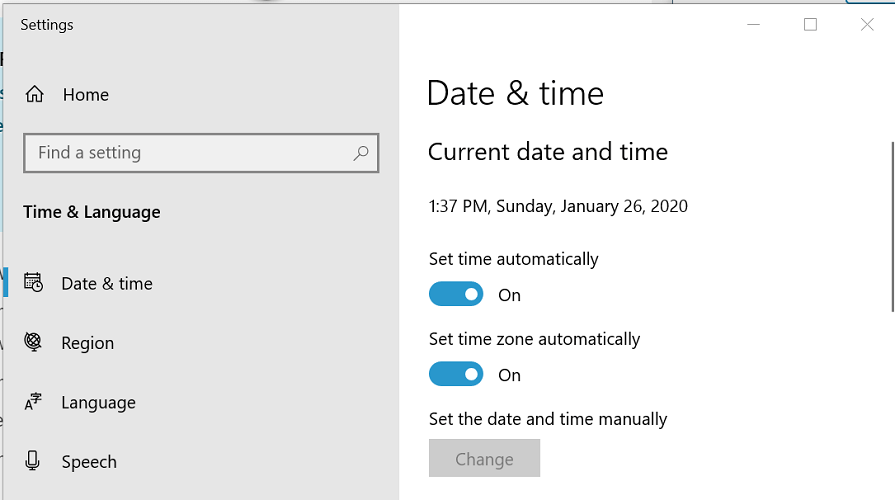
4. If not, turn off set time automatically & set time zone automatically option.
5. Click on Change under Set Time and Date manually
6. Click on Change button
7. Again choose Set time automatically and set time zone automatically option. Close this settings window.
8. Start Windows Live Mail and check for the improvements.
Method 3. Delete and sort duplicates
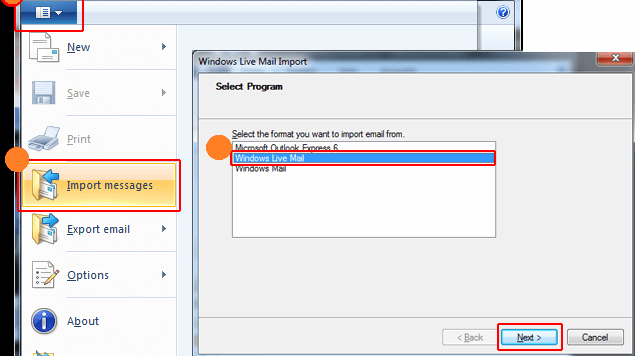
In this method, we will first sort out emails and then delete duplicate emails.
Sort emails
- Keep your Windows Live Mail email client closed.
- Now, open Windows Explorer and go to the following location
C:Users<your username>AppDataLocalMicrosoftWindows Live Mail
- Copy all files from this location and paste them to a separate folder as backup.
- Now, delete all the files in this folder.
- Also, delete the following related files:
Mail.MSMessageStore
Edb.chk
Ebd.txt
Ebd.jrs
Mail.pat
Oeconfig
RssFeeds XML
Tmp.edb
WindowsLiveMail.txt
Import sorted emails
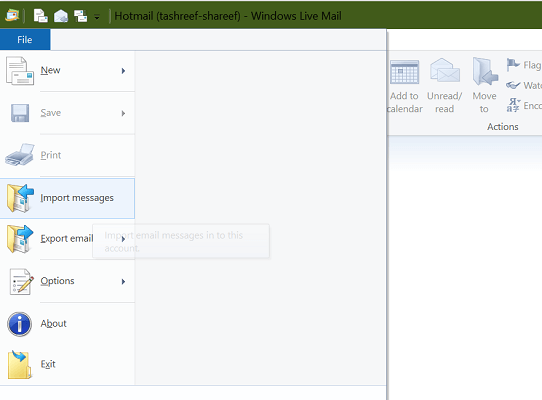
- Start Windows Live Mail. This app will create all necessary files & folders that were deleted in earlier steps.
- Click on Tools icon and select Import Messages.
- Select Windows Live Mail in new window and then click Next.
- Click on the Browse button and go to Messages folder. Select the folder and click OK
- Select All folders and click Next.
- Click on Finish to import all emails.
Method 4. Use Professional tools
You can simply choose professional tools to remove and delete EML duplicate emails. We hereby offer you one such tool named Sysessential EML Duplicate Remover. This software automatically remove duplicate emails and save other data items at user-defined location. Taking a few minutes, all duplicate EML files are removed by the software. This is a one-time investment and after that you can use this software for lifetime.
Working of the software is as follows;
- Install and Run Tool to remove EML duplicates on your Windows machine.
- Select File or Folder mode and then load EML files.
- Choose duplicate remove option either within each folder or across all folders.
- Use the Browse button and mention a location to save resultant EML files.
- Press the Remove Duplicate Emails button and this successfully eliminate duplicate emails.
Benefits of professional tool over manual methods
There are a lot of benefits that users can get with choosing correct professional tool.
- Manual methods need installation of Windows Live Mail but there is no such requirement to use professional tools. The software we mentioned above is completely independent.
- There is risk of data loss with manual methods but this automated tool is fully safe to use and does not affect original database.
- The professional software automatically detect and remove duplicate EML files whereas in manual solutions, you need to perform the task manually.
- 100% accurate and productive results are offered by the software and there is no such surety with manual methods.
I hope now you have clearly understood why third-party tools are suggested to use by experts in comparison to manual solutions.
Final Verdict
This post offers you several solutions to remove EML duplicate emails. Here, we have explained manual ways which are not fully safe and sometimes unable to resolve your problems. So, we have provided another solution i.e. third-party tool to remove EML duplicates. The software is simple to use and provides accurate results by removing duplicate EML files.