The corruption of PST files very common issue with MS Outlook. PST and OST are data files of Outlook. PST i.e. Personal Storage Table which saves a copy of the user’s system from the account configured on Outlook. This article will know how to repair Outlook 2019 and 2016 PST file and other aspects of it.
Table of Contents
How PST files Get Corrupt?
There are many reasons that affect PST file and make them corrupt.
- If PST file size reaches its limit, there is chance of getting PST file corrupt.
- Virus attack or any malware issue can corrupt PST file.
- Any physical damage or hardware issue is the major reason for PST file corruption.
- Termination and sudden shutdown of Outlook while running Outlook may also corrupt Outlook PST file.
Manually Repair Outlook 2019 And 2016 PST File
To repair Outlook 2019 and 2016 PST file, you can use in-built utility named scanpst.exe. This utility works quickly when corruption occurs in PST file. Before we begin the process with Scanpst.exe utility, let us know some common error messages that show corruption is present in PST file.
Common Errors For PST File Corruption:
- The file xxx.pst can’t be found
- The file xxxx.pst is not a personal folder’s file
- File xxxx.pst couldn’t be accessed.
- Unable to display folder. The file xxxx.pst couldn’t be accessed.
- Errors have been detected in file xxxx.pst
Manual Tricks For Repairing Outlook 2019, 2016, 2013, and 2010 PST File
- Change Server Timeout period: Sometimes, Outlook faces errors due to timeout. This can be resolved by increasing server timeout period. Given are the steps for same:
- Open Outlook and then go to Account Settings.
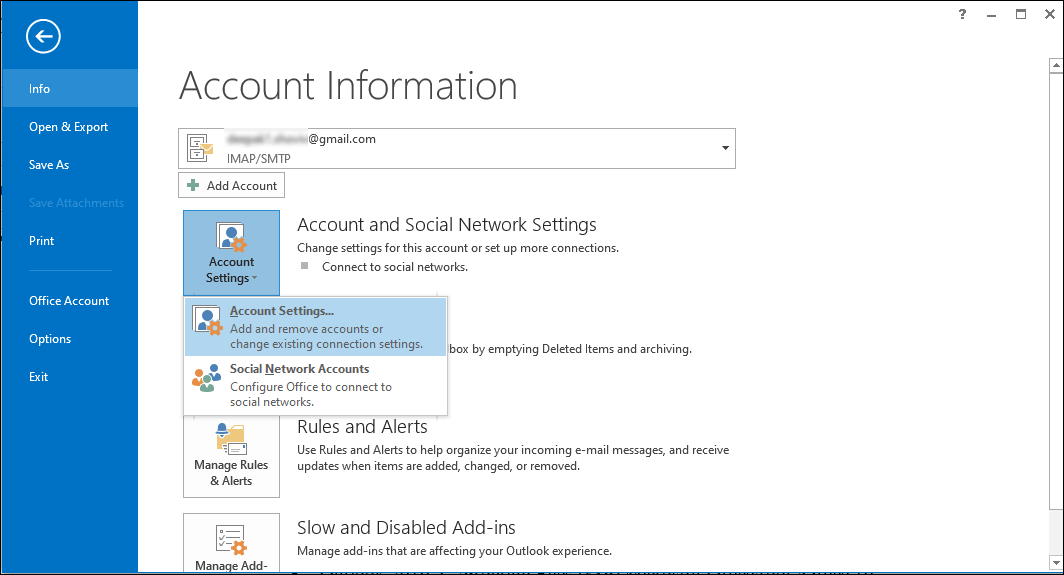
3. Select the account that you want to repair and click on
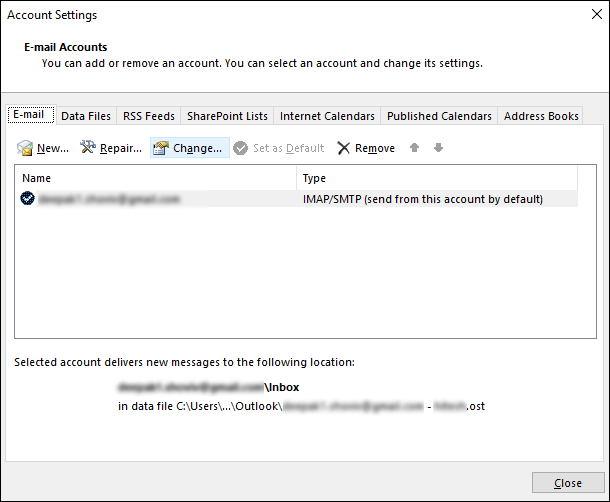
4. Click on More Settings in change account dialog box,
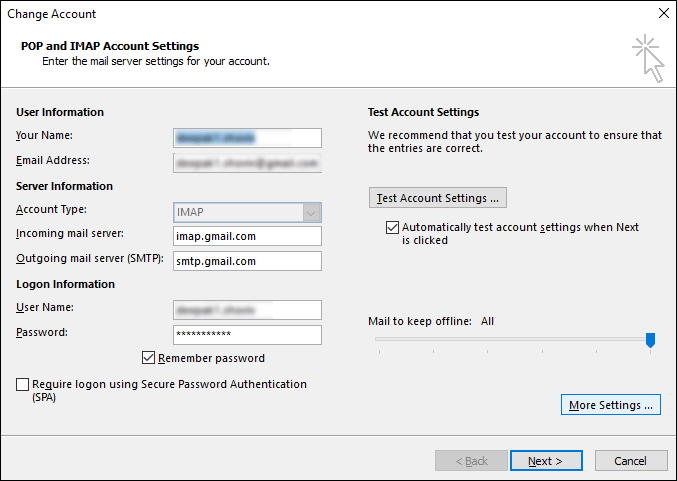
5. In Internet Email settings wizard, go to
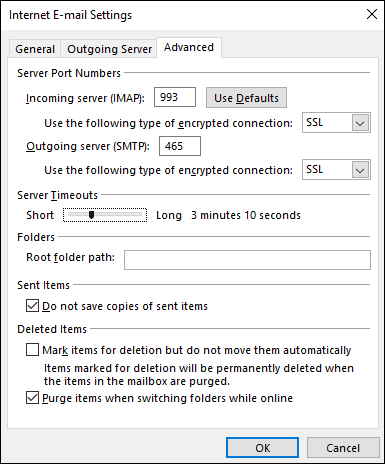
6. Now, increase the server timeout period and click
2. Run Outlook in safe mode: Users can open Outlook in safe mode to resolve minor issues. To do this, open Run window by pressing Win + R Key together and then type Outlook.exe/safe in Run box and click
Steps to Remove Outlook Issues in Safe Mode
- Click on File
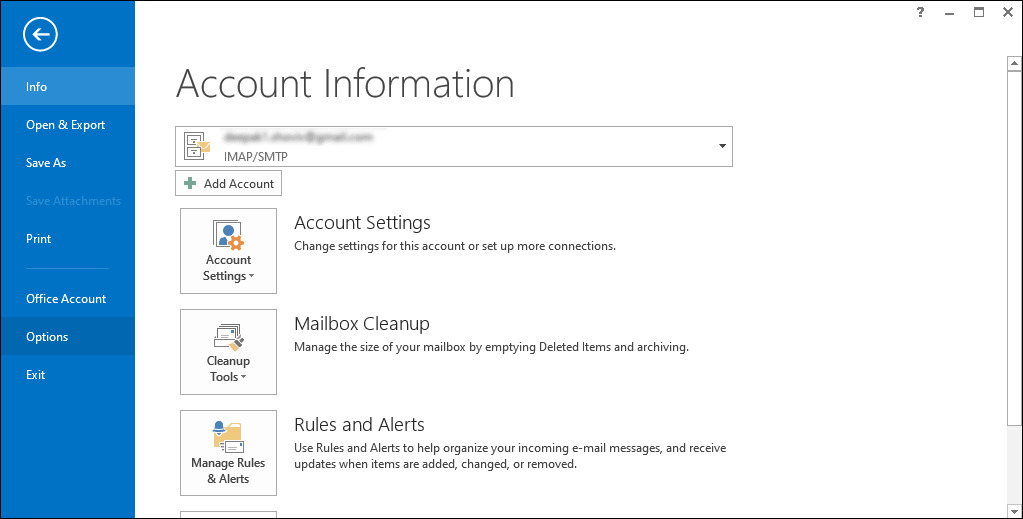
- Now, go to

- Go to Add-ins option and click on
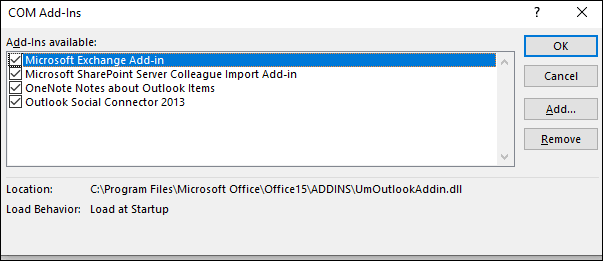
- COM add-ins dialog box opens, Remove faulty add-ins
- Once it is done, start Outlook in normal mode.
Using scanpst.exe to Repair Outlook 2019 And 2016 Manually:
Step 1. Finding scanpst.exe location:
Outlook 2019: C:\Program Files\Microsoft Office\root\Office 19
Outlook 2016: C:\Program Files\Microsoft Office\root\Office 16
Step 2. Open the Exe and this open Microsoft Outlook Inbox Repair Tool.
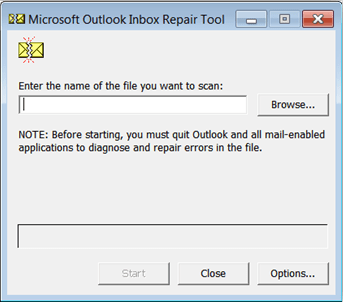
Step 3. Click on the Browse option and start locating Outlook data file that you want to scan. To commence the process, click on Start button. This scanning process involves 8 phases.
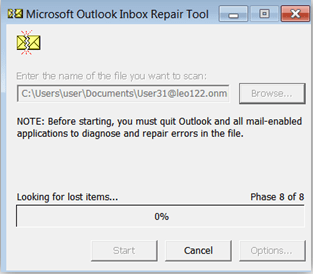
Step 4. After scan, if there is minor error, go with Repair button and start repairing it.
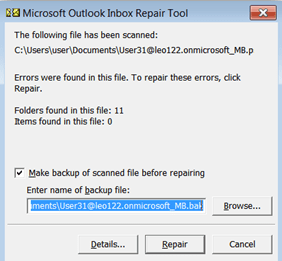
Step 5. After completing the process of scanning & repairing, it show message of Repair complete. Click OK.
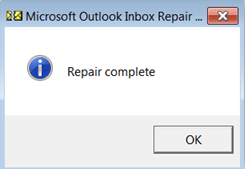
This resolve the minor corruption issues of PST file. But it has many limitations.
Limitations of Manual Solution:
- This method fails to repair whole data of PST file. It only repairs header section or part where low level of corruption is present.
- You can only resolve minor issues of PST file.
- This allows PST files only up to 2 GB.
- The manual solution does not provide assurance of data safety and integrity hence chances of data loss are high.
- Technical skills are required to complete the task properly.
How to Resolve Issues Of PST Files in Proficient Manner?
Scanpst.exe is Outlook’s Inbuilt utility that is free but has limitations too. To proficiently fix issues of Outlook PST file, a professional third-party tool is needed Sysessential Outlook PST Repair Tool. This application provides a complete data recovery with perfection. Due to its friendly interface, users will not face any issues in repairing PST file.
Main Characteristics Of This Software Are:
- It provides effective and quick repairing of PST files without restriction of PST file size.
- The software supports versions of all MS Outlook and Windows OS.
- It properly maintains the folder hierarchy while repairing Outlook PST file.
- It recovers email properties like to, cc, bcc, subject, date, time, etc.
- The software can export PST files to MBOX, EML, MSG, EMLX, VCF, etc.
- The software provides free demo version to know the software working performance.
Time to Sum Up
To repair Outlook 2019 and 2016 PST files manually, the scanpst.exe utility is provided to repair corruption of PST files. But the scanpst.exe utility has some limitations, and it does not work in all cases. If Outlook is not sending emails, use the Outlook PST Repair Tool that offers smart features for PST file data recovery.

