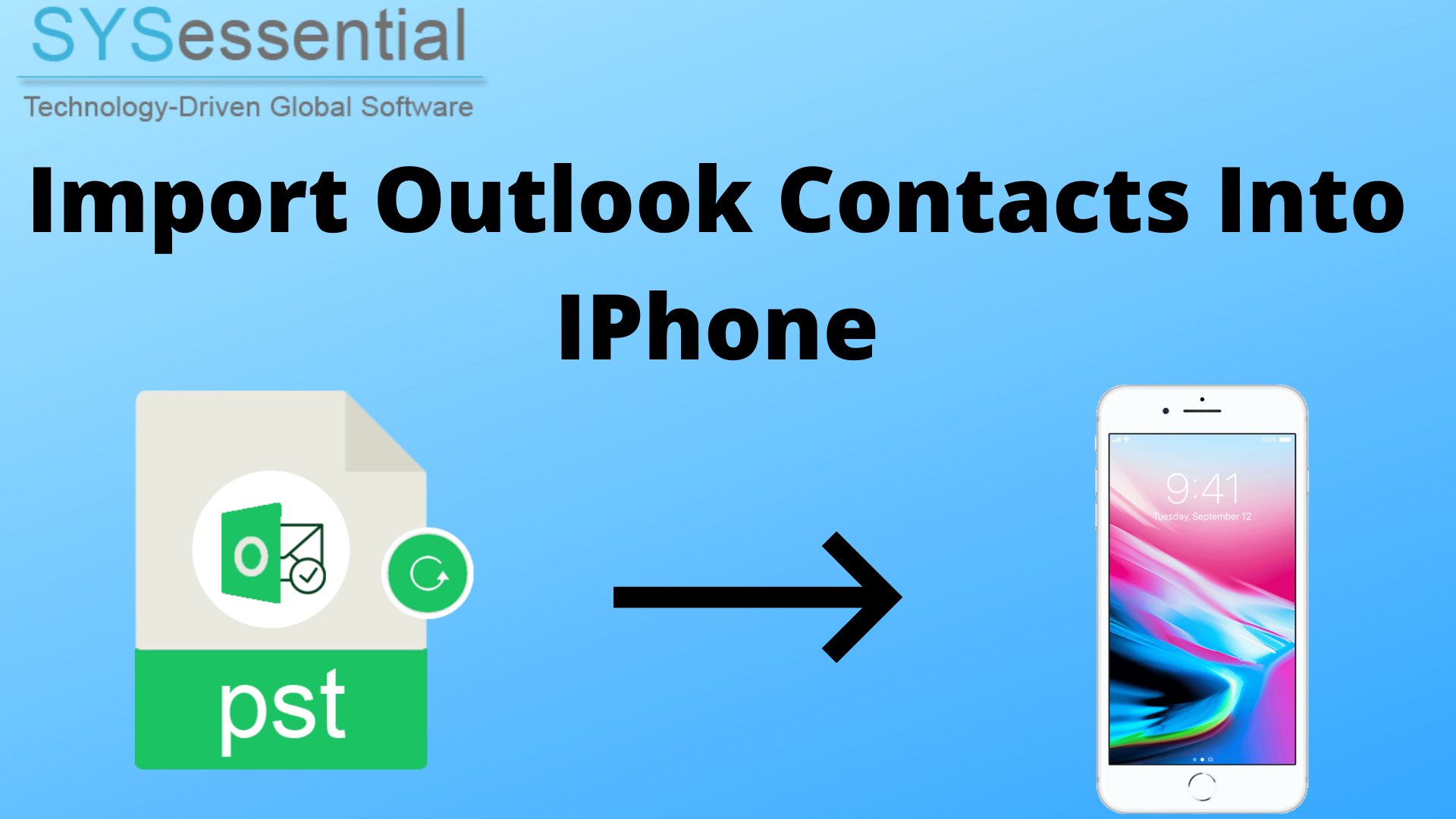This guide will reveal the complete process to import contacts from MS Outlook to iPhone. The solution discussed here will capable of transferring contacts from all Outlook versions to iPhone.
In case you have Outlook address book and you want to import contacts from Outlook to your iPhone then this task is not easy for you as it appears. Therefore, this guide is here to give you an easy solution to import Outlook contact items to iPhone. The solution discussed here is completely reliable and highly recommended to follow to get instant and error-free results.
Table of Contents
How to transfer contacts from MS Outlook mailbox to iPhone?
There is no direct method for importing Outlook address book data to iPhone. However, in 3 major steps, this import task can be completed.
Step 1. Export contact details from Microsoft Outlook
- Open Microsoft Outlook and point to Import/Export followed by File > Open & Export
- Pick option of Export to file and then choose CSV format. Hit Next button.
- Mark Contacts folder and set destination to save output file. Press the Next button.
When all Outlook contacts are exported into CSV file, now time to get all these contacts in VCF file format. For this, go to next step.
Step 2. Convert contacts to VCF file
Note: Exporting contacts to VCF file from Outlook can lead to data loss and other issues like missing contact details, wrong contact information, etc. Therefore, users are highly advised to first export contacts from Outlook to CSV file and then transfer contacts to iPhone with given steps:
- Launch and Start CSV to VCF Converter Software on your Windows system.
- Hit the Browse button and then add contacts CSV file exported in above step
- View CSV file contacts in preview pane and map fields of CSV file with VCF
- Set destination to save output VCF file.
- Press Convert button. With few minutes wait, you can get CSV contacts into vCard file.
In this way, Outlook contacts through CSV file are moved into VCF file format. After this, VCF files are transferred in iPhone. The complete process for this import is explained in step 3.
Step 3. Import contacts in VCF file to iPhone
- Compose new email and attach VCF files.
- Send this email to iPhone account
- On your iPhone, open your email on iPhone and go to attachment
- Choose contact app to open this file.
- This is how VCF contacts are automatically synced into iPhone contact list.
You have option to utilize iCloud account for importing Outlook contact items to iPhone if iCloud account is properly configured with your iPhone. For this, log in to iCloud and go to Contacts > Settings and then Import vCard.
Quality Features of professional tool to import Outlook Contacts data to iPhone
Easy to use: Any user can comfortably utilize this automated program to convert CSV file contacts to iPhone. This is because of friendly interface and easy steps of this software.
Quick and Safe solution: In few clicks, CSV file contacts are exported into VCF file by this application. It is fully safe and you won’t find any data loss issues with this program.
Import any CSV file: CSV file exported from any application is comfortably exported into vCard file format. Also, there is no supported program required to export CSV contact items into VCF file format.
No size issue: You have freedom for adding any large CSV file to export into VCF file format. This software does not restrict size of CSV file to export its data into VCF file format.
Free preview and mapping: Free preview of CSV contacts and mapping facility is provided by the software prior moving contacts into VCF file format.
Data Integrity is fully maintained: Complete contact attributes and other details are well preserved during this conversion process. The software does not harm any data item.
Conclusion
Due to emerging queries of importing Outlook contact items into iPhone, in today’s post we have described entire process for the same. By preserving original contact details, you can move contacts into iPhone from Outlook with the solution discussed in this post. It is suitable for both tech savvy and non-tech savvy users. Moreover, free testing mode is provided to all users for evaluating the software performance.