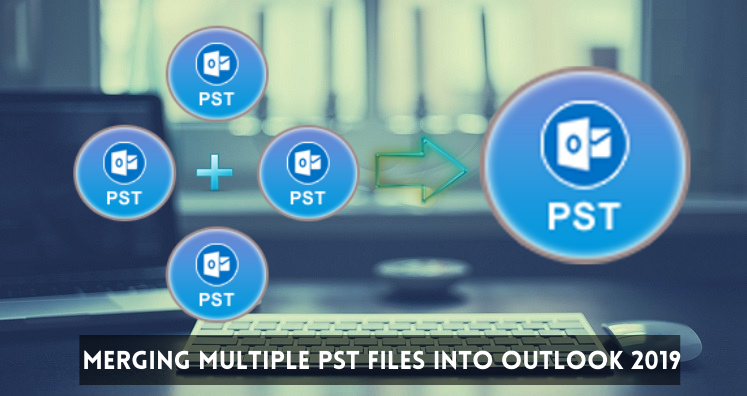Microsoft Outlook is the most powerful email client widely in use. Mostly organizations prefer using MS Outlook due to its useful features. We have seen Outlook is the consistent email client from many years and set a benchmark for itself. Like every application, Outlook is not fully perfect program and comes with minor flaws.
Organizations generally use multiple Outlook accounts and when multiple PST files are there, it becomes tough for to manage them. Thus, through this article we will be offering you solution on how you can merge multiple PST files into single file. But we need an effective solution that performs merging of multiple PST files without harm or loss to PST file data. By merging PST files, users can quickly access them, manage PST files, reduce risk of data loss, backup, archiving, and many other benefits will be there.
A proper solution is must for merging Outlook PST files keeping all valuable data as it is. Follow this guide and you will be delivered with error-free and perfect solution to merging multiple PST files into Outlook 2019.
Table of Contents
Benefits of Merging PST Files in Outlook
Let us answer this question first ‘why PST file merging is important?’ Every user has different aims to merge or combine PST files. Given below are the situations where merging of PST files will be beneficial & important for users.
- To combine old accounts, PST merging is required
- While creating backup, merging PST file is the best way.
- To switch to other device like Exchange, merging will help users.
- To handle all data of team, family member, other groups, etc. merging will be helpful for users.
- Need to access your social, personal & work related accounts together, merging is the best option for you.
From the above scenarios, it is clear to you that merging Outlook PST files will be very beneficial for you. Now, you have to search the proper solution so that you don’t have to compromise with your data.
Merge Outlook Multiple PST Files in one PST Manually
Manually, you can’t perform merging directly. This process consists of two stages:
Step 1. Make a new data file in MS Outlook
Step 2. Import data of multiple PST files into new PST file
Step 1. Steps to Make a New Data File in MS Outlook 2019
- Start the Outlook program
- Go to Home tab, click on New Items, then go to More Items and finally choose Outlook data file
- Specify path for saving this new PST file. Give a name to it and press
By this, a new PST file is created in MS Outlook 2019.
Note: The steps to make a new PST file are similar in other versions of MS Outlook i.e. 2016, 2013, 2010, etc.
Step 2. Import Data From PST Files to New PST File
Now, you can easily import data from existing PST files into this new PST file.
- Open your Outlook program and go to File
- Hit Open & Export and then Import/Export
- Choose Import from other file or program. Then, hit
- Pick option Outlook .pst file and hit Next
- Upload PST file to import and hit Next
- Select folder to import into new PST file.
Note: Don’t forget to mark ‘subfolders’ option.
- Hit Finish
This is how the import process is successful but for multiple PST files, users have to repeat Step 2 many times. This make the entire process lengthy and annoying for users as sufficient time is needed to complete the merging process.
Merge Multiple PST Data Files into Outlook 2019 Instantly
The manual technique for combining Outlook PST files is found to be complex and annoying. Moreover, it is not considered a feasible solution for merging many PST files into single file. Even this method can cause harm to your original data and one needs verified solution that will not cause any harm to valuable data of users.
Thus, from the perspective to save time and efforts and to avoid any mishappening, professional solution is considered the best way.
Sysessential Merge PST Software permits easy and instant merge multiple PST files in MS Outlook. Moreover, this method is direct and consumes few minutes in merging any number of PST files together into one PST. With its simple working, even beginners will consider it comfortable. There is no restriction regarding number & size of PST data files. You can well merge ANSI and Unicode PST files with this program. The best thing this tool has it allows preview facility and merging of filtered data items.
Go Through the Steps to merge/combine/join multiple PST files Using this Tool
- Launch this utility to combine multiple Outlook PST files.
- Now, time to add your Outlook PST files.
- Under Merge options, choose merge in similar folders or create separate folder for every PST file. Also, you can pick items to merge like tasks, contacts, calendars, notes, etc.
- Go to the Browse option and provide a destination for saving the resultant PST files.
- Place mouse pointer to ‘Start Merging Now’ to begin the process.
After a consolidation of multiple PST files into one PST file using this software, users can open resultant PST file in MS Outlook 2019, 2016, 2013, 2010, etc.
Note: Give a try to free version of the software and check its efficiency by merging first 10 items per folder.
Conclusion
To conclude, professional solution is a remarkable solution when it comes to merging Outlook PST files. This program lets you several advanced features for easy merging. With filters, users can pick items for merging. Additionally, this program allows merging password-protected PST files. On the other hand, manual way is there to help you out in merging but it comes with drawbacks. That’s why professional solution is highly recommended.