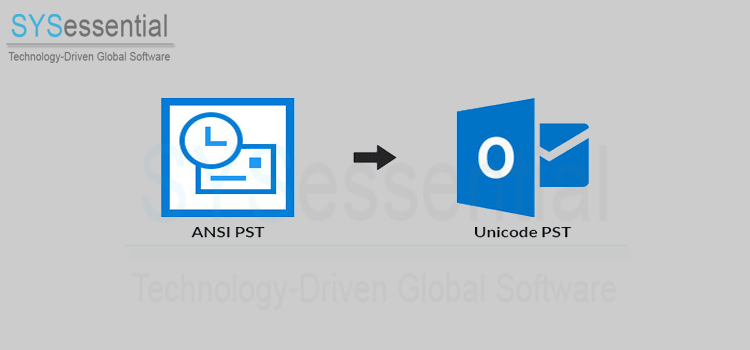Overview: If you need a simple method to migrate ANSI Outlook PST file to Unicode format? Then this is the perfect post for you to get all information about it. We hereby describe the complete solution to convert ANSI PST to Unicode PST format. In addition to this, we will explore the benefits of this conversion.
Table of Contents
How to Convert Outlook ANSI PST file to Unicode PST file?
Upgrading PST file needs conversion into Unicode format. You can do this task manually or through Upgrade PST Software. In Microsoft Outlook 97-2002, PST files are known as ANSI PST and with these PST files, you can only have 2 GB of storage limit which is too low.
But with Outlook 2003, Microsoft started providing more storage space for Outlook data. Also, Unicode PST formats allow storing multilingual data which ANSI PST format won’t support for.
One can easily create ANSI PST file with a couple of clicks. In MS Outlook 2016, 2013, and 2010, the process for creating ANSI PST file is the same.
Types of Outlook data files (ANSI PST & Unicode PST)
PST file can be found either in ANSI or Unicode format as per the versions of Outlook you are working with. An ANSI PST file is saved in MS Outlook 2002 & earlier versions. Unicode PST format is saved in Outlook 2003 and later versions. As an old format, ANSI has only 2 GB of mailbox storage.
On the other hand, you will get a maximum file size of 20 GB to 50 GB with Unicode PST files. If you have an ANSI PST file, you can’t open in Outlook 2003 and later versions. Also, Outlook 2002 & above versions can’t read Unicode PST files. Therefore, you need to ANSI PST file format into Unicode PST format. And, you have two ways to easily convert ANSI PST to a new Unicode PST file format.
When comes to Outlook PST, know their limitations:
Email clients are the primary means of communication for users. Outlook stands first in the list of top email clients because of its rich features. There are two types of PST files: ANSI & Unicode. With ANSI PST, users may face various issues like slowdown of performance, corruption of Outlook data file, etc. However, with Unicode PST file, users have got more storage space. Thus, users who are working with ANSI PST are looking for solutions to convert it into Unicode PST file format.
Benefits of migrating ANSI PST data file to Unicode PST format:
- Unicode PST files are really helpful for users as they have more storage space than ANSI PST files.
- ANSI PST files can be easily corrupted as they have a maximum size limit of 2 GB, which is very low.
- Due to oversized ANSI PST file, users can suffer slow performance of Outlook.
Thus, to get rid of all these issues, you must perform ANSI PST data file to Unicode PST conversion. You can do this migration with a manual trick or simply choose third-party software, which is an effective method to convert your ANSI PST file to a new Unicode PST format.
- Open MS Outlook on your system and hit ‘New Items’ on the main screen. Pick option ‘Outlook data file’ from Menu – ‘More Items’
- Expand the area of ‘save as type’ and pick ‘Outlook 97-2002’ data file.
- In this way, ANSI PST file is created. The steps for creating ANSI PST file are similar for Outlook 2010 and 2013.
Migrating ANSI Outlook PST to Unicode format Manually
Creating an ANSI PST file is too simple however its conversion to Unicode PST is not too easy. Here, we first offer you the manual procedure to convert an ANSI PST file to a Unicode PST.
- Creating a new Unicode PST file
- Import data from ANSI PST file to this new Unicode PST
Creating new Unicode PST & Importing data from ANSI PST:
One simplest way is just to make a new Unicode PST file and import data from old ANSI PST files to it. Let us the entire process here:
- Open any version of MS Outlook. Hit ‘New Items’ then ‘More Items’ and then ‘Outlook data file’. Provide a name to the file and save it at your preferred location.
- Now, go to the File tab and pick the option of ‘Import & Export’ to import data from ANSI PST
- Pick ‘Import from other file or software’ and hit the Next button.
- Pick ANSI PST file from the system and hit Open.
- To finish it, press the ‘Finish’ button. The data from ANSI PST file is migrated into Unicode PST file.
Recommended Way to Migrate ANSI PST to Unicode PST file
Professionals suggest that manually it would consume more time. If you have multiple ANSI PST files to import their data into Unicode PST file, the process is surely lengthier. Thus, to make the task simple & immediate, experts suggest third-party tools which are powerful enough to migrate multiple ANSI PST files to a Unicode PST file in a few simplified clicks.
Here is the entire process with the professional Migrate ANSI PST to Unicode PST file tool to upgrade Outlook data files to Unicode from ANSI:
- Launch the recommended third-party software on your Windows machine.
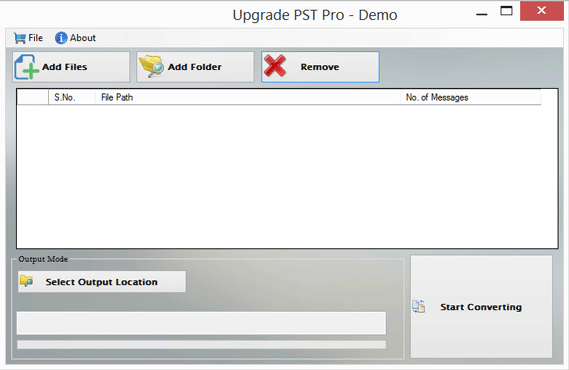
- Then, add one or more ANSI PST files that you wish to convert into Unicode PST file.
- View the selected ANSI PST files list on the screen.
- Set the required path for output Unicode PST files.
- Hit the Start Converting button to commence migrating data to Unicode PST files.
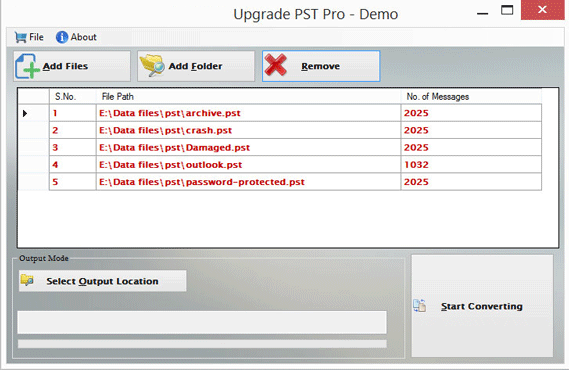
Conclusion
Through this post, we have discussed both types of PST files, and the methods to perform the migration. First is a manual approach which is lengthy and may lose valuable data. The other one is a third-party software which takes less time and effort. Also, it is loaded with multiple advanced features to rapidly migrate ANSI Outlook PST files into Unicode PST files.