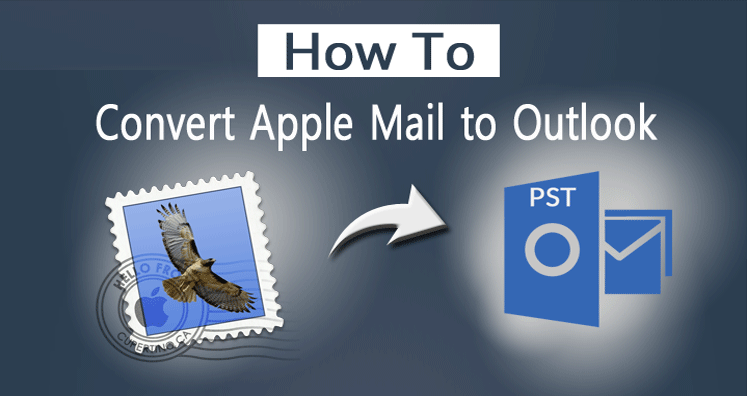Migrating Emails from Apple Mail to Outlook PST Format in Easy and Quick Steps
Users who work with Apple device they have their default mails in Apple Mail. All operating systems have their own compatible email clients. Thus Apple machines have Apple mail. Thus if case users need to switch from Apple mail to another email client. They need to import Mbox to outlook mac by following some easy processes as discussed in this blog.
One of the major reasons to switch to the Windows operating system is that the Apple mails are not compatible with Windows. Thus, you need to follow the steps for migrating the apple mail to Outlook in Windows.
In this blog, we will discuss the different available methods with which you can migrate Mbox to outlook mac easily. Users who are technical and have good knowledge can try the manual method. But it does have some limitations and also there are drawbacks to using the manual method.
It recommends choosing the professional application for better output and playing safe with your important emails.
Manual Method for transferring emails from Apple Mail to Windows Outlook
The Apple mail consists of an MBOX file extension. Thus the first step for users is to convert the MBOX file format to Outlook PST.
One important point that needs to be noted is the Windows Outlook email client does not allow to import of MBOX files directly. Thus, we need to use some other tools for processing the desired migration.
If you choose to migrate with a manual method then it is a multitasking process. This includes Eudora as well as Outlook Express. Follow the complete steps as mentioned below to avail of the final output.
Step 1:
In the first step, Apple users need to import the Apple Mailbox Data
- For converting the Apple emails in Outlook with different versions. Users need to follow the below steps. You can proceed with the following process for conversion in Outlook 2010, 2013, and 2016.
- Try to launch the Apple mail application on your system.
- Then open the Import mailboxes option from the File tab available on your screen.
- Now you need to select the MBOX files which are available in your Apple system. The MBOX files which need to convert in Outlook PST need to be chosen.
- Then proceed to the next process by clicking on the continue button.
- Once the process gets complete, you need to click on the done button.
Step 2:
The next step is to create MBOX file format
One of the important points to note here that now you need to install the Eudora application on your machine. Follow the steps as discussed below:
- If you have a file named XYZ then rename the same as xyz.mbx
- In the next step, move the above file to the Eudora directory. You can get the following path in your system.
- C:\Documents and SettingsApplication Data OualcommEudora
- Now try to launch the Eudora software and open the desired MBOX file.
- Now you can close the software. This will help to create the desired file on your system.
Step 3:
Try to import the emails to Outlook Express application
- Open the Outlook Express application on your system.
- Now try to import the emails by clicking on the File tab.
- There will be various email clients list available on your computer screen. Choose Eudora and then hit the Next button.
- Now select the desired file like you earlier saved as xyz.mbx
- After doing the above step, proceed to click the Ok button.
- Now click on the Next button and then hit the Finish button.
Step 4:
Emails to import from Outlook Express to MS Outlook – Final Step
- Users need to launch the MS Outlook email client application on their machine.
- There will be an Open section click on the same.
- Now hit to Import and then Export buttons.
- Select the appropriate version from Outlook Express 6.x, 5.x, 4.x or Window mail available options.
- Now choose the checkbox named as Import-mailbox option. Hit the Next button.
- The above steps declare that the process is complete. Now you will be able to access your Apple emails in MS Outlook email client.
Professional Application – Various benefits and Advantages over Manual Method
The software developed by the developers always has benefits for users. You need not install third-party applications for working with professional applications. What you need to work with MBOX to PST Converter tool is to just download and install the software and use it.
The software comes with simple steps and easy to understand process. The software comes in two versions to help the users.
Demo product – This is a freeware version available on the website to know the working procedure.
License version – Some of the limitations available with the demo version. Thus, once you like the demo version. Users can then proceed to purchase the licensed version of the product.
Steps of Professional Application
Step 1
Users can download and install the software from the link available on the website.
Once you launch the application on your system, you will be able to see the following dialog box.
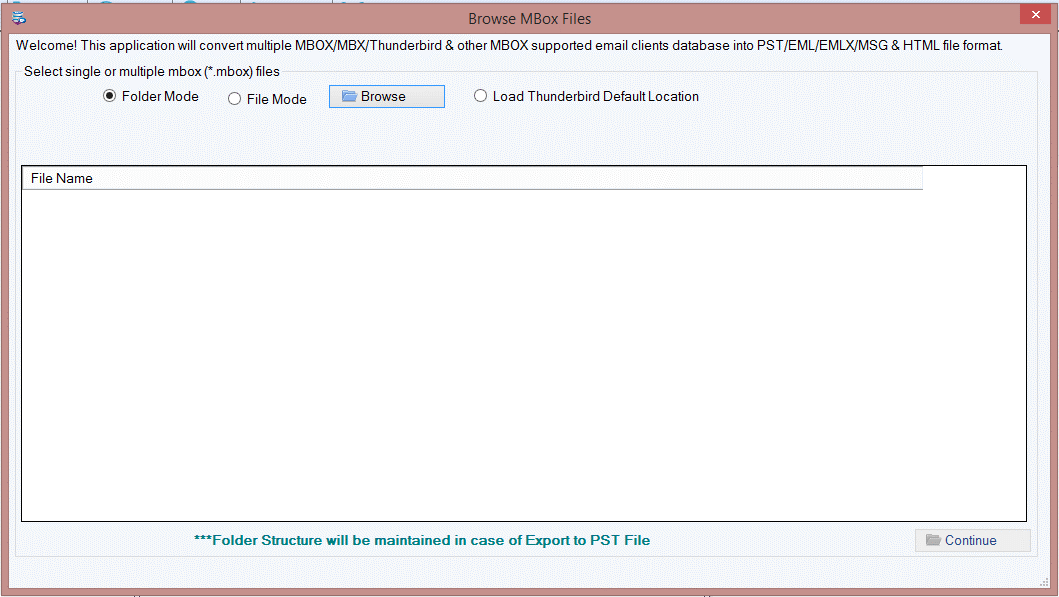
As shown in the above picture, you can see there are two radio buttons available.
Folder mode – The folder mode is helpful for converting multiple files available in a folder. Thus, if you wish to migrate multiple files then choose this option.
File mode – This option is helpful for converting single file from Apple mail to Outlook PST file format.
Step 2:
In the next step, users can load the files in different ways. One method is to select by the default location. While the other is with manual choosing location. Also, you will be able to see the preview as shown in below screenshot.
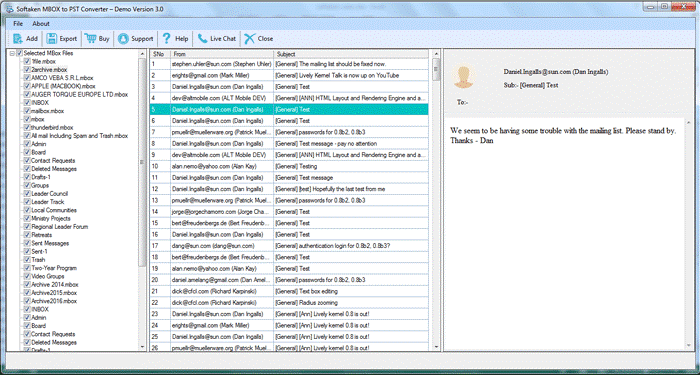
Step 3:
In the last step, users need to choose the required radio option in which they wish to save the file. There are different options available to export the file as shown below:
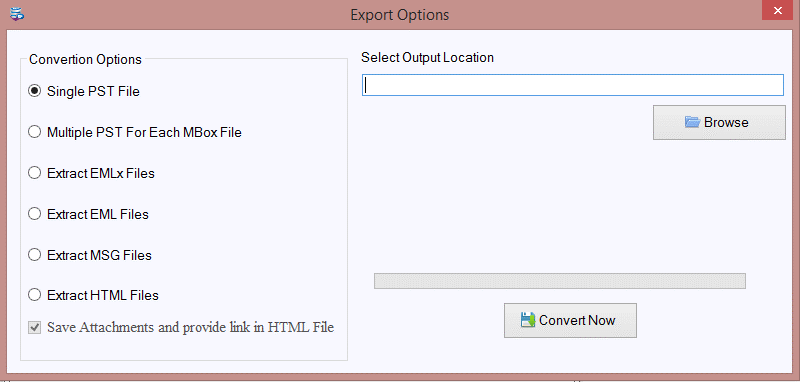
Browse the output location to save the file in your desired file format. Users can save the file in any of the following file format.
PST extension, EMLx, EML, MSG, HTML and then hit the convert now button to proceed and finish the process.