When users notice duplicate emails in their Outlook mailbox, it becomes very tough to manage them. This is the reason we are here with solutions to deal with duplicates in MS Outlook. Duplicates in Outlook mailbox will create many annoying issues like data file corruption, degrading performance, etc. To eliminate all duplicates from Outlook so as to work effectively, it is important to find out the reasons and solutions.
Emails are prime source of communication among business users. All small and large businesses use emails for smooth communication. Hence proper management of emails and other items in any mailbox is necessary as it holds your crucial information related to projects and others. When talk about management of Outlook mailbox, it is the hardest part to remove duplicates from MS Outlook.
Before we conclude the solution, we first have to understand the reasons due to which duplicates are creating in Outlook mailbox.
If you don’t pay attention to remove all duplicates from Office Outlook, it can be very heavy to your pocket as you may lose your valuable data. Hence, to deal with duplicate data items issue, you must go through this post.
Table of Contents
Eliminate Duplicate Items from MS Outlook – Why?
The mailbox of Outlook account contains all types of data like email messages, calendars, contacts, notes, etc. Due to duplicates in Outlook, the size of mailbox increases and you are well aware that Outlook has a default storage capacity which once exceeds, it will create performance issues. Due to presence of duplicates, Outlook performance become slower and even leads to corruption. Corrupted mailbox means data becomes inaccessible. To avoid all these mishaps, users must remove all duplicates from Outlook data file.
Possible Causes for Duplicate data items in Microsoft Outlook
Few common reasons for duplicate data items in Outlook are listed below:
- Incorrect Configured Rules
The very common reason that results in email duplication is creation of incorrect rules in MS Outlook.
- Send/Receive Short Interval
When send/receive data frequency is set for short time, suppose below 5 minutes, users may face data duplication problem. This problem arise when Outlook process send/receive to upload emails in mail server. But before finishing first send/receive request, next send/receive process gets started.
- Creation of multiple accounts
Using same email account on multiple systems can be the cause of duplication of data items. This will synchronize incoming email messages repeatedly and hence create multiple copies of same emails and other items.
- Incorrect Mailbox Setting
Due to incorrect mailbox setting while user account is creating, you can receive same emails, contacts, calendars, and other items multiple times.
- Third-party anti-virus program
If you have an anti-virus program on the system and when it interferes with Outlook send/receive operation, it creates duplicate email items. When Outlook send/receive messages, it is actually communicating with anti-virus scanner instead of email server. This clearly states anti-virus is responsible for closing down connection to the mail server.
Approaches to Remove all Duplicates of Microsoft Outlook Mailbox
Follow the solutions in a sequential manner to remove all duplicated items in Outlook mailbox:
Step 1. Correct Configuration of Rules
You need to check and ensure that rules in Outlook are configured correctly as this can create confusion among multiple email folders.
Step 2. Set Inbox Update frequency
Increase Inbox update frequency by following the discussed steps:
- In Outlook, go to Send & Receive.
- Choose Define Send or Receive Groups
- Set ‘schedule an automatic send/receive every’ value between 15 and 30 minutes.
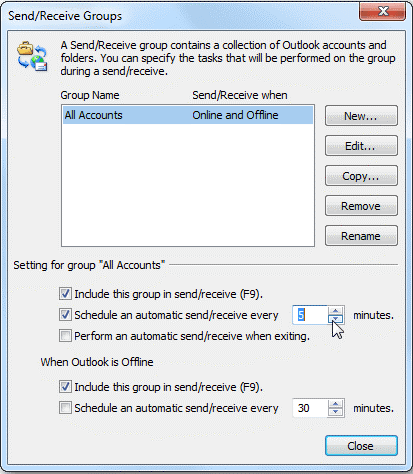
Step 3. Run Clean Up for Inbox
Outlook offers multiple utilities that can help users to clean duplicates in MS Outlook. Here are the steps to use this Clean up utility:
- Open Outlook 2016
- Choose Inbox folder having duplicates
- Click on Clean up option. Next, choose any option for removing duplicates as per your needs:

- 1st Clean up conversation: This will delete duplicates existing in conversation to deleted items folder.
- 2nd Clean-up folder: This will delete duplicates from a particular folder.
- 3rd Clean-up folders and subfolders: It will clean up folders and subfolders.
- Right-click Deleted Items folder and choose the Empty folder option for permanent deletion of duplicates.
Step 4. Disable Anti-virus program
As we mentioned above, anti-virus program can interfere send/receive request and this may download copy of email messages.
To resolve it, one needs to disable email protection. After disabling it, let the send/receive cycle complete. Then, make sure duplicate messages are no longer received and check anti-virus program is running as supposed.
Step 5. Use Professional Tool
This is the last solution which works in all cases. If you are unable to eliminate duplicates using above 4 solutions, you can try this automated PST Duplicate Remover Program. This will surely work for eliminating duplicates automatically from Outlook PST file. It not only removes duplicates from PST file but from OST file of Outlook as well. It has the potential of loading multiple PST files at once to fix duplicates. This automatically search duplicates without specifying folder and immediately removes them from Outlook PST file. Without considering PST file type whether it is ANSI, Unicode, or password-protected, this program successively fix duplicates in few clicks.
This toolkit is complete solution to remove duplicate email messages, calendars, contacts, notes, tasks, and journals from Outlook file. Without any hassles, users can fix all duplicates irrespective of file size barriers. Having Outlook or not in the system, you can still use this program to get rid of complete duplicates from Outlook mailbox. You have filters availability for removing duplicates using this program.
In addition to this, you can check out the demo version to have deep understanding of the program prior investing in it. After full examination, get the license keys directly on your email address.
Conclusion
Duplication of data items in Outlook is a common problem that arises in every edition of Outlook program. This affects productivity and performance of Outlook. So, removing these duplicates is very necessary.
With manual solutions, you can fix duplicates but this will take time. Moreover, integrity and security of data items is at risk. But when you use the discussed automated program, you will be able to quickly Remove duplicated emails in Outlook mailbox without compromising to quality and security. Apart from this, using this smart software is too easy for everyone.

