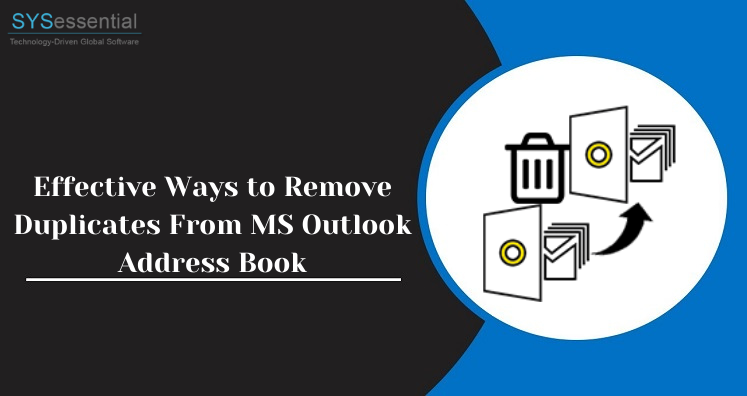For most of the organizations, Outlook is highly preferable email client provided by Microsoft. It is the prime preference of users because of several reasons like performance and affordability. It won’t create trouble for users in their daily routine in email communication and smartly manage database of users. But occurrence of duplicate contacts or address book in Outlook account is one major issue which users have to face many times. This issue of duplicate contacts creates storage issues and slow down performance of Outlook. Therefore, the foremost responsibility arises here is to remove these duplicates contacts from Outlook. Through this post, we will explain the ways to remove duplicates from MS Outlook address book.
Reasons for Creating Duplicate Contacts in MS Outlook
Find out common reasons that give rise to duplicate address book in Microsoft Outlook:
- When synchronizing contacts of Outlook with other devices
- During maintaining multiple address books on Exchange Server
- In case user is using different email accounts with similar name, new contacts will be created in Outlook account.
- When emails are dragged into contacts folder then new contacts will be automatically created in MS Outlook.
How to Remove Duplicates Address Book Items from Microsoft Outlook?
To achieve this task, we provide you three different ways. First two methods are free and 3rd one is paid solution but completely work for all users.
- Manually fixing duplicates from Microsoft Outlook address book
- Deleting duplicate address book manually from Outlook
- Effective automated tool
Method 1. Fixing Outlook Address Book Duplicates (when few in number)
In case contacts are less in number, then users can manually delete addresses one by one. This method is very simple but feasible only when few contacts are there in MS Outlook.
- Open MS Outlook and hit People icon on left of Outlook window.
- In Outlook ribbon, find current view and hit Phone.
- Now, hold CTRL key and choose duplicate contacts one by one and hit Delete button.
Method 2. Draw out Duplicates from MS Outlook Address Book (when large in number)
In case, there are many contacts and you want to eliminate duplicates from them, then go for this method.
- Start MS Outlook and go to People icon
- You will find contacts under my contacts. Then, right click and choose new folder.
- Name this new folder.
- Go back to actual contact folder and expand the list of contacts. Now, choose all contacts using CTRL + A and move them to newly created folder.
- Now, go to File option, then Open & Export and after this, choose Import/Export.
- Here, select Export to file from the list and click next.
- Choose Comma Separated Values option and hit next.
- Choose the folder you have created and click next.
- After this, Browse and set desired location to save the file.
- Click Next and then hit Finish button.
Import this Contacts file in MS Outlook
- Open MS Outlook program
- Go to Import/Export option followed by File > Open & Export
- Choose Import from another program and select Comma Separated Values
- Use Browse button and set path to save the exported file.
- Choose Not to import duplicate items and hit Next
- Now, set default contacts folder as destination for importing and hit Finish button.
Method 3. Automated Program to Fix Duplicate contacts From Outlook
For quick and hassle-free solution, use automated tools like PST Duplicate Remover. This automated program scans Outlook PST file and filter duplicates to remove them. One can simply choose all items or contacts only to remove duplicates. By adding one or more than one PST file at once, duplicate address book is smartly removed using this application. You can also load Outlook OST file to remove duplicate contacts, emails, notes, tasks, calendars, etc. with this tool.
With the use of this smart program, you don’t even need Outlook setup on your system. It can conveniently work without MS Outlook installation. Moreover, it can deal with any large size Outlook file to fix duplicate address book and other items. Using filters, desired duplicate data items are effortlessly removed with this application.
No harm to original data of Outlook file during fixing duplicate address book. Also, this effortless program works with password-protected, Archived, ANSI and Unicode file types. Freely access this program on every edition of MS Outlook.
See How this Software fix Duplicate Address Book from PST file of MS Outlook:
- Open this professional tool and add one or more Outlook PST files.
- Then, choose contacts under Remove Duplicate Type option.
- After this, pick option either remove duplicates within each folder or across all folders
- Set path where you want to see the resultant data file after fixing duplicates.
- Hit Remove Duplicate Emails button and wait for a while to provide you resultant PST file having no duplicate contacts in it.
After this, users can easily view this PST file in MS Outlook account.
Note: To clear all your confusion regarding the working & features of this program, try the free version before you buy the license keys.
Related Post: Remove Duplicated Emails in Outlook
Conclusion
Address book plays a vital role for users as it holds data like email address, contact number, home address, office address, and many more. Moreover, duplicates in MS Outlook address book create several problems for users. Hence, through this article, we have tried to focus on this problem and provided 3 different solutions to fix these duplicates. One can go with free solutions but they ate not always effective. In that case, users can undoubtedly go for automated tool as discussed in this post. Before making final decision to buy the software, one can get its free copy from the website.