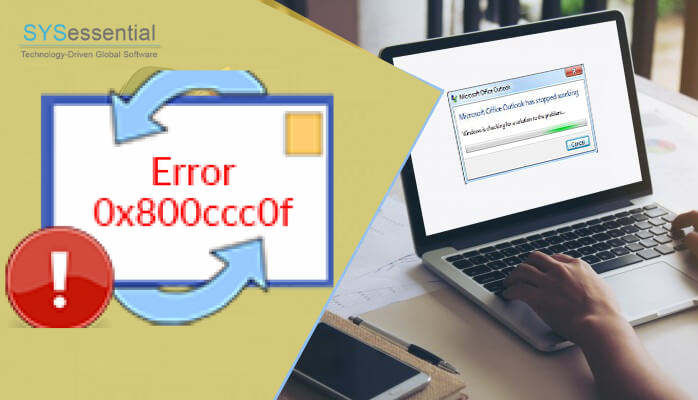Though Windows Live Mail & Windows Mail replaces Outlook Express but still many people are using it. While using Outlook Express, users can face several error messages. One of the errors is 0x800ccc0f. In this write-up, we will discuss the reasons and solutions for this error. Those users who are facing Outlook Express error 0x800ccc0f can get easy methods in this post for resolving this error.
Table of Contents
Causes of Error 0x800ccc0f in Outlook Express
There is no specific reason behind this error. Different situations can show this error 0x800ccc0f. The main reason for this error is issue of internet connection. If there is unexpected interruption in internet connection while you are using Outlook Express for sending or checking emails, this error can occur. In addition to this, incorrect Outlook Express configuration, malware or issues with the email client can cause Outlook Express error id 0x800ccc0f. To resolve this error, we will know the solutions in the next section of this post.
Solutions to Fix Outlook Express Error 0x800ccc0f
Here, we are discussing three solutions to fix error 0x800ccc0f in Outlook Express.
Method 1. Confirm That Internet Connection is Functioning Properly
We have already told that slow internet connection is mainly responsible for error code 0x800ccc0f. To resolve this error, follow the discussed steps:
- Open any web browser to check the current internet connection. You can make use of different applications to check the internet speed and stability.
- If there is no problem with internet then go for other methods. If the issue is with internet, restart your router and confirm connectivity of Ethernet cable. If you are using Wi-fi, make sure Wi-fi adapter is switched on.
- If the internet connection still does not work, this can be a temporary issue. You can contact to the internet provider.
Method 2. Check For Account Settings to Set Correctly
If you have tried the first method and still the error occurs, then use this method to fix Outlook Express error 0x800ccc0f.
- Open Control Panel on your system and set viewing mode as classical view where items show as small icons. Double-click on Mail
- Now, click on Show Profiles.
- Select General Tab and choose Prompt for a profile to be used and then click on
- Name the profile and click OK.
- Click on Add a new email account and then click
- Enter details of your email account. You can find these details from your email provider. If you are using web-based email client, check the email account setup Click Next, once you have entered all required information.
- Click Finish and then click
Related Post:-An Efficient Way To Convert DBX To Outlook
Method 3. Change Server Time Out Settings
If you see a time-out message showing this error 0x800ccc0f. Try to change the settings of server time-out to set its value to extended one.
- Launch Outlook Express on your system. Go to Menu bar to click Tools and then go to
- From Internet Account box, select Mail tab.
- Select your email by click on it. From the right pane, select the Properties button. Now, select Advanced tab and increase the time-out time for the server. Increase this value until this error disappears.
Note: In case, you want to switch from Outlook Express data to Microsoft Outlook, then use Sysessential DBX to PST Converter to efficiently migrate the data including attachments.
Time to Conclude
Outlook Express error 0x800ccc0f is very common and occurs many times. This post has described all possible reasons and solutions to resolve this OE error id. If you don’t find these methods suitable to fix this error in Outlook Express, we suggest moving towards Outlook, a smart, efficient and updated email client.