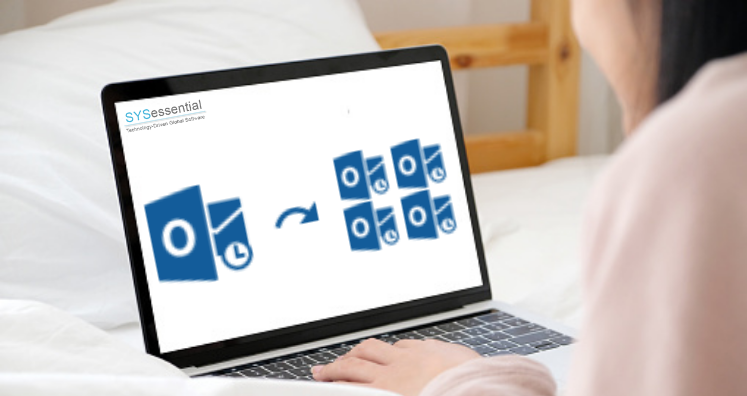The procedure for splitting PST files is discussed here for those users who are annoyed due to large size PST files. Because of large PST files, there is depletion in Outlook email client performance. Huge Outlook PST file slow down the performance of MS Outlook and can also corrupt PST files. Splitting large PST files into smaller parts is required to avoid such situations. So, to break up large PST files, you have a manual solution or an expert-recommended professional solution.
We are aware of this that many users are searching for a trusted solution to split large size Outlook PST files. By using Split PST Software, users can carry out this task without any problems. This software can simply break any heavy PST file of all Outlook versions without any hassles.
Table of Contents
Main Reasons to Split heavy size PST File
Microsoft Outlook saves all emails and other details in a PST file. This file has a fixed size limit depending on versions of Outlook. In MS Outlook 2000 & 2002, the highest limit is 2 GB only. In Outlook 2003 and 2007, this limit is 20 GB and in versions 2010, 2013 & later ones, this limit is 50 GB+ expandable.
Therefore, if any user is working with MS Outlook 2002 that allows only 2 GB maximum storage, they need to split the Outlook PST file into smaller parts under regular intervals. The same case is there with Outlook 2003 and 2007 versions. If this is not done, users may face performance issues in Outlook.
It is never easy for users to manage large Outlook PST files. They may create issues like Outlook hanging, making Outlook not responsive, etc. Hence, it needs to divide large PST files into parts either by using the manual solution or with an automated program.
Methods Available to Split Large Outlook PST File
There are three different methods by which one can split any size PST file into smaller files.
Method 1. Reduce Outlook File size With data Archiving Feature
Data archiving is one important method one should follow to keep PST files in size. This will help users to archive older items and empty space taken by these items.
- Go to the File menu and choose PST file to split.
- Hit the Archive option from the File menu
- In the appeared dialogue box, choose the option archive this folder and choose all subfolders and click a folder from the provided list.
- Go to Date on archive items older.
- Hit the Browse button and select the name & path for the PST file.
- To change the visible name, here are the steps:
- Right-click on the archive folder, go to Properties, advanced, and enter a name for the file.
- Click on the Move to Folder option for moving data to the new PST.
Method 2. Break Large PST file with Import/Export Feature
With this method, one can import or export Outlook data to break PST files. You can apply this method to all Outlook editions.
- On Windows OS, open your Outlook
- Go to the File menu, choose account settings, and again select account settings
- In the next dialogue box, choose the Data files tab and hit Add
- Select Outlook file .pst and Hit Ok to create a new PST.
- View the newly created PST file in the Data Files tab.
- Import/Export data from old PST to new PST file. For this, go to File then
- Choose an Export option and then click on Next
- Select Outlook file and again click on Next.
- Go for desired folder items to export. You can also choose subfolders if required.
- Set location to export the data.
- Hit the Finish button and this successfully breaks a large PST file into parts.
Method 3. Break PST File of Outlook by Moving to a New Folder
This method asks for creating a new folder and then you have to transfer Outlook mailbox data to the newly created folder.
- Open your Outlook email client.
- Go to the first tab i.e. Then on New and then Outlook data file
- In the new dialogue box, choose PST file and hit the OK button.
- In the next opened dialogue box to create a new folder, name this folder
- Choose the folder that you need to move to the new PST.
- Go to the Edit menu and click on Move to the new folder.
- Next, move the items dialogue box open. Click on the new button.
- Create new folder window opens. Now, name this folder.
- Select destination to save the created folder. Choose new PST and hit OK
- Move items from PST to the newly created folder.
- Hit OK to finish the process.
By using these manual methods, users can split their heavy PST files into parts but not in a customized way. Thus, to perform the task in your way, you need to go for third-party software.
Best Tip to Split PST file In Few Simple Clicks
Till now we have explained multiple methods to split oversized PST files. But these methods contain a few drawbacks. So, it is better to pick a safe and simple solution that can split any size PST file without using Outlook is PST Splitter Software.
- This software allows breaking PST files without any data loss.
- This utility well works with ANSI and Unicode PST files.
- Users can save the resultant PST files at their preferred location.
- It provides three different ways to break Outlook PST file – by size, year, and folder
- Users can find all data of PST file in respective folders with items count
The procedure with Automated tool for Splitting Outlook PST File
- Install and Run the program to break up large PST files.
- Upload the PST file that you want to divide.
- Get a preview of PST data items.
- Select option – size, year, or folder.
- Specify the destination to save the divided PST files.
- Press the Split Now button to begin the process.
Note: To have a deep understanding of the software, download a free copy first and then get the license keys directly from your email address.
Related Post:- How to Split PST File in Outlook 2019
Conclusion
Throughout this post, we have disclosed all probable solutions to split heavy-size PST files of all Outlook versions. But you need to know all things before implementing any solution. Therefore, backup is highly suggested. However, the discussed techniques are fully error-free but you need to take proper precautions. If you have any doubt using manual tips then go with professional software to split any heavy Outlook PST file. This software eliminates all kinds of fears & issues regarding your mailbox data safety.